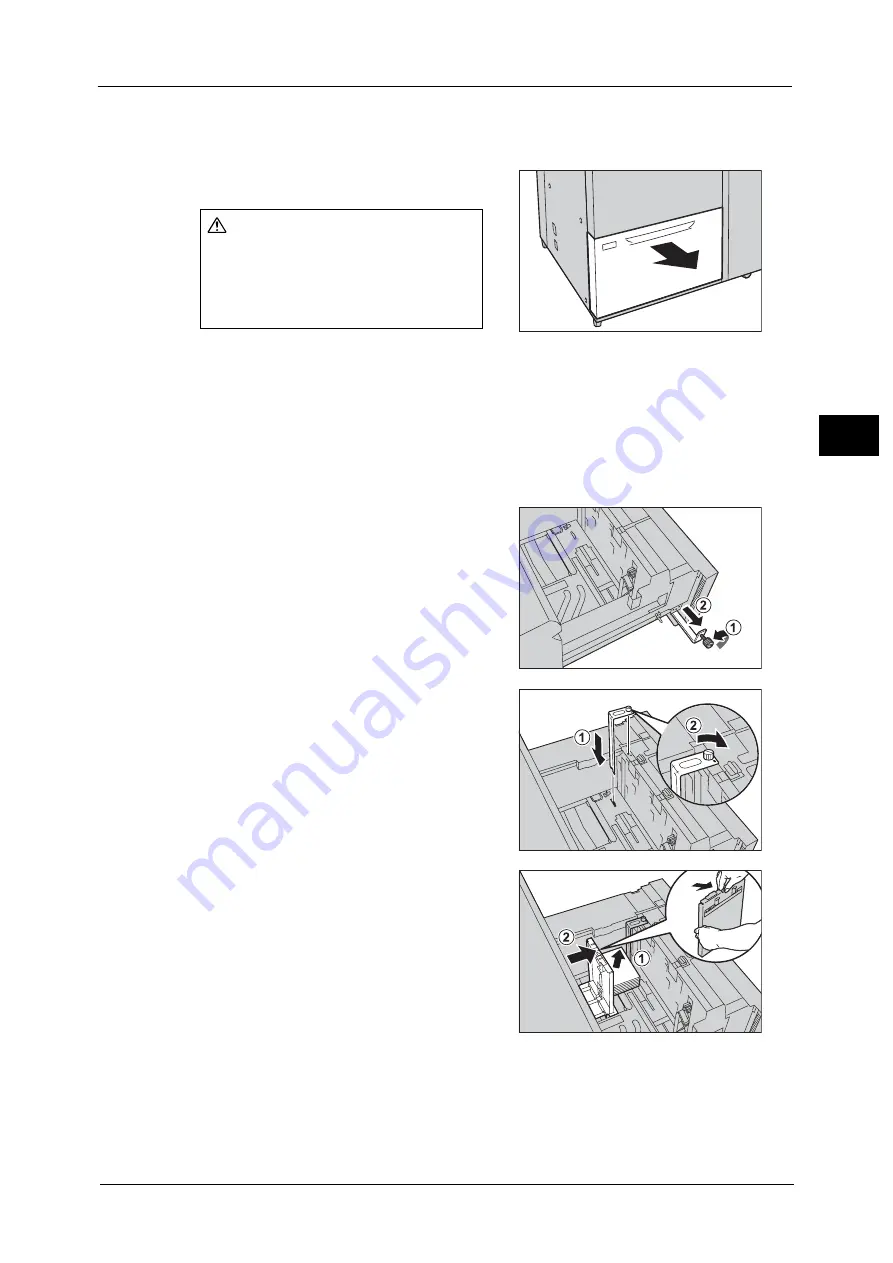
Loading Tab Paper/Postcards/Envelopes
61
P
a
p
e
r an
d Oth
e
r M
e
dia
2
Loading Postcards in Tray 6 (HCF B1-S)
When loading postcards in the HCF B1-S (Tray 6), attach the Post Card Kit to the tray.
1
Pull out the tray towards you until it stops.
Important •
While the machine is processing a job, do not pull the tray out that the job uses.
•
To prevent paper jams or misloading, do not add paper on top of any remaining paper in the tray.
Remove any paper remaining in the tray, and then load that paper on top of the newly loaded
paper.
•
When you pull out the tray with the Post Card Kit attached, be sure to remove all the postcards from
the tray, and load them again.
2
Remove any paper loaded in the tray.
3
Loosen the screw of the Post Card Kit attached
to the left side of the tray (1), and pull out the
Post Card Kit in the arrow direction (2).
4
Insert the small protrusions of the guide into
both the slot in the bottom right of the tray
and the screw hole on the front side of the tray
(1). Tighten the screw to secure the Post Card
Kit to the tray (2).
5
With the side to be copied or printed on facing
up, load approximately 100 to 500 postcards in
the tray and align the edges of the postcards in
the arrow direction (1). Pinch the long-side
paper guide and slide it to the desired paper
size (2).
Note
•
The Post Card Kit supports only the postcards
100 × 148 mm and 4 × 6".
CAUTION
When pulling out the paper tray, do it
slowly. If pulled out with too much
force, the tray can hit and injure your
knees.
Содержание ApeosPort-V C5580
Страница 14: ...14 ...
Страница 38: ...1 Before Using the Machine 38 Before Using the Machine 1 ...
Страница 320: ...5 Tools 320 Tools 5 ...
Страница 376: ...10 Using IP Fax SIP 376 Using IP Fax SIP 10 ...
Страница 388: ...12 Using the Server Fax Service 388 Using the Server Fax Service 12 ...
Страница 638: ...15 Problem Solving 638 Problem Solving 15 ...
Страница 786: ...16 Appendix 786 Appendix 16 ...
















































