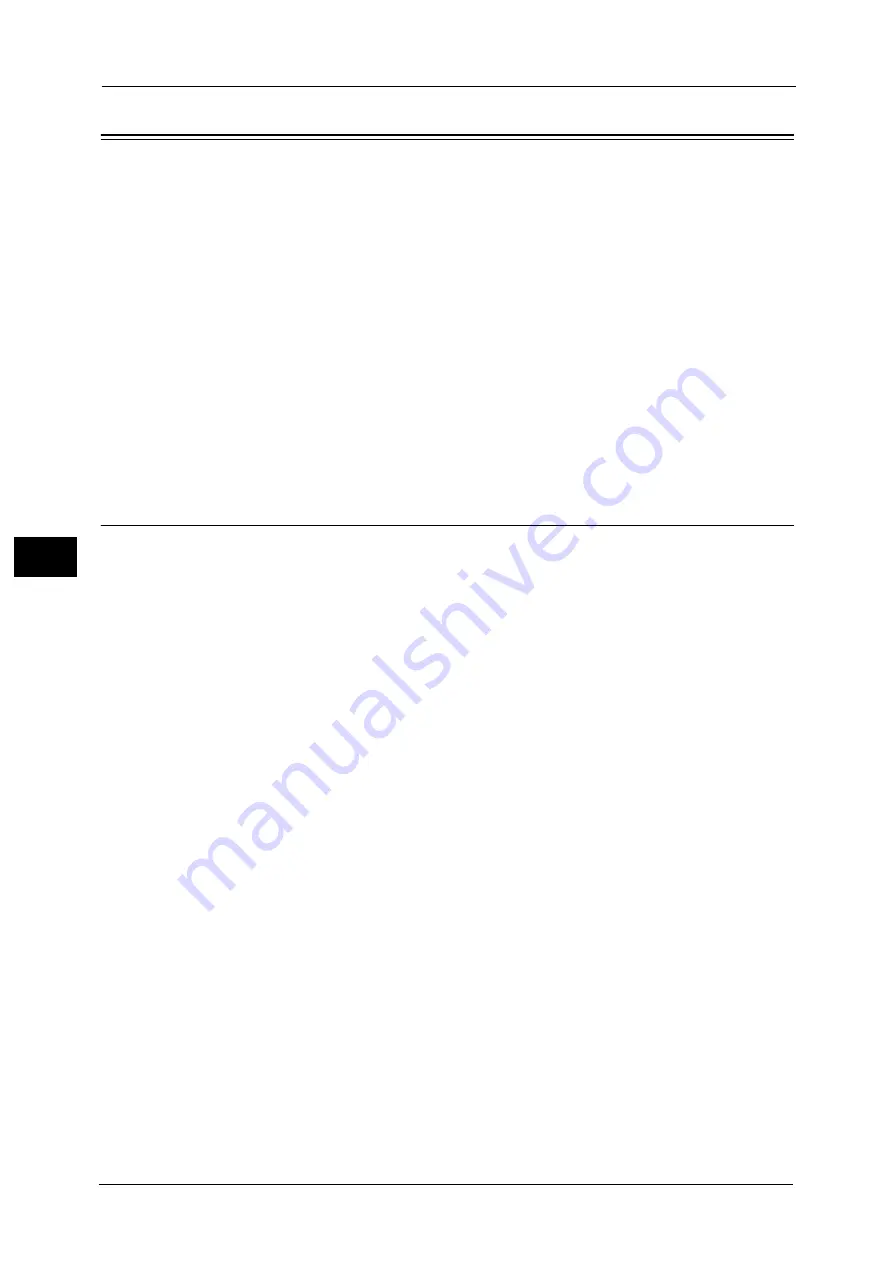
5 Tools
190
To
ols
5
Copy Service Settings
In [Copy Service Settings], you can configure settings related to the Copy feature.
1
On the [Tools] screen, select [Copy Service Settings].
For the method of displaying the [Tools] screen, refer to "System Settings Procedure" (P.128).
2
Select an item to set or change.
Copy Tab - Features Allocation
You can customize the features displayed on the [Copy] screen. Setting the most frequently
used features enables you to avoid extra operations such as selecting tabs.
1
Select the number of features displayed on the [Copy] screen.
5 Features
The following five features are shown on the screen: [Output Color], [Reduce/Enlarge],
[Paper Supply], [2 Sided Copying], and [Copy Output]. Features and positions displayed
cannot be changed.
7 Features
Allows you to set features appearing in the fourth column from the left of the [Copy] screen.
Note
•
[Output Color], [Reduce/Enlarge], and [Paper Supply] cannot be specified.
10 Features
Allows you to set features appearing in the third and fourth columns from the left of the
[Copy] screen.
Note
•
[Reduce/Enlarge] and [Paper Supply] cannot be specified.
2
From [Frequently Used Features] on the right of the screen, select a button and the
position of the button where you want to allocate a feature.
Note
•
The position of each button on the right side corresponds to the position on the [Copy] screen.
3
Select a feature to display, and select [Save].
4
Repeat steps 2 and 3 as required.
5
Select [Save].
Содержание ApeosPort-V C5580
Страница 14: ...14 ...
Страница 38: ...1 Before Using the Machine 38 Before Using the Machine 1 ...
Страница 320: ...5 Tools 320 Tools 5 ...
Страница 376: ...10 Using IP Fax SIP 376 Using IP Fax SIP 10 ...
Страница 388: ...12 Using the Server Fax Service 388 Using the Server Fax Service 12 ...
Страница 638: ...15 Problem Solving 638 Problem Solving 15 ...
Страница 786: ...16 Appendix 786 Appendix 16 ...
















































