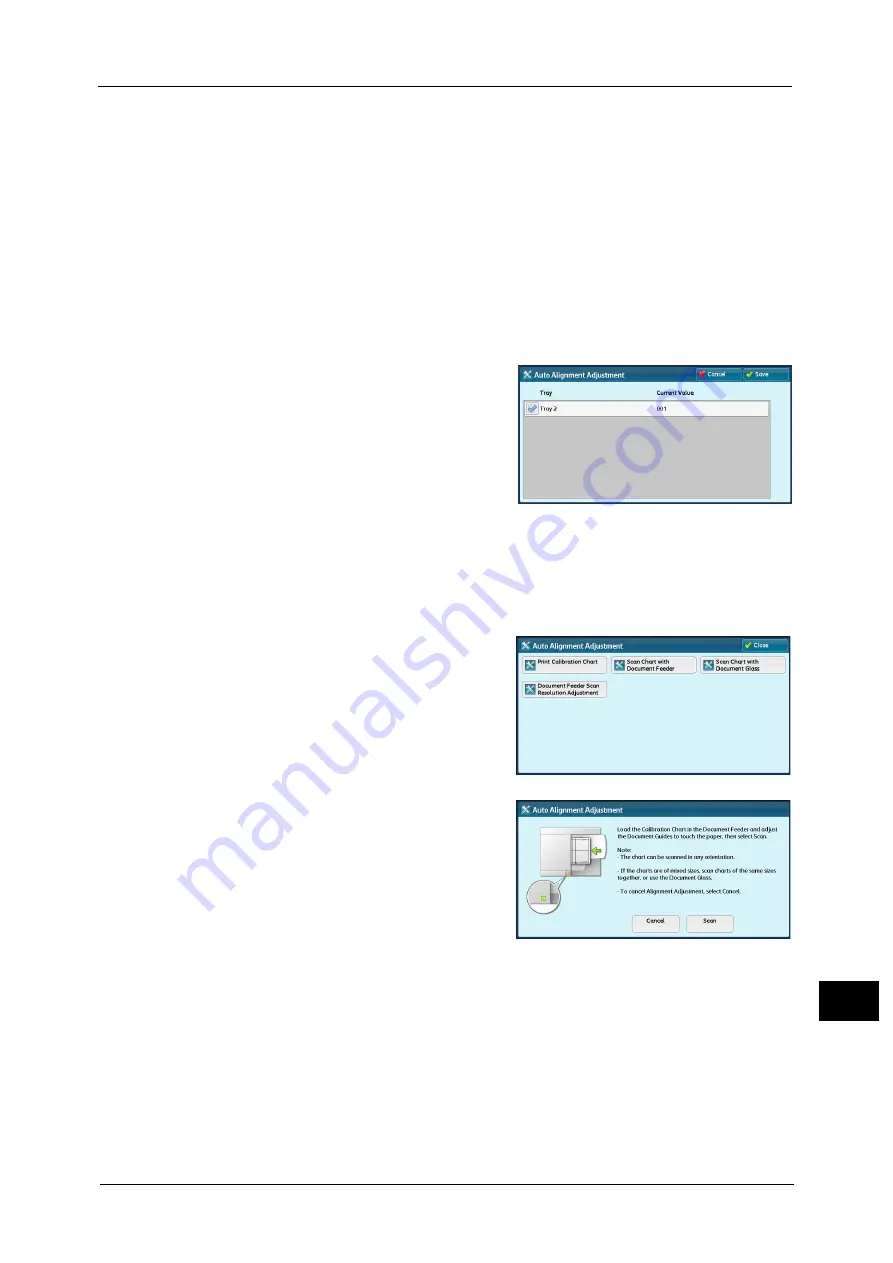
Auto Alignment Adjustment Settings
681
A
ppe
n
d
ix
16
Note
•
When adjusting multiple types of misalignments, adjust them in the following order:
Perpendicularity Adjustment > Skew Adjustment > Scale Adjustment > Print Position Adjustment
For more information on each type of adjustment, refer to the following sections:
For perpendicularity adjustment, refer to "Perpendicularity Adjustment" (P.686).
For skew adjustment, refer to "Skew Adjustment" (P.687).
For scale position adjustment, refer to "Scale Adjustment" (P.689).
For print position adjustment, refer to "Print Position Adjustment" (P.690).
9
After you complete adjustment, print another sample printout with [Sample Printout] and
check the adjustment results.
10
Adjust the alignment again if necessary.
11
Select [Save] until the tray setting screen is displayed.
12
Select a tray to assign the alignment
adjustment settings, and select [Save].
Note
•
If you select [Save] during [Not set] tray is
selected, an error message is displayed on
the control panel. In this case, set the
alignment adjustment type, selecting a tray
not set.
13
Select [Save] until the menu screen is displayed.
Document Feeder Scan Precision Adjustment
On [Document Feeder Scan Precision Adjustment], the reading accuracy of the document
feeder can be brought closer to that of the document glass.
1
Select [Document Feeder Scan Precision
Adjustment] on the [Auto Alignment
Adjustment] screen.
2
Load the printed calibration chart on the
document feeder and select [Scan].
Содержание ApeosPort-V C5580
Страница 14: ...14 ...
Страница 38: ...1 Before Using the Machine 38 Before Using the Machine 1 ...
Страница 320: ...5 Tools 320 Tools 5 ...
Страница 376: ...10 Using IP Fax SIP 376 Using IP Fax SIP 10 ...
Страница 388: ...12 Using the Server Fax Service 388 Using the Server Fax Service 12 ...
Страница 638: ...15 Problem Solving 638 Problem Solving 15 ...
Страница 786: ...16 Appendix 786 Appendix 16 ...
















































