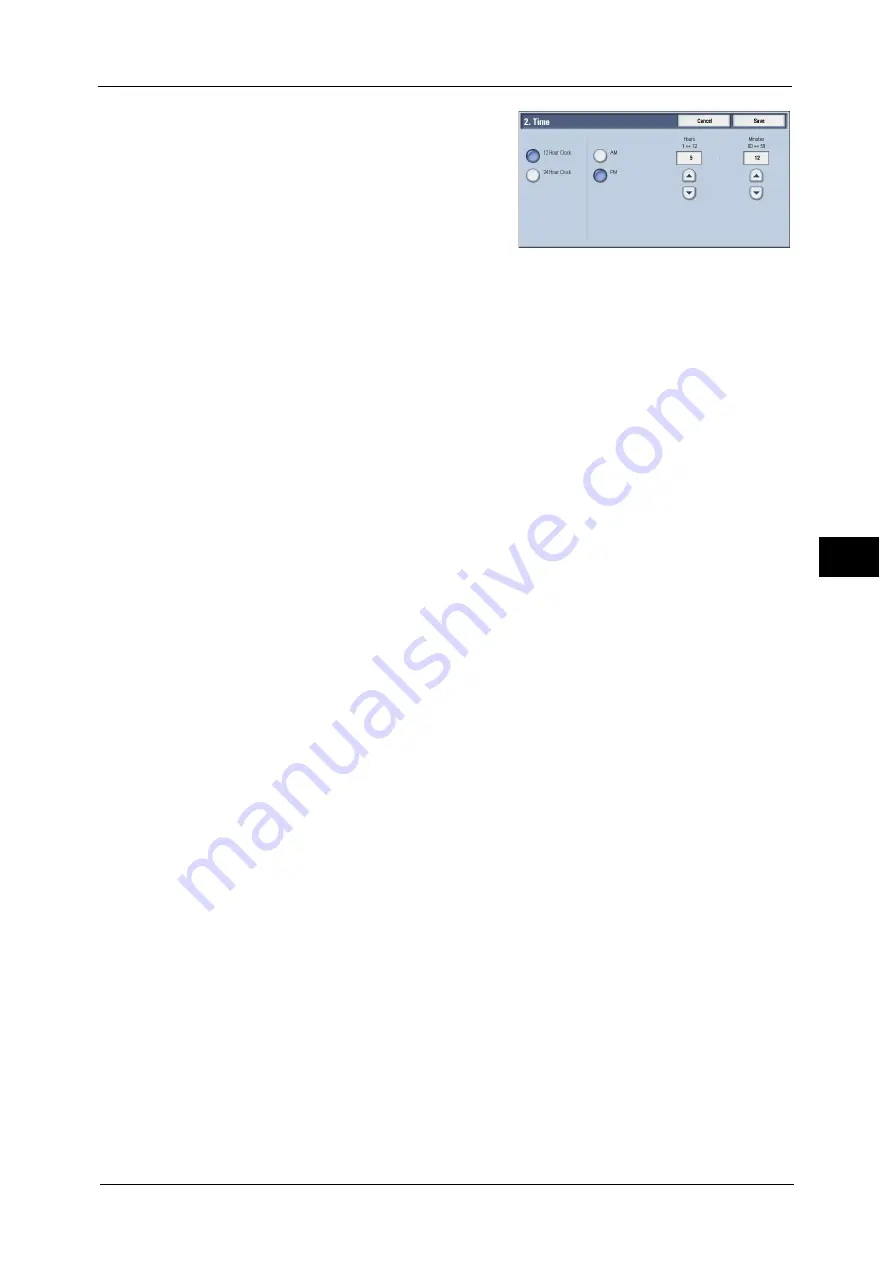
Common Service Settings
147
To
ols
5
2
Select the display format.
3
When you select [12 Hour Clock], set [AM] or
[PM].
4
Specify [Hours] and [Minutes].
5
Select [Save].
NTP Time Synchronization
You can synchronize the machine clock with a time server (NTP: Network Time Protocol), by
receiving time information from the server.
To connect to a time server, select [On] for [NTP Time Synchronization], and set the IP
address of the time server in [Time Server Address].
Connection Interval
Specify how often the machine connects to the time server.
You can select from 1 to 500 hours in 1 hour increments.
Time Server Address
Set the server name or IP address of the time server.
Note
•
For IPv4, enter the IP address in xxx.xxx.xxx.xxx format, where "xxx" is a value between 0 and 255.
•
For IPv6, enter the IP address in xxxx:xxxx:xxxx:xxxx:xxxx:xxxx:xxxx:xxxx format, where "xxxx" is a
hexadecimal number.
Auto Clear
Specify the time lapsed without any operation until the machine resets the settings
automatically.
When you select [On], specify a value between 10 and 900 seconds in 1 second increments.
When you select [Off], the settings are not reset automatically.
Note
•
When [Off] is selected, the machine will cancel the standby status and begin processing a document
after one minute has elapsed in anticipation of a job command.
Auto Job Release
Specify the time lapsed until the machine cancels the active job and starts the next job if an
error such as document or paper jams and running out of paper occurs during copying or
scanning. In that case, only those jobs not affected by the error can be processed.
When you select [On], specify a value in 1 minute increments. When you select [Off], the
active job is not canceled automatically.
Auto Print
Set the time period to start the next print job after the operation of the control panel (except
for the <Start> and <Clear All> buttons).
When you select [On], specify a value between 1 and 240 seconds in 1 second increments.
When you select [Off], printing starts immediately after the machine is ready.
Printer Lockout
You can set the machine to disable printing temporarily.
To use this feature, the [Lock Out Printer] button needs to be displayed on the right side of
the Services Home screen.
Содержание ApeosPort-V C5580
Страница 14: ...14 ...
Страница 38: ...1 Before Using the Machine 38 Before Using the Machine 1 ...
Страница 320: ...5 Tools 320 Tools 5 ...
Страница 376: ...10 Using IP Fax SIP 376 Using IP Fax SIP 10 ...
Страница 388: ...12 Using the Server Fax Service 388 Using the Server Fax Service 12 ...
Страница 638: ...15 Problem Solving 638 Problem Solving 15 ...
Страница 786: ...16 Appendix 786 Appendix 16 ...






























