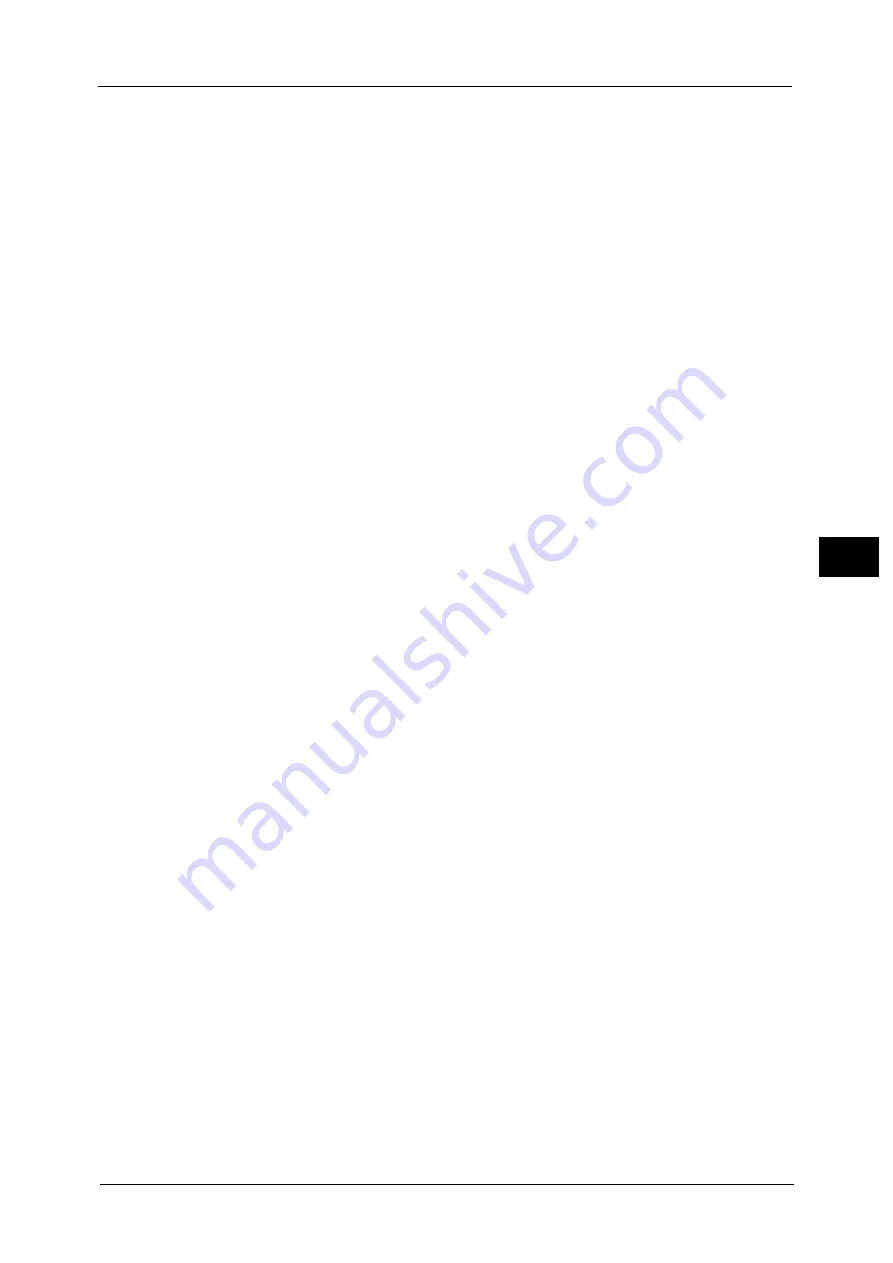
Connectivity & Network Setup
205
To
ols
5
WSD Print - Port Status
Select [Enabled] to use WSD Print.
Set this when you search a device on a network from Windows Vista
®
, Windows
®
7,
Windows
®
8, Windows
®
8.1, Windows Server
®
2012, and Windows Server
®
2012 R2.
WSD Scan - Port Status
Select [Enabled] to use WSD Scan.
Set this when you search a device on a network from Windows Vista®, Windows
®
7,
Windows
®
8, Windows
®
8.1, Windows Server
®
2012, and Windows Server
®
2012 R2.
Port Number
Enter a port number from 1 to 65535.
The default value is 80.
Important •
Do not use a number that is the same as a port number of another port. However, you can use the
same port number for a port that uses HTTP (IPP, Internet Services (HTTP), UPnP Discovery, SOAP,
WebDAV, and Web Services on Devices (WSD)).
Internet Services (HTTP)
Port Status
Select [Enabled] to use CentreWare Internet Services.
For more information about CentreWare Internet Services, refer to "CentreWare Internet Services Settings" (P.321).
Port Number
Enter a port number for the Internet Services from 1 to 65535.
The default value is 80.
Important •
Do not use a number that is the same as a port number of another port. However, you can use the
same port number for a port that uses HTTP (IPP, Internet Services (HTTP), UPnP Discovery, SOAP,
WebDAV, and Web Services on Devices (WSD))
Note
•
You cannot select [Port Number], if HTTP port is disabled.
To configure [Port Number], enable port status and reboot the machine, and then configure [Port
Number].
SOAP
Port Status
Select [Enabled] when you use an application program such as Device Setup Tool and
Network Scanner Utility 3.
Port Number
Enter a port number for SOAP from 1 to 65535.
The default value is 80.
Important •
Do not use a number that is the same as a port number of another port. However, you can use the
same port number for a port that uses HTTP (IPP, Internet Services (HTTP), UPnP Discovery, SOAP,
WebDAV, and Web Services on Devices (WSD)).
WebDAV
Port Status
Select [Enabled] when you use an application program such as Network Scanner Utility 3 to
access folders in the machine.
Содержание ApeosPort-V C5580
Страница 14: ...14 ...
Страница 38: ...1 Before Using the Machine 38 Before Using the Machine 1 ...
Страница 320: ...5 Tools 320 Tools 5 ...
Страница 376: ...10 Using IP Fax SIP 376 Using IP Fax SIP 10 ...
Страница 388: ...12 Using the Server Fax Service 388 Using the Server Fax Service 12 ...
Страница 638: ...15 Problem Solving 638 Problem Solving 15 ...
Страница 786: ...16 Appendix 786 Appendix 16 ...
















































