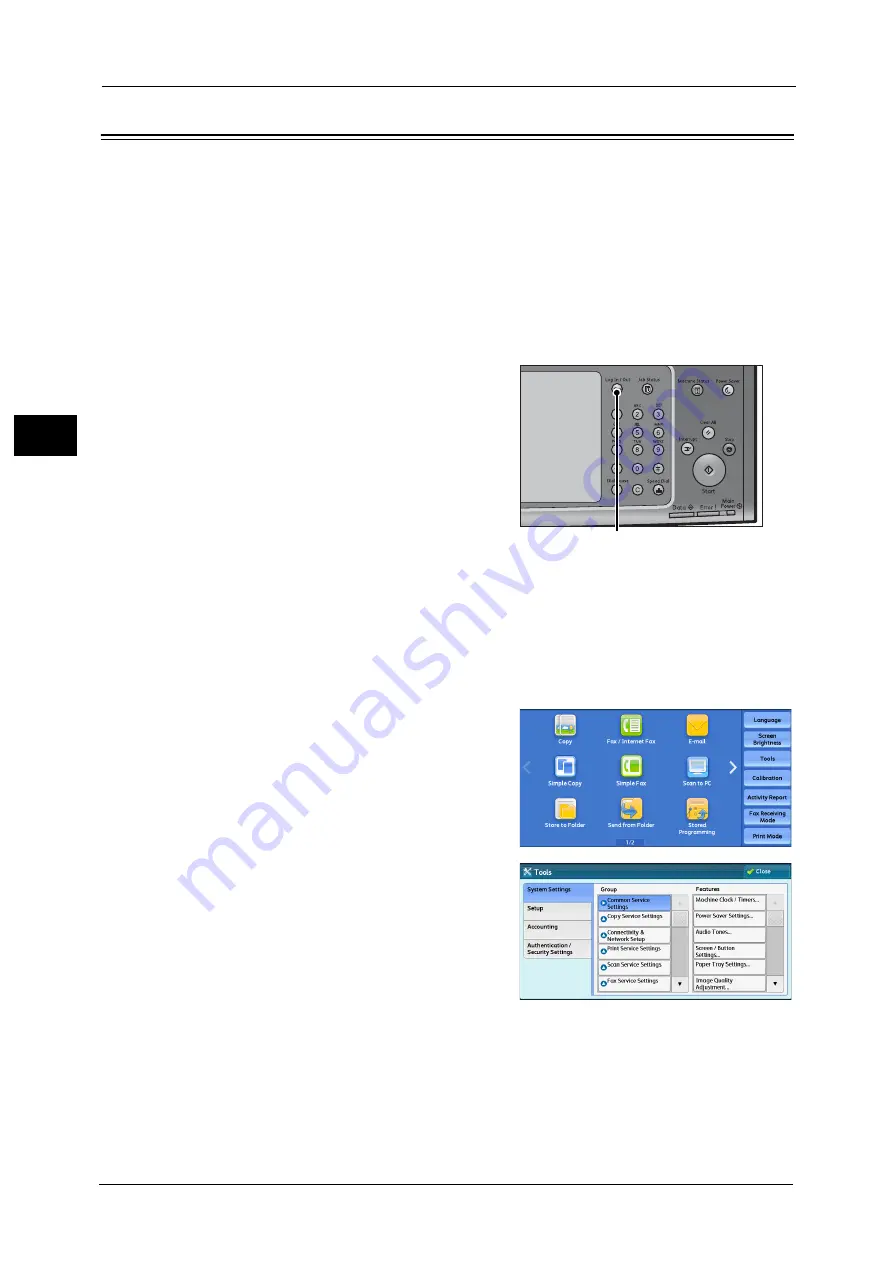
2 Paper and Other Media
68
P
a
p
e
r an
d Oth
e
r M
e
dia
2
Changing the Paper Settings
After loading paper in a tray, specify the type of paper loaded and select image quality for
the paper type. Setting Image quality for each paper type enables you to print with the most
suitable image quality for the paper type.
For information on image quality processing for each paper type, refer to "Image Quality" (P.159).
Note
•
Users can name Custom 1 to Custom 5 displayed in the paper type settings. For information on how
to set names to Custom 1 to Custom 5, refer to "Custom Paper Name/Color" (P.156).
•
You can change the paper type setting without entering to the System Administration mode on the
[Setup] screen, which is displayed by selecting [Setup] in the Services Home screen if you configure
the settings in advance. For more information, refer to "Paper Tray Attributes on Setup Screen"
(P.157).
1
Press the <Log In/Out> button.
2
Enter the system administrator’s user ID with the numeric keypad or the keyboard
displayed on the screen, and select [Enter].
When a passcode is required, select [Next] and enter the system administrator’s passcode,
and select [Enter].
Note
•
The default user ID is "11111".
•
The default passcode is "x-admin".
3
Select [Tools] on the Services Home screen.
Note
•
When the Services Home screen is not
displayed on the touch screen, press the
<Services Home> button.
4
Select [System Settings] > [Common Service
Settings] > [Paper Tray Settings].
<Log In/Out> button
Содержание ApeosPort-V C5580
Страница 14: ...14 ...
Страница 38: ...1 Before Using the Machine 38 Before Using the Machine 1 ...
Страница 320: ...5 Tools 320 Tools 5 ...
Страница 376: ...10 Using IP Fax SIP 376 Using IP Fax SIP 10 ...
Страница 388: ...12 Using the Server Fax Service 388 Using the Server Fax Service 12 ...
Страница 638: ...15 Problem Solving 638 Problem Solving 15 ...
Страница 786: ...16 Appendix 786 Appendix 16 ...






























