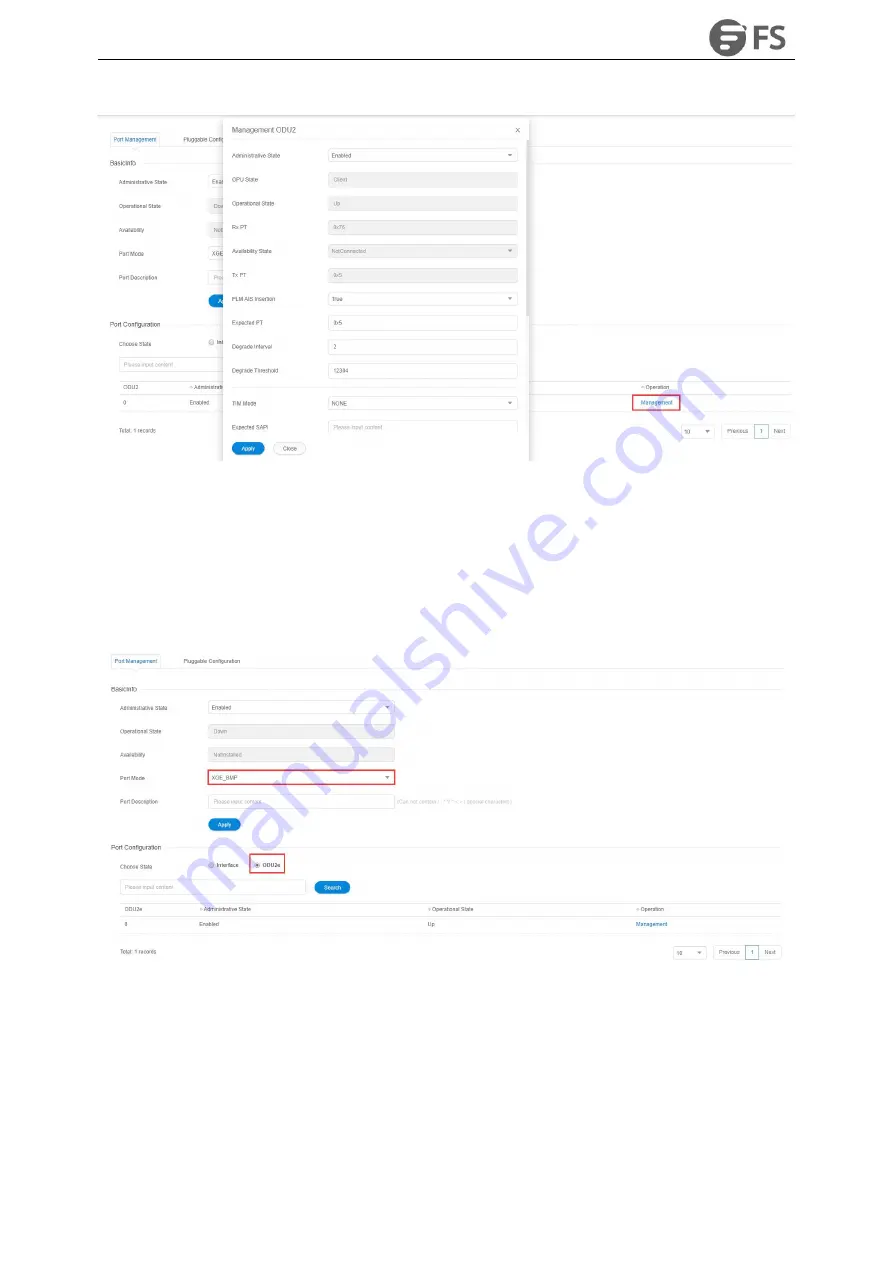
M6500 Series NE Configuration Manual
51
Figure4-14 ODU2 Toolbar Management Interface
ODU2e Configuration
Select NE-Slot 1, click on“
Port1
” and select“
Port Management
”on the right, the port management interface
shows up
(
here we take ODU2e corresponding to XGE_BMP port mode as an example
)
. Click on ODU2e option
from“
Port Configuration
”in this interface, as shown in the figure below. It shows ODU2e toolbar interface.
Figure4-15ODU2e Toolbar Interface
Click on “
Manage
” button in ODU2e toolbar interface, the toolbar management interface pops up. Detailed
information about ODU2e can be viewed in the interface, as shown in the figure below:
Содержание M6500 Series
Страница 12: ...M6500 Series NE Configuration Manual 11 Figure 1 3 Start NMS Server...
Страница 63: ...M6500 Series NE Configuration Manual 62 Figure 4 34 Parameter Reading of WDM CFP2 Optical Transceiver...
Страница 105: ...M6500 Series NE Configuration Manual 104 Figure5 80 Site to Site Primary and Standby Protection Environment...
Страница 109: ...M6500 Series NE Configuration Manual 108 Figure6 5 TP Multiplexing Configuration Step 2...
Страница 113: ...M6500 Series NE Configuration Manual 112 Figure6 12 Set Line Side PM Overhead...
Страница 116: ...M6500 Series NE Configuration Manual 115 Figure6 16 Configure Line Side Port TTI...
Страница 117: ...M6500 Series NE Configuration Manual 116 Figure6 17 Configure Client Side Local End Port TTI...
Страница 118: ...M6500 Series NE Configuration Manual 117 Figure6 18 Configure Client Side Opposite End Port TTI...
Страница 129: ...M6500 Series NE Configuration Manual 128 Figure7 10 Select Protection Mode...
Страница 138: ...M6500 Series NE Configuration Manual 137 Figure8 14 Alarm Details Figure8 15 Alarm Document Link...















































