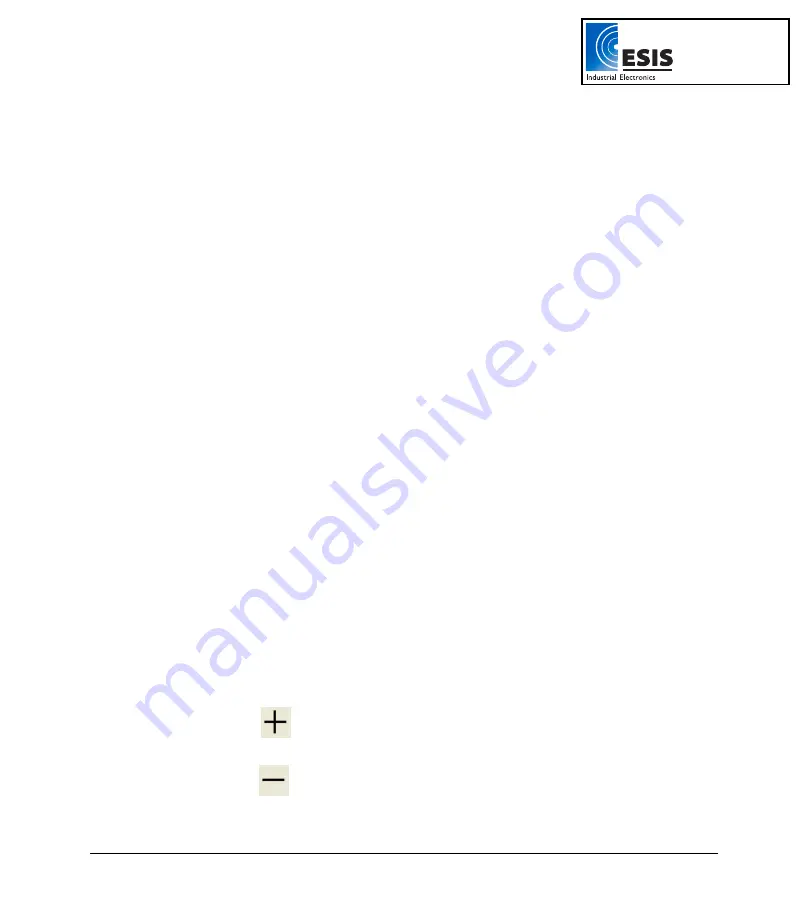
Chapter 2 Working with DaqLab
67
2.6. Analyzing the Data
2.6.1.
Reading Data Point Coordinates
Position the cursor (refer to page 37) on a point to display its coordinates on the information bar at the
bottom of the graph window.
If more than one curve is displayed, and you want to read the Y coordinates of all of the curves
simultaneously, bring up digital meters (refer to page 43) for each of the curves. When you position a
cursor on one curve, the meters will show the corresponding Y-coordinates for the other curves.
2.6.2.
Reading the Difference between two Coordinate Values
Position one cursor on the first point and a second cursor on the second point to display the difference
between the two coordinate values on the information bar at the bottom of the graph window
2.6.3.
Working with the Analysis Tools
The analysis tools can only be applied to data sets that are displayed in the graph window.
Use the cursors (refer to page 37) to select the graph and the data range to which you want to apply
the analysis.
Select the analysis function you wish to use.
The analysis function will be added onto the graph, with the exception of the smoothing (averaging)
function, which will replace the original data set.
2.6.4. Smoothing
The smoothing tool is very useful in reducing random
noises
, especially if you want to apply any analysis
functions to the data. The smoothing process replaces every data point with the average of its
neighboring points.
1. Use the cursor to select the function on the graph that you want to smooth.
2. Click
More smoothing
on the graph toolbar.
3. You can repeat the procedure to further smooth the data.
4. Click
Less smoothing
to reduce the amount of smoothing.
www.esis.com.au
Ph 02 9481 7420
Fax 02 9481 7267






























