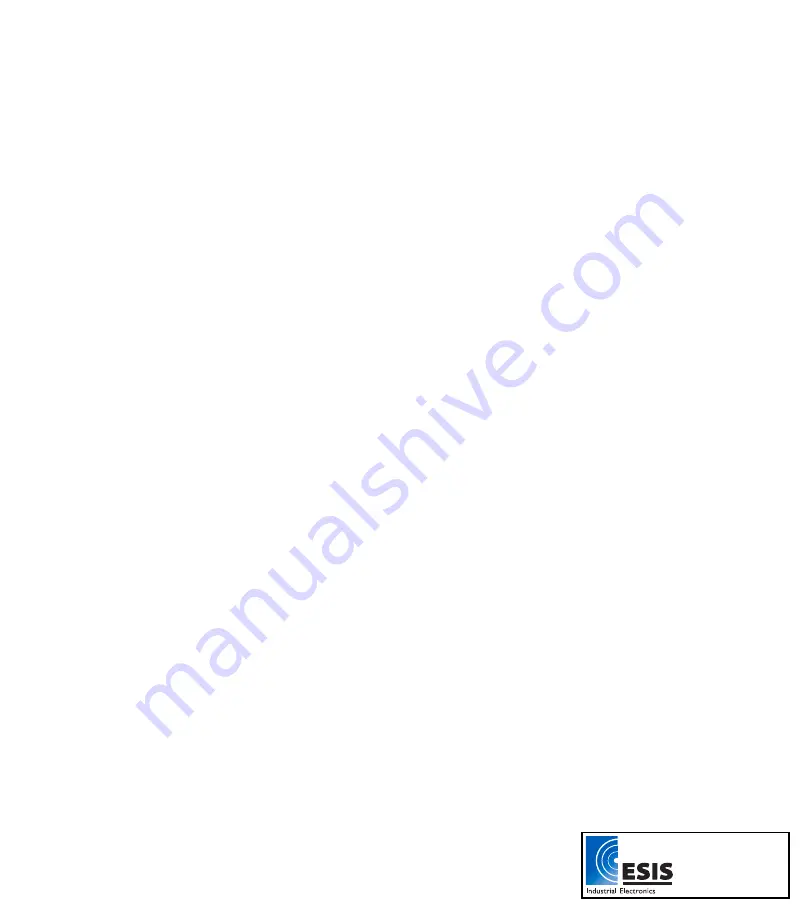
Working with DaqLab ..................................................................................................... 26
the Software ............................................................................................................ 26
2.1.2. Installation..................................................................................................................... 26
2.2. Overview ................................................................................................................................ 28
with Projects.................................................................................................... 28
Started ....................................................................................................................... 30
2.3.3. Downloading Data......................................................................................................... 31
2.3.4. Saving Data................................................................................................................... 32
2.3.5. Opening a File............................................................................................................... 33
2.3.6. Creating
2.3.7. Import Data ................................................................................................................... 33
2.3.8. Date
Print .............................................................................................................................. 35
2.4. Viewing the Data .................................................................................................................... 36
2.4.1. Display Options ............................................................................................................. 36
2.4.2. Graph Display ............................................................................................................... 36
1. Split Graph View................................................................................................36
2. The Cursor.........................................................................................................37
3. Zooming.............................................................................................................38
4. Panning .............................................................................................................39
5. Edit the Graph ...................................................................................................39
6. Display Alarm Levels .........................................................................................40
7. Format the Graph .............................................................................................. 41
8. Change the Graph’s Units and its Number Format............................................41
9. Add a Graph to the Project ................................................................................41
Table Display ......................................................................................................... 42
www.esis.com.au
Ph 02 9481 7420
Fax 02 9481 7267



















