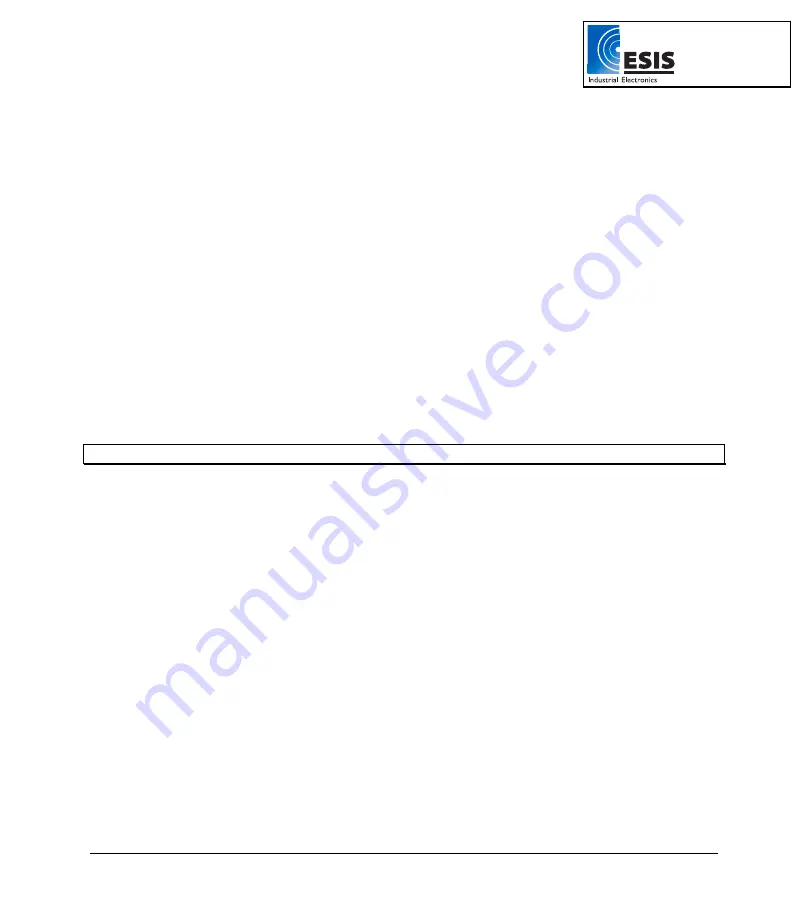
Chapter 2 Working with DaqLab
57
Saving the calibration settings
To save the
DaqPRO
’
s
present calibration settings:
1. Go
to
Logger > Calibration > Save Calibration Settings
.
2. Select the save location and click
Save
.
The file will be saved according to the logger
’
s S/N e.g. 123456.cal.
Loading the calibration settings
To load the
DaqPRO
’
s
calibration settings:
1. Go
to
Logger > Calibration > Load Calibration Settings
.
2. Browse to the file location and click
Open
.
DaqLab will now load the calibration settings to the
DaqPRO
.
Backing up the factorydefaults.daq File
Rename the .cal file created when first connecting the
DaqPRO
to DaqLab, to backup123456.cal
(123456 is the loggers S/N). Save this file in a safe place. Therefore, if for any reason the
factorydefaults.daq file is lost, you can simply load this file and retrieve your logger
’
s default calibration
settings.
Note:
You can change the .cal file name but you cannot load a .cal file of one
DaqPRO
onto another.
4. Calibration Options
Although the
DaqPRO
comes fully calibrated, DaqLab enables you to calibrate any of the
DaqPRO
sensors except for the internal temperature sensor, which doesn
’
t need calibration. The calibration
parameters are sent to
DaqPRO
and stored in its memory.
Tips:
•
Prior to any two-point or zero calibration procedure you must restore factory defaults.
•
Calibrating a sensor type applies to all inputs except for 50mV, TCJ, TCK and TCT
types.
•
Prior to calibrating any of the thermocouple sensor types, calibrate the Voltage 50mV
sensor as this will set the gain (slope) of all thermocouple sensor types.
•
After calibrating 50mV, TCJ, TCK or TCT sensor types for all inputs you can refine the
offset calibration for each input individually.
•
Calibrating the PT 100 2-wires sensor applies also to PT 100 3-wires except for fine
offset calibration.
•
The internal temperature sensor needs no calibration.
www.esis.com.au
Ph 02 9481 7420
Fax 02 9481 7267






























