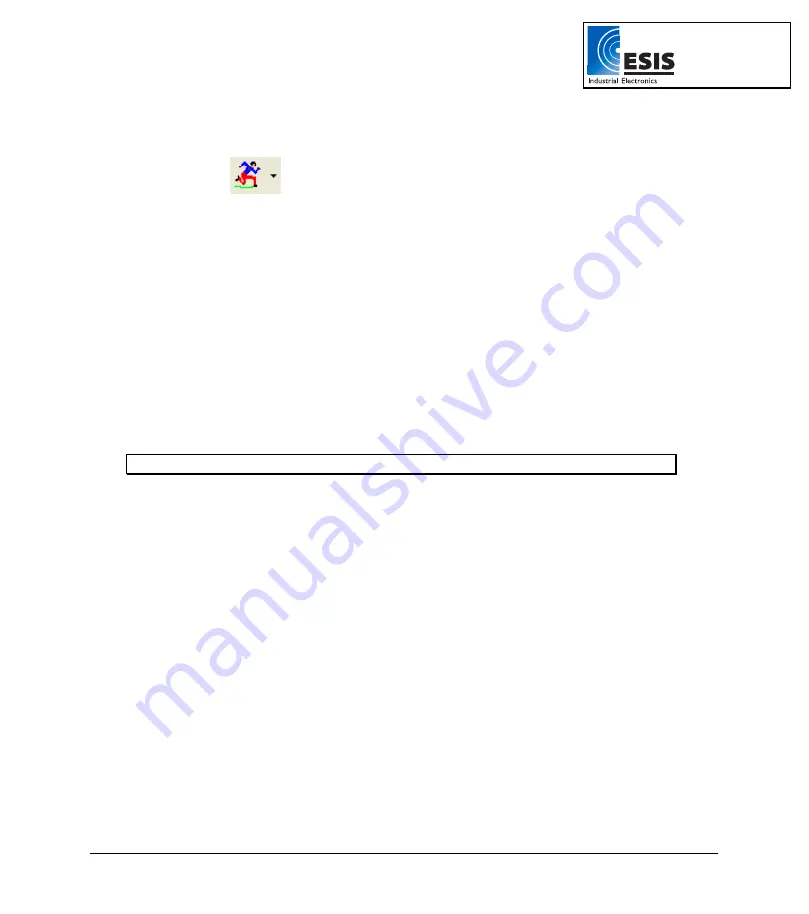
Chapter 2 Working with DaqLab
31
2.3.2.
Data Recording Options
To set the behavior of the data display when you start a new recording session, click on the
down arrow
next to the
Run
button
, and select one of the following:
1. Single Measurement
DaqLab will open a new project file every time you start a new recording session.
2. Replace
DaqLab will display the new data set in place of the old set. The project's old data sets will still be
available in the same project file. They will be listed in the Data Map and you can add them to the
display at any time
3. Add
DaqLab will add the new data set to the graph in addition to the old ones.
Note
: A maximum of 8 data sets can be displayed on the graph at the same time.
2.3.3. Downloading
Data
Whenever data
is received from the
DaqPRO
, it is accumulated and displayed automatically by DaqLab.
There are two modes of communication: Online and Offline.
Online Communication
When
DaqPRO
is connected to the PC and programmed to run at sampling rates of up to 100/s,
DaqPRO
transmits each data sample immediately, as it is recorded, to the PC. The software thus
displays the data in real-time in both the graph window and the table window.
When
DaqPRO
is connected to the PC and programmed to run at a sampling rate of 500/s or higher,
data is accumulated in
DaqPRO
‘
s internal memory. This data is not transmitted to the PC until the
recording period has ended, when the data is automatically downloaded to the PC and displayed.
Offline Data Logging
•
To download data that was recorded offline, or while
DaqPRO
was not connected to a
PC, connect
DaqPRO
to the computer, run the DaqLab program and click
Download
www.esis.com.au
Ph 02 9481 7420
Fax 02 9481 7267






























