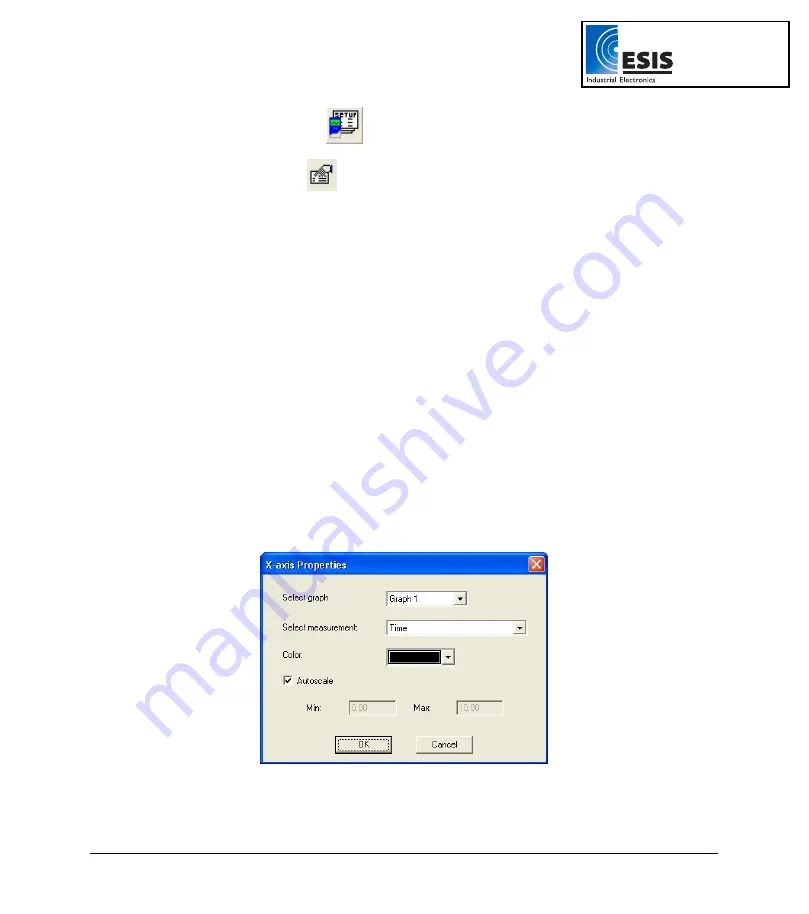
Chapter 2 Working with DaqLab
51
a. Click
Setup Wizard
on the main toolbar to open the Setup wizard.
b. Click
Properties
next to the input you want to set.
c. Click
the
Display properties
tab.
d. Select a measurement from the
Select measurement
drop-down menu.
e. Select the graph or graphs in which you would like to display the data, from the
Display on graph
drop-down menu.
f.
Select a meter in the
Meter type
drop list if you want to display the data in a meter
as well as on the graph.
g. Format the line and markers in the
Plot
section.
h. If you want a specific scale, uncheck the
Auto scale
check box and enter the
desired minimum and maximum values of the axis.
i. Click
OK
.
7. Preset the Graph’s X-axis
a. Click X-Axis display properties in the first step of the Setup wizard to open the
dialog:
Figure 14: X-axis properties dialog box
www.esis.com.au
Ph 02 9481 7420
Fax 02 9481 7267






























