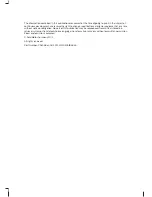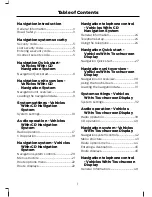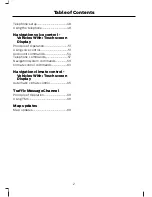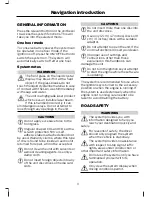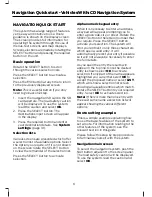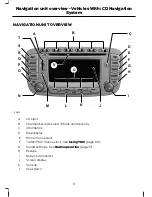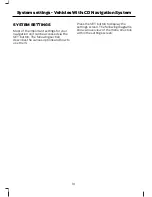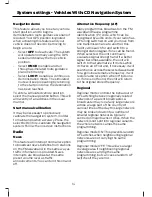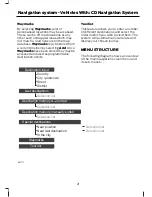NAVIGATION QUICK START
The system has a large range of features,
yet is easy and intuitive to use. Route
guidance is shown on the display screen.
The screen provides full information for
operating the system through the use of
menus, text screens and map displays.
Screen selections are made by rotating the
SELECT button and pressing the required
button on the unit.
Basic operation
Rotate the SELECT button to scroll
through the various selection lists.
Press the SELECT button to activate a
selection.
Press the ESC button at any time to return
to the previously displayed screen.
Note:
This is a useful button if you only
need to go back one step.
1.
Insert the navigation SD card in the SD
card aperture. The road safety caution
will be displayed. To use the system,
read the caution and select
OK
.
2. Press the SELECT button. The
destinations input screen will appear
in the display.
3. Press the required button and enter
your destination details. See
System
settings
(page 10).
Selection lists
Various screens are presented which offer
a selection list of available options. Select
the option you require, or if it is not shown
on the screen rotate the SELECT button
to view the remainder of the selection list.
Press the SELECT button to activate
selection.
Alphanumeric keypad entry
When it is necessary to enter an address,
a keypad will appear prompting you to
enter a postcode, city, or street. Rotate the
SELECT button to the letter or number that
you require. Press the SELECT button
activate your selection. The system will
limit your entries to only those characters
which spell a valid entry. It will
automatically predict your entry if possible
so it will not always be necessary to enter
the full details.
As you spell the entry the results will
appear in the top line. Once the desired
entry is shown select
OK
to activate
selection. If only part of the name appears
highlighted you can either select
OK
to
accept the proposed name or select
LIST
,
which will show a selection list screen
showing all available entries which match.
Rotate the SELECT button to your required
entry. Select
OK
to activate selection.
Note:
If there is more than one entry with
the exact same name a selection list will
appear showing the various different
options.
Route setting example
This is a simple example explaining how
to use the basic features of the system to
set a route. For information relating to the
other features of the system, see the
relevant section in this guide.
Please follow this step by step procedure
to familiarise yourself with the system.
Navigation main screen
To select the navigation system, push the
NAV button adjacent to the screen panel.
The road safety caution will be displayed.
To use the system, read the caution and
select
OK
.
6
Navigation Quick start - Vehicles With: CD Navigation System
Содержание CG3548en
Страница 1: ...Navigation System Owner s Manual ...
Страница 72: ...70 ...
Страница 76: ...74 ...
Страница 77: ......
Страница 78: ...CG3548en ...