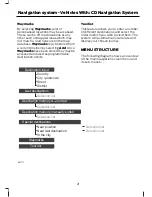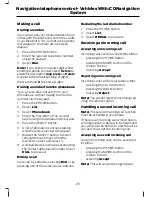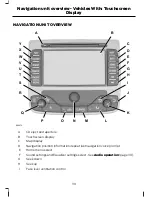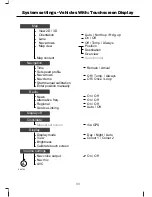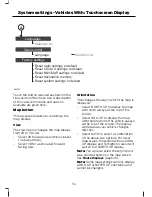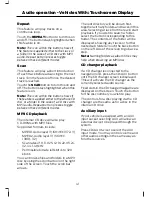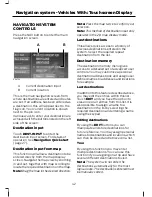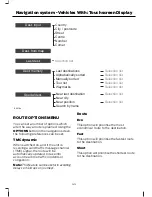Front screen ventilation control
J
Climate control right-hand temperature control
K
Footwell ventilation control
L
Climate control menu
M
On, off and volume control. See
Audio operation
(page 39).
N
Recirculate air
O
Blower decrease speed
P
Climate control left-hand temperature control
Q
Screen maximum defrost
R
Blower increase speed
S
Menu select. See
System settings
(page 32).
T
Phone menu select
U
Traffic or TMC menu select. See
Traffic Message Channel
(page 68).
V
Radio and waveband select. See
Audio operation
(page 39).
W
CD, CD-MP3, CD Changer and AUX source select. See
Audio operation
(page
39).
X
Navigation main screen. See
Navigation system
(page 42).
Y
USING THE TOUCHSCREEN
Your navigation unit is equipped with a high
quality touch sensitive screen. Where
instructed, touch the various buttons
shown on the screen. These buttons can
be text or icon based and will be enclosed
within a box. The button will appear to
move when touched to indicate it has been
pressed correctly.
Note:
In some cases the button will change
colour after a successful button press. This
is normally to indicate a feature has been
activated.
Note:
Buttons will normally appear
highlighted and will stand out on the
display. If the button option is not available
then it will not be highlighted. You cannot
select the button in these cases and
touching it will have no effect.
Note:
Scroll bars may not be dragged or
selected. Use the arrow buttons to move
the bar as necessary. An arrow button may
be pressed and held for continuous
movement.
LOADING THE NAVIGATION
DATA
Under normal operating conditions access
to the navigation data will not be
necessary. This is a dealer/service only
operation.
For map updates and system upgrades
please refer to your dealer.
31
Navigation unit overview - Vehicles With: Touchscreen
Display
Содержание CG3548en
Страница 1: ...Navigation System Owner s Manual ...
Страница 72: ...70 ...
Страница 76: ...74 ...
Страница 77: ......
Страница 78: ...CG3548en ...