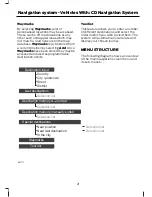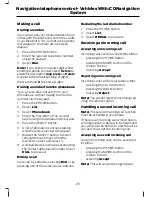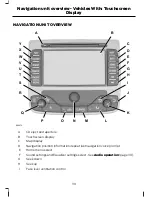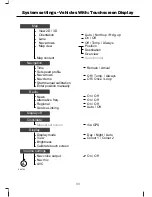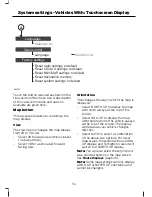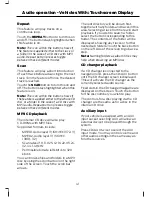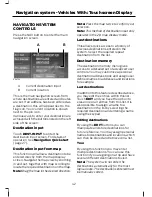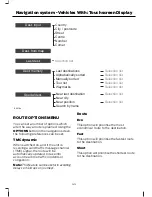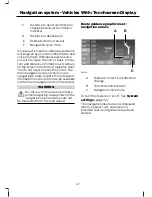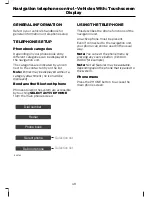Languages
Voice control
Factory settings
E88793
Reset radio settings to default
Reset CD/AUX settings to default
Reset NAV/MAP settings to default
Reset system settings to default
Reset destination memory
Language
Selection list
Selection list
A
Touch the button required as shown in the
first column of the menu tree. A description
of the various functions and options
available are given here:
Map button
This accesses features to customise the
map display.
View
The view option changes the map display
from 2D to 3D view.
•
Select 2D for a plan view (this is closest
to a paper map).
•
Select 3D for a simulated forward
facing view.
Orientation
This changes the way in which the map is
displayed.
•
Select NORTH UP to display the map
with north always at the top of the
screen.
•
Select HDG. UP to display the map
with the direction of the vehicle always
at the top of the screen. The display
will rotate as your vehicle changes
direction.
•
Select AUTO to select a combination
of the above two options. For lower
map scales, the system will use a HDG.
UP display, and for higher scales it will
switch to a NORTH UP display.
Note:
You can also select these functions
via a shortcut button on the map screen.
See
Route displays
(page 45).
Note:
Some map settings will only display
a HDG. UP or NORTH UP orientation and
cannot be changed.
34
System settings - Vehicles With: Touchscreen Display
Содержание CG3548en
Страница 1: ...Navigation System Owner s Manual ...
Страница 72: ...70 ...
Страница 76: ...74 ...
Страница 77: ......
Страница 78: ...CG3548en ...