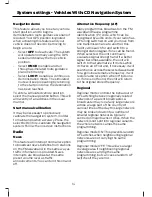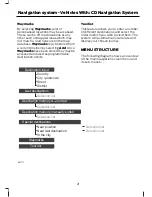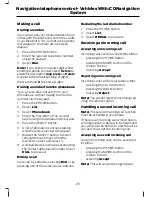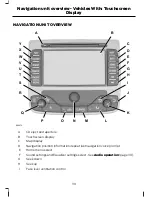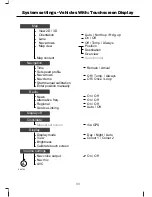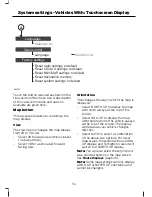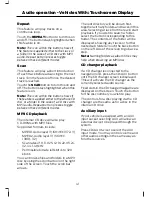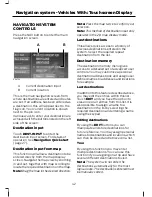NAVIGATION QUICK START
The system has a large range of features,
yet is easy and intuitive to use. Route
guidance can be given by voice prompts
and is also shown on the display screen.
The screen provides full information for
operating the system through the use of
menus, text screens and map displays.
Screen selections are made by touching
the required button on the screen.
Basic touchscreen operation
There are some common basic methods
of entering data and making option
selections. These are briefly described
below.
Selection lists
E88721
B
D
E
C
A
Back/return button
A
Selection list buttons
B
Further information
C
Scroll bar movement arrow
buttons
D
Scroll bar.
E
Various screens are presented which offer
a selection list of available options. Press
the option which you require, or if it is not
shown on the screen you may need to
scroll the selection using the up/down
arrow buttons to the right of the display.
Press the back button to return to the last
screen.
Note:
You can press and hold the up/down
arrow button for continuous scrolling or use
the scroll bar for quick scrolling if required.
Some options within a list have text that
does not fit completely on the button. In
these cases a separate button is shown next
to the main button. This button has three
dots and when selected provides more
details.
Alphanumeric keypad entry
E88722
When it is necessary to enter an address,
a keypad will appear prompting you to
enter a postcode, city, or street. Press the
letter and number digits to spell your entry.
The system will limit your entries to only
those characters which spell a valid entry.
It will automatically predict your entry if
possible so it will not always be necessary
to enter the full details.
27
Navigation Quick start - Vehicles With: Touchscreen Display
Содержание CG3548en
Страница 1: ...Navigation System Owner s Manual ...
Страница 72: ...70 ...
Страница 76: ...74 ...
Страница 77: ......
Страница 78: ...CG3548en ...