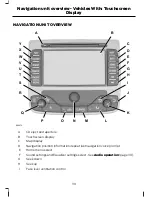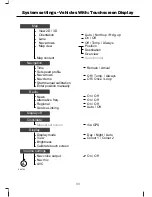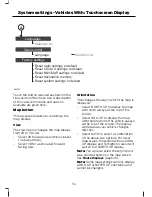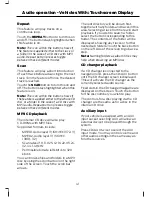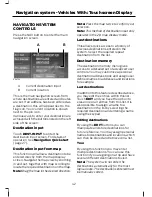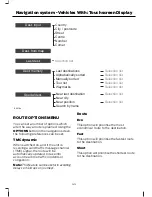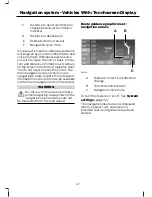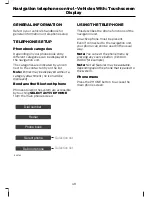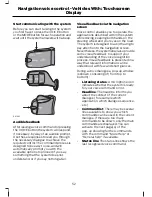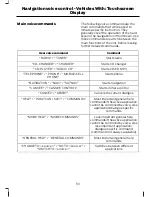Manual tuning
Press
TUNE
to enter the manual tune
screen. Here you may directly enter the
frequency using the numeric keypad or
advance the frequency display step by step
using the single left/right arrow buttons.
The double arrow buttons activate seek
tuning.
Scan tuning
Touch the
SCAN
button to review all
available stations. The radio will play 10
seconds of each station before advancing
to the next available station. Press
SCAN
again once a suitable station has been
reached to turn the function off.
Note:
Scan tuning is not available on the
FM AST waveband.
Station preset memory
Up to 5 preset stations can be set for each
waveband. To store a preset, tune into the
desired station and then touch and hold a
button 1 to 5. To recall a stored preset
touch the button 1 to 5 which displays the
required station frequency or name.
Touch
FM LIST
for a list of all available
preset stations. Select the desired station
for direct tuning.
Advanced radio settings
See
System settings
(page 32).
CD OPERATION
Note:
For sound setting information See
Radio operation
(page 39).
Press the CD/AUX button adjacent to the
touchscreen.
If a CD is loaded this will start playing,
otherwise a warning will appear advising
the CD slot is empty.
Note:
Pressing the CD/AUX button
repeatedly will toggle between the AUX
input mode, CD mode and CD changer mode
(if fitted).
Playing a CD
Loading a disc into the CD aperture will
automatically start CD playback and enter
the CD screen. If another source is playing
and a CD is already loaded, pressing the
CD/AUX button will resume CD playback.
Track seek
To advance a track press the seek up
button adjacent to the touchscreen.
To go the beginning of a track press the
seek down button. Press the button again
to go to the previous track.
Note:
You can also directly access
individual tracks by touching the arrow
up/down buttons on the right side of the
screen. This shows a selection list of
available tracks. Press the button for your
desired track.
Track fast forward/reverse
Press and hold the seek up/down buttons
to search forwards or backwards within
the track playing.
Shuffle
This feature plays tracks in a random order.
Touch the
SHUFFLE
button to turn this
on and off. The button stays highlighted
when this feature is on.
Note:
The icon within the button shows if
the feature is applied either to the whole CD
disc or a folder in the case of a CD disc with
MP3 audio. Repeated button presses toggle
between these different modes.
40
Audio operation - Vehicles With: Touchscreen Display
Содержание CG3548en
Страница 1: ...Navigation System Owner s Manual ...
Страница 72: ...70 ...
Страница 76: ...74 ...
Страница 77: ......
Страница 78: ...CG3548en ...