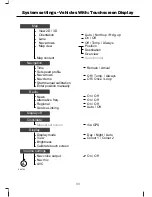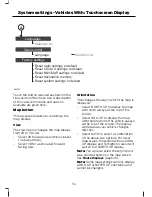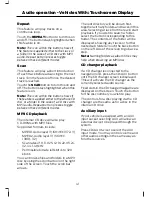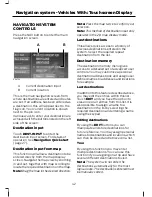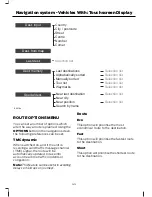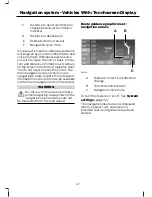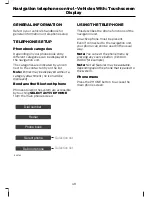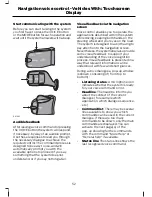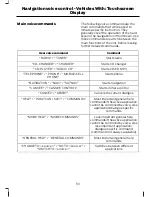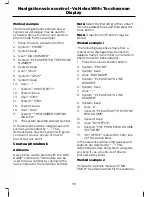The information on the top line gives the
name of the current road, or the next road
to take if a turn is approaching. The line
will change colour accordingly, with a blue
line indicating the current road and an
orange line indicating the next road.
You can change the way the map is
displayed by altering the zoom and
orientation settings. Use the map zoom
button to change the map scale and zoom
in or out. The current map scale is shown
on the zoom button. To change, press the
zoom button and adjust via the slider bar
arrows.
Map scale settings may be set between
50 m to 500 km or 0.05 miles to 500
miles, with an auto setting to the far left.
The auto setting continuously changes the
map scale according to the road type being
driven.
Touch the map orientation button to
change between a north up orientation and
a head up orientation. See
System
settings
(page 32). In a head up setting,
the compass within the button will show
the current direction of travel, with the
north tip coloured white. The map display
will rotate as your vehicle makes changes
in direction.
Note:
Some map display modes will not
give this option to switch orientation.
Junction zoom
This feature will automatically increase
the zoom on the map display at times
when you are required to make a turn, or
perform more complex manoeuvres.
Shortly after the zoom scale will return to
the previous level.
Select AUTO to activate junction zoom.
Toggle full screen on and off
Select this feature to toggle between a full
display map screen or a detailed map
screen.
Lane recommendation
To turn this feature on or off, See
System
settings
(page 32).
As you approach an intersection or junction
during route guidance, the display will
automatically highlight the recommended
lane to get into, prior to the next turn or
road to take.
This information will appear within a box
at the top right area of the map.
Note:
The recommended lane information
will only be shown when map view is
selected.
Note:
Lane recommendation information
will only be given if the map database
supports the concerned road or junction.
This will mainly be the major road networks
like motorways and trunk roads.
Navigation display
After commencing a navigation route, the
default screen is the main navigation
screen:
Note:
Press and hold the
MAP
button to
toggle between 2D and 3D map view.
E88768
A
B
C D E
F
Turn/direction indicator
A
Next road
B
46
Navigation system - Vehicles With: Touchscreen Display
Содержание CG3548en
Страница 1: ...Navigation System Owner s Manual ...
Страница 72: ...70 ...
Страница 76: ...74 ...
Страница 77: ......
Страница 78: ...CG3548en ...