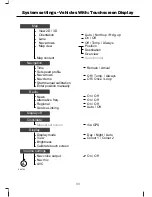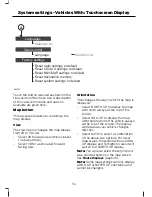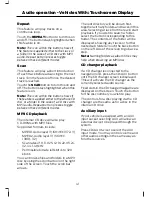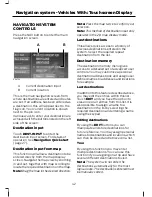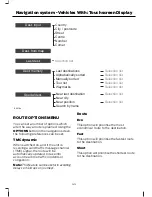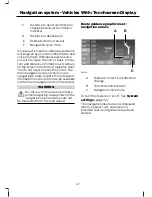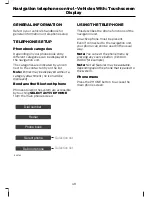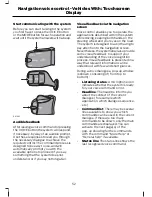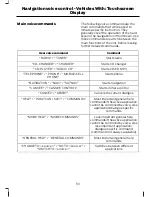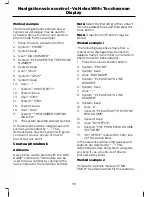Trailer
Use this feature to change the economy
settings of your journey relating to whether
or not you are towing a trailer and if so the
size of trailer being towed.
Roof rack
Use this feature to change the economy
settings of your journey relating to the use
of a roof rack.
Options
Press this button to specify which road
features are allowed in calculating a route.
Select which road features are to be
avoided or included in the route by
selecting yes or no for each category.
Further options from the main
screen
START
and
STOP
can be selected to
resume or cancel an active route plan.
Once a route is underway, touch
ROUTE
to show a list of the route and distances.
A button icon depicting a speaker allows
the navigation voice prompts to be muted
if required.
ENTERING A DESTINATION
Basic destination entry
See
Navigation Quick start
(page 27).
Alternative destination entry
methods
See
Navigation system controls
(page
42).
ROUTE DISPLAYS
Map display
Press the MAP button adjacent to the
touchscreen display for a map view.
E88723
A
B
C
D
F
G
H
E
I
Toggle full screen on and off
A
Name of current road/name of
next road to take
B
Lane recommendation
C
Speed limit display or map
centre button
D
Turn/direction indicator
E
Distance to destination
display/button to toggle
between estimated time of
arrival and remaining journey
time
F
Navigation voice mute button
G
Map scale button
H
Map orientation button
I
This view will show your current location
with your vehicle in the centre shown as
an arrow surrounded by a circle. The arrow
will face in the direction of travel.
45
Navigation system - Vehicles With: Touchscreen Display
Содержание CG3548en
Страница 1: ...Navigation System Owner s Manual ...
Страница 72: ...70 ...
Страница 76: ...74 ...
Страница 77: ......
Страница 78: ...CG3548en ...