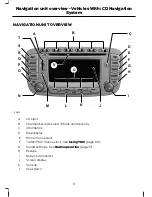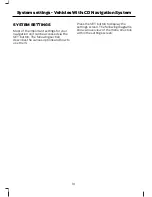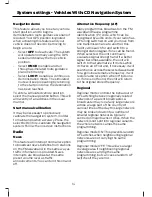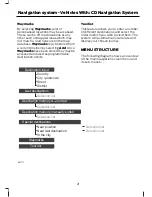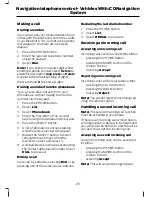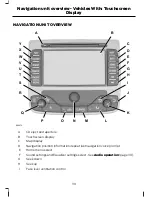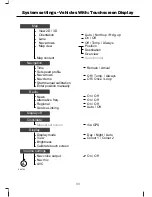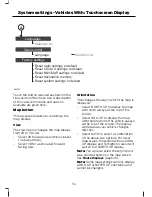ROUTE OPTIONS MENU
You can set a number of options which
alter the way a route is planned. Using the
OPTIONS
button in the navigation screen,
the following preferences can be set:
Dynamic guidance
This feature can be turned on and off.
When switched on, and if the unit is
receiving a valid traffic message channel
(TMC) signal, the route will be
automatically updated to take into
account real time traffic incidents or
congestion.
Note:
This feature can be useful in avoiding
delays or hold ups on journeys.
Route
Select the way in which a route is
calculated.
The
Shortest
option will prioritise a
minimum practical distance to the
destination.
The
Fastest
option will prioritise the route
which will get to the destination in the
minimum time.
The
Custom
option will allow the user to
set a mix of these two route setting
options. Go to the menu item
Customized
Route
to set the desired mix. Move the
slider to achieve the desired mix.
Road features to be avoided or
included
Select from the list which road features
are to be avoided or included in the route
by turning the feature on or off.
Further options from the main
screen
START
and
STOP
can be selected to
resume or cancel an active route plan.
Once a route is underway, press
ROUTE
to show a list of the route and distances.
ROUTE DISPLAYS
Map display
Press the MAP button adjacent to the
screen display for a map view.
This view will show your current location
with your vehicle in the centre shown as
an arrow surrounded by a circle. The arrow
will face in the direction of travel.
To toggle between a full display map
screen or a detailed map screen, press the
DETAILS
button adjacent to the screen
display.
You can change the way the map is
displayed by altering the zoom and
orientation settings. use the rotary
scroll/select to change the map scale and
zoom in or out.
Note:
Map scale settings may be set
between 50 m and 100 km.
Select
Settings
to change the map
orientation settings. See
System settings
(page 10).
The map display will rotate as your vehicle
makes changes in direction.
Select
Options
to change the route
options settings.
Press the
Mute
button to mute the
navigation voice prompts.
A second press of the
Mute
button will
resume the navigation voice prompts.
Junction zoom
This feature will automatically increase
the zoom on the map display at times
when you are required to make a turn, or
perform more complex manoeuvres.
Shortly after the zoom scale will return to
the previous level.
22
Navigation system - Vehicles With: CD Navigation System
Содержание CG3548en
Страница 1: ...Navigation System Owner s Manual ...
Страница 72: ...70 ...
Страница 76: ...74 ...
Страница 77: ......
Страница 78: ...CG3548en ...