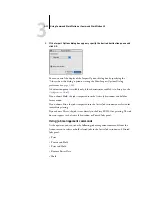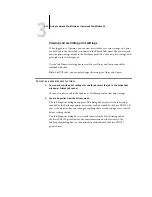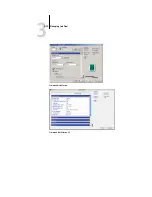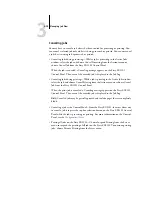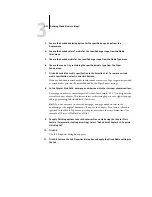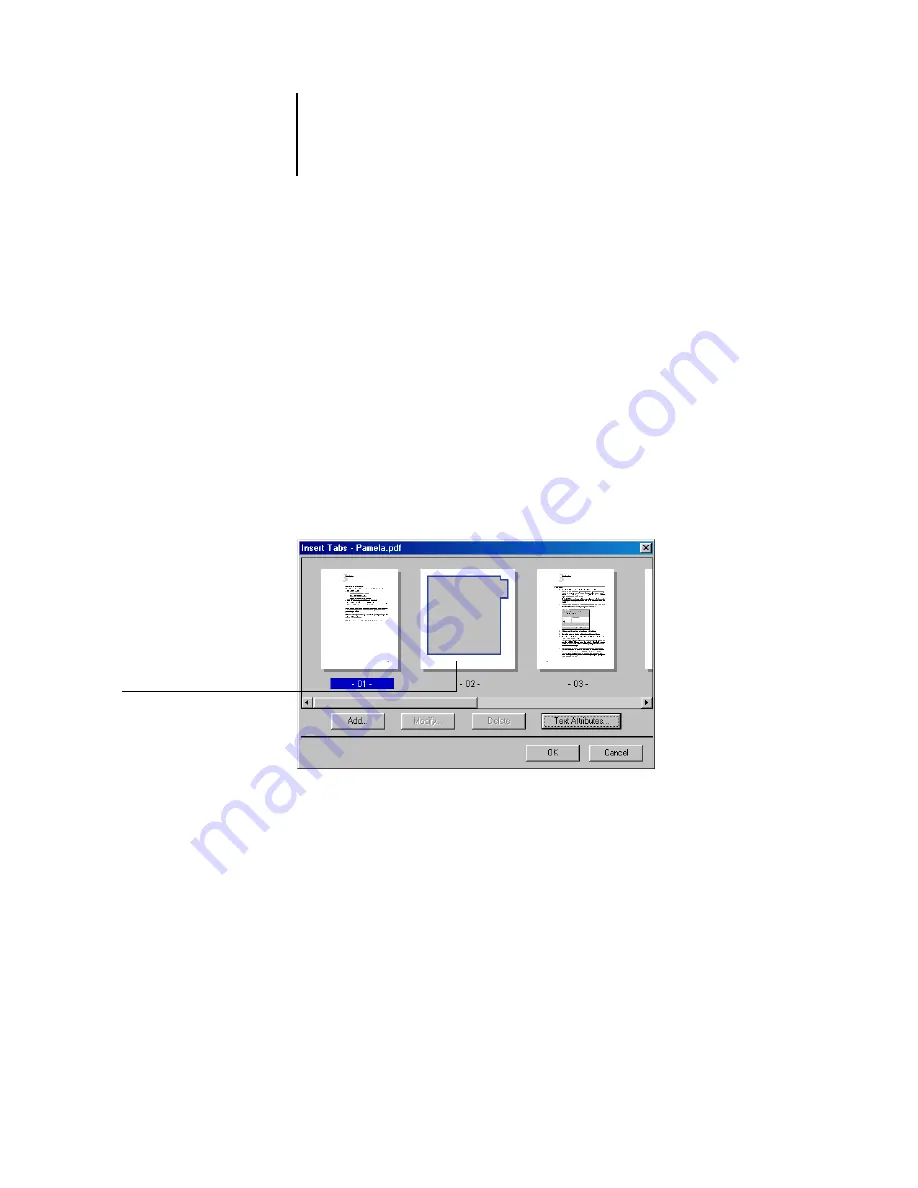
3
3-26
Using Command WorkStation or Command WorkStation LE
3.
Make any necessary changes to the text attributes and click Next.
For descriptions of these options, see
.
4.
Enter the number of tabs needed for this document and click Next.
N
OTE
:
If the media tray is loaded with five-tab collated stock, but the print job calls for
fewer tabs, the stock for the unused tabs must be removed from the tray before the job
is printed.
5.
For each tab, enter the page number that the tab page should follow, and enter the
text that should appear on that tab. When you have entered the page numbers and
text for all the tabs, click Finish.
The Insert Tabs dialog box appears, displaying a preview of your document in a linear
fashion, with thumbnail images representing document pages, including the inserted
tab pages. Make any necessary edits to the tab pages.
As you review the document, reposition the tab pages by dragging and dropping their
respective thumbnails, or select a tab thumbnail and click Modify. This opens the Tab
Insert Info dialog box, which allows you to reorder that tab page numerically or edit
its text.
Clicking Delete deletes the tab that is highlighted.
N
OTE
:
During duplex printing, if a tab page is inserted between Pages 3 and 4, the
inserted tab page is printed after Page 3 on the first sheet, and Page 4 is printed on the
next sheet.
Inserted tab page within
the document preview
Содержание Fiery EX2101
Страница 1: ...Fiery EX2101 for Xerox 2101 JOB MANAGEMENT GUIDE ...
Страница 16: ......
Страница 26: ......
Страница 75: ...3 3 15 Managing job flow Command WorkStation Command WorkStation LE ...
Страница 146: ......
Страница 168: ......
Страница 198: ......
Страница 204: ......
Страница 214: ......