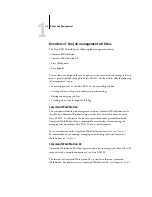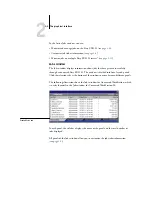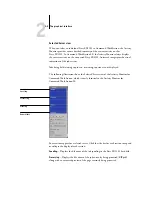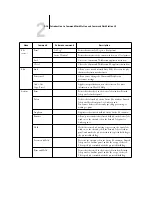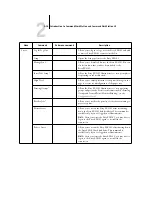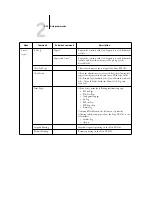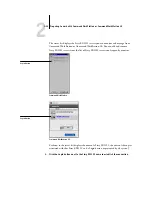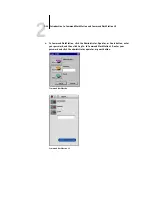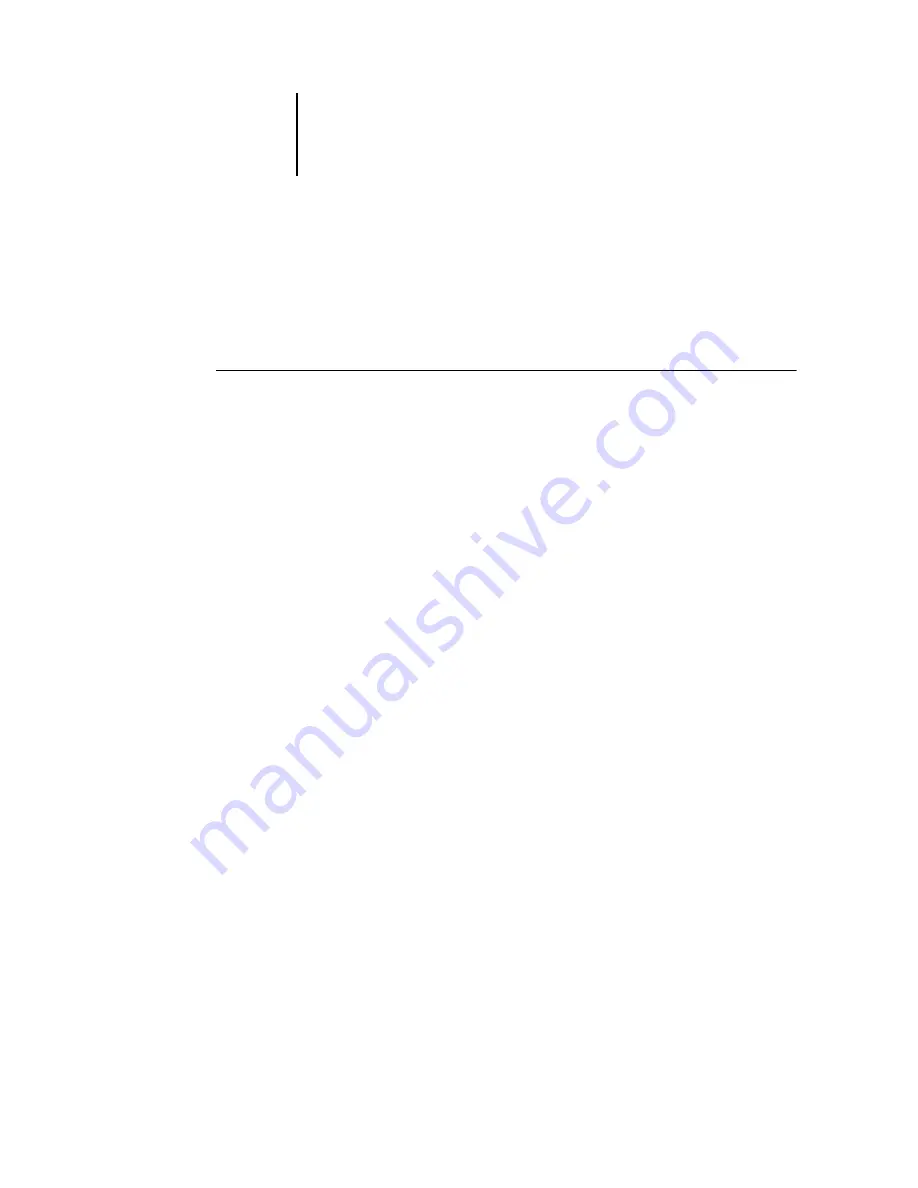
2
2-12
Introduction to Command WorkStation and Command WorkStation LE
Monitoring single or multiple Fiery EX2101 servers*
In Command WorkStation, you can set the Active Jobs window, Jobs window, and
Activity Monitor to display job information for a single Fiery EX2101 or all connected
Fiery EX2101 servers.
T
O
SPECIFY
THE
F
IERY
EX2101
BEING
MONITORED
1.
Click the arrow in the server selection menu of the Active Jobs window, Jobs window,
or Activity Monitor.
A menu appears, listing the names of all connected Fiery EX2101 servers.
2.
To display jobs for an individual Fiery EX2101, choose the Fiery EX2101 from the list.
To monitor jobs for all connected Fiery EX2101 servers, choose All Servers.
Print jobs on the specified Fiery EX2101 servers are displayed.
Customizing the graphical interface
Command WorkStation and Command WorkStation LE offer you the flexibility of
showing, hiding, rearranging, and docking user interface components to fit your
workflow needs. For example, you may only need a few components, or you may
prefer to arrange components side by side for ease of use. In Command WorkStation,
you can also choose one of three preset layouts.
You can also customize the appearance of job ticket information in the Active Jobs and
Jobs windows. For more information, see
.
Using layout styles*
Command WorkStation provides three preset and three customizable layout styles.
When you choose the command corresponding to a layout style, the display updates to
show a specific arrangement of components.
Содержание Fiery EX2101
Страница 1: ...Fiery EX2101 for Xerox 2101 JOB MANAGEMENT GUIDE ...
Страница 16: ......
Страница 26: ......
Страница 75: ...3 3 15 Managing job flow Command WorkStation Command WorkStation LE ...
Страница 146: ......
Страница 168: ......
Страница 198: ......
Страница 204: ......
Страница 214: ......