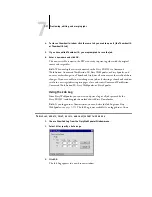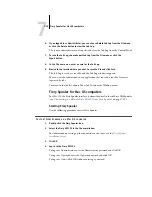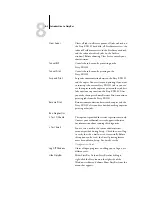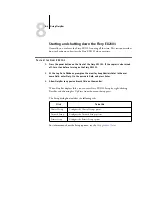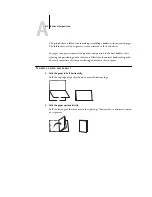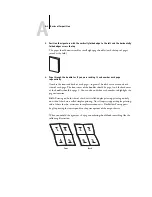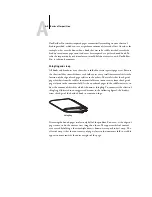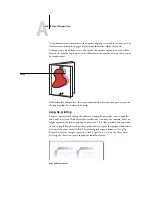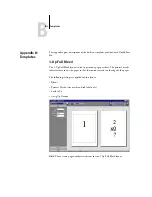8
8-2
Using FieryBar
Activity light
The activity light in the upper-right corner of FieryBar indicates current Fiery EX2101
activity. If the light is:
Commands
Right-clicking FieryBar or the Fiery icon in the Windows taskbar enables you to access
many Fiery EX2101 features. You can choose the following commands from the menu
that appears:
Solid red
An error has occurred, causing the Fiery EX2101 to be
disabled. Check the message area for details of the error.
Flashing red
An error has occurred, causing printing to be disabled, but
the Fiery EX2101 is capable of processing. Check the
message area for details of the error.
Solid green
The Fiery EX2101 is idle.
Flashing green
The Fiery EX2101 is processing or printing a job, or
communicating with a remote computer. Check the RIPping
area, the RIP status area, and the printing area for details.
No light
The Fiery EX2101 is starting up.
Command WorkStation
Starts Command WorkStation. For more information
on connecting to and using the features of Command
WorkStation, see Chapters
Setup Fiery
Opens the Fiery EX2101 Setup dialog box.
For more information about the Setup options, see the
.
Scan
Scan documents directly to Fiery Scan from the copier
glass or Automatic Document Feeder (ADF).
Restart Fiery
Shuts down all Fiery EX2101 activity in the correct
manner before restarting. Use this option instead of
the power switch on the back of the Fiery EX2101 (see
Содержание Fiery EX2101
Страница 1: ...Fiery EX2101 for Xerox 2101 JOB MANAGEMENT GUIDE ...
Страница 16: ......
Страница 26: ......
Страница 75: ...3 3 15 Managing job flow Command WorkStation Command WorkStation LE ...
Страница 146: ......
Страница 168: ......
Страница 198: ......
Страница 204: ......
Страница 214: ......