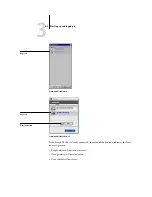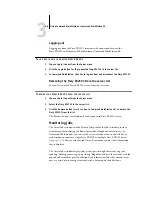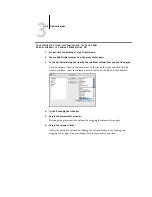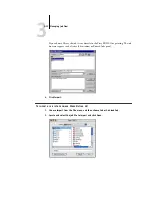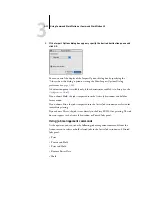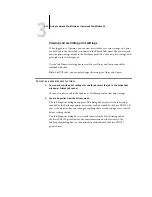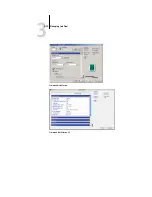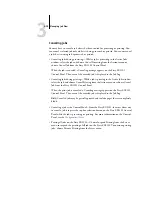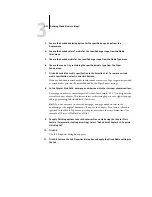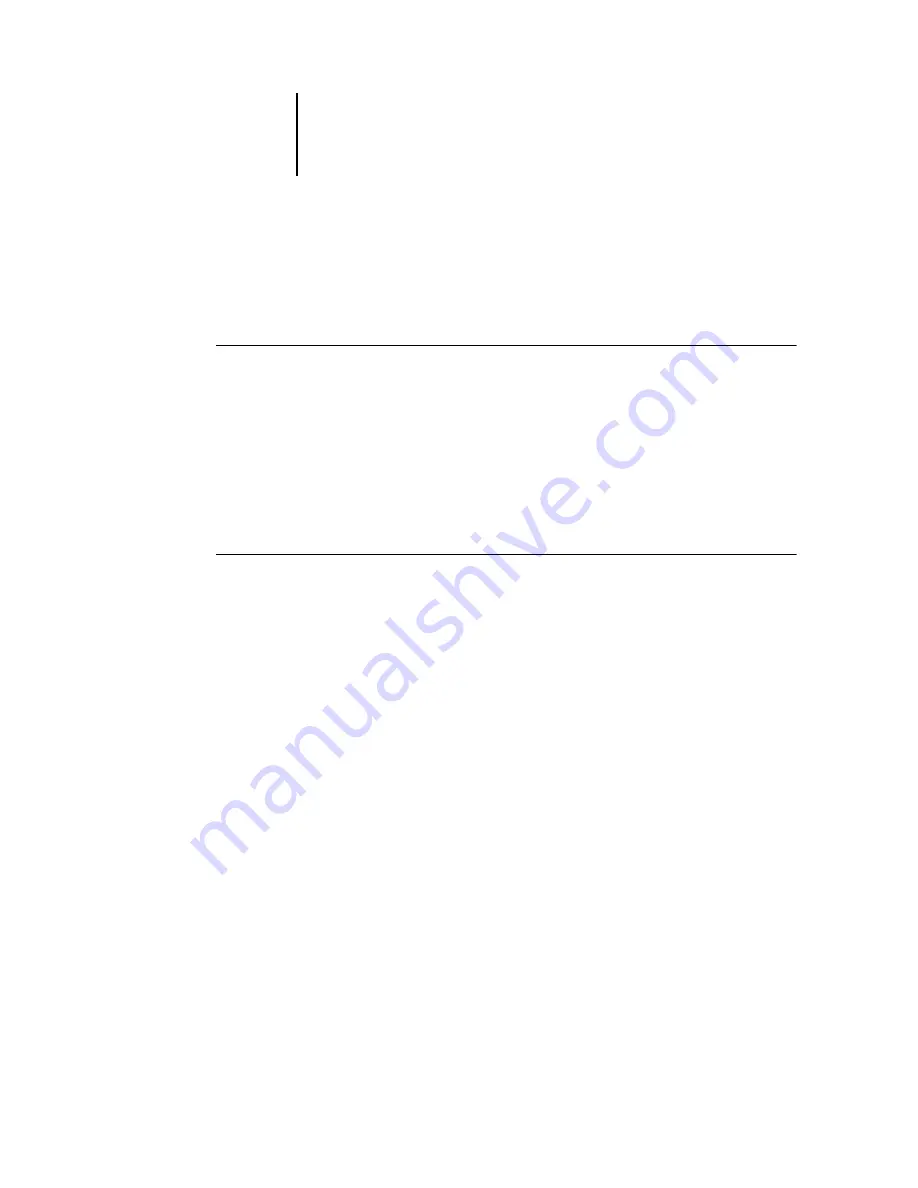
3
3-6
Using Command WorkStation or Command WorkStation LE
Logging out
Logging out from the Fiery EX2101 terminates the connection between the
Fiery EX2101 and Command WorkStation or Command WorkStation LE.
T
O
LOG
OUT
FROM
A
CONNECTED
F
IERY
EX2101
1.
Choose Log in/Log out from the Server menu.
2.
Click the Login button for the connected Fiery EX2101 in the server list.
3.
In Command WorkStation, click Yes to log out from and disconnect the Fiery EX2101.
Removing the Fiery EX2101 from the server list
You can clear unused Fiery EX2101 servers from the server list.
T
O
REMOVE
THE
F
IERY
EX2101
FROM
THE
SERVER
LIST
1.
Choose Log in/Log out from the Server menu.
2.
Select the Fiery EX2101 in the server list.
3.
Click the Remove button (trash can icon in Command WorkStation LE) to remove the
Fiery EX2101 from the list.
The Remove button is available only for disconnected Fiery EX2101 servers.
Monitoring jobs
The Active Jobs window and the Printed Jobs panel of the Jobs window provide a
visual means of monitoring the flow of print jobs through connected servers. In
Command WorkStation, you can use the server selection menu in the title bar of
each window to monitor a single Fiery EX2101 or multiple Fiery EX2101 servers
(see
). You can also sort job lists and customize the job ticket information
that is displayed.
The Active Jobs window displays jobs as they pass through the various stages of
spooling, holding, processing, and printing. Flag colors indicate the status of each job,
and job ticket columns provide additional job information. Jobs that contain raster
data as a result of processing are marked with a halo around their file icons.
Содержание Fiery EX2101
Страница 1: ...Fiery EX2101 for Xerox 2101 JOB MANAGEMENT GUIDE ...
Страница 16: ......
Страница 26: ......
Страница 75: ...3 3 15 Managing job flow Command WorkStation Command WorkStation LE ...
Страница 146: ......
Страница 168: ......
Страница 198: ......
Страница 204: ......
Страница 214: ......