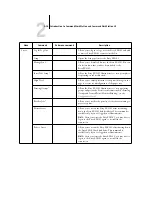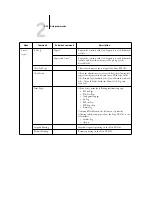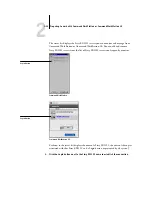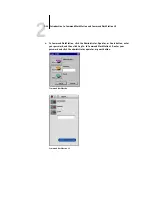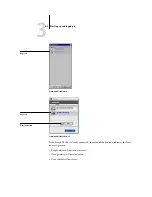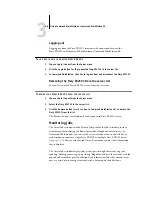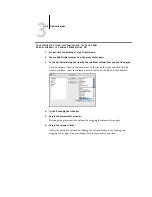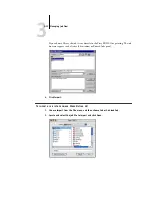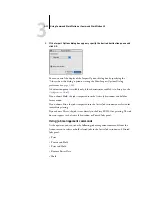2
2-31
Preparing to work with Command WorkStation or Command WorkStation LE
8.
In the Enter alignment values section, enter the value where the fold crosses each of
the three scales, marked A, B, and C, for Side 1. If you choose to align for duplex
printing, enter the values for the three scales on Side 2 of the page, as well.
N
OTE
:
If you enter different values in A and C, the image will rotate, leading to uneven
areas on printed output. If this occurs, enter the same value in A and C.
9.
When you have entered all of the alignment values, click Apply, and then click Check
Alignment to print the new alignment page.
10.
To remove the alignments, select a tray and click Defaults in the Enter alignment
values section.
11.
Click Done.
Managing Fiery EX2101 fonts
The Fiery EX2101 includes a number of built-in printer fonts. You can download
additional fonts to the Fiery EX2101 using the Manage Font command in Command
WorkStation. Users on the network can also download fonts to the Fiery EX2101
using Fiery Downloader
™
(see the
N
OTE
:
To manage fonts, you must be logged in to the Fiery EX2101 with
Administrator privileges.
Downloading fonts, either from Command WorkStation or with Fiery Downloader,
requires that the Direct connection be published in Setup (see the
N
OTE
:
You cannot download TrueType fonts. If you use TrueType fonts in Windows,
you can print them by converting them to Adobe Type 1 fonts. To convert TrueType
fonts with the Adobe PS printer driver, click the Fonts tab and set up the Font
Substitution Table, as necessary.
To print a list of fonts currently resident on the Fiery EX2101, use the Print Pages
command (see
Содержание Fiery EX2101
Страница 1: ...Fiery EX2101 for Xerox 2101 JOB MANAGEMENT GUIDE ...
Страница 16: ......
Страница 26: ......
Страница 75: ...3 3 15 Managing job flow Command WorkStation Command WorkStation LE ...
Страница 146: ......
Страница 168: ......
Страница 198: ......
Страница 204: ......
Страница 214: ......