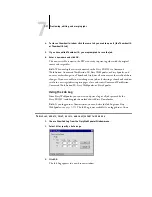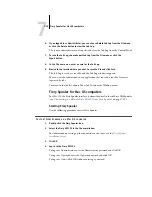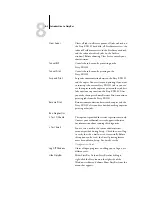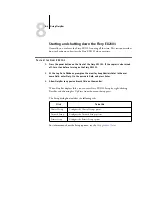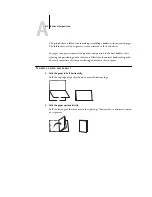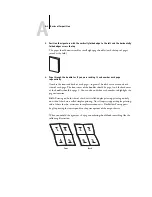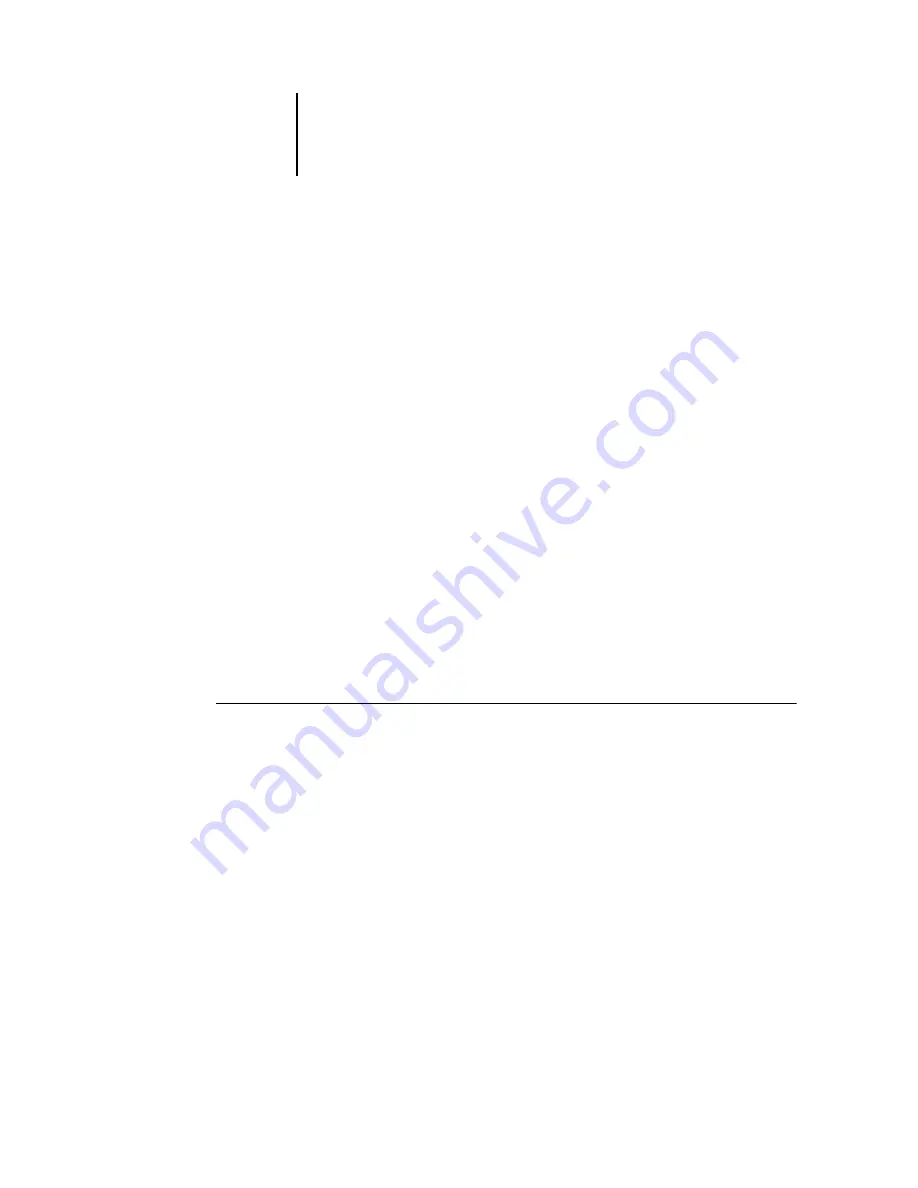
7
7-19
Fiery Spooler for Mac OS computers
6.
If you logged in as Administrator, you can choose Delete Job Log from the File menu
or click the Delete button to clear the Job Log.
The system administrator can also print and clear the Job Log from the Control Panel.
7.
To save the Job Log, choose Export Job Log from the File menu or click the
Export button.
8.
In the File name area, enter a name for the Job Log.
9.
Browse to the location where you want to save the file and click Save.
The Job Log is saved as a text file, and the Job Log window reappears.
You can view the information in any application that can read a text file. Items are
separated by tabs.
To return to the job list, choose Show Job List from the Window menu.
Fiery Spooler for Mac OS computers
For Mac OS, the Fiery Spooler interface is almost identical to that of Fiery WebSpooler
(see
“Connecting to a different Fiery EX2101 from Fiery Spooler”
Starting Fiery Spooler
Use the following procedure to start Fiery Spooler.
T
O
START
F
IERY
S
POOLER
ON
A
M
AC
OS
COMPUTER
1.
Double-click the Fiery Spooler icon.
2.
Select the Fiery EX2101 in the Chooser window.
For information on setting up the connection to the server, see the
.
3.
Click OK.
4.
Log in to the Fiery EX2101.
To log in as Administrator, enter the Administrator password and click OK.
To log in as Operator, enter the Operator password and click OK.
To log in as Guest, click OK without entering a password.
Содержание Fiery EX2101
Страница 1: ...Fiery EX2101 for Xerox 2101 JOB MANAGEMENT GUIDE ...
Страница 16: ......
Страница 26: ......
Страница 75: ...3 3 15 Managing job flow Command WorkStation Command WorkStation LE ...
Страница 146: ......
Страница 168: ......
Страница 198: ......
Страница 204: ......
Страница 214: ......