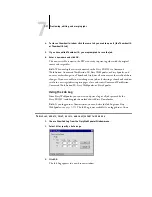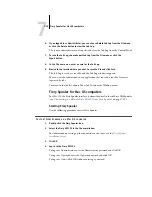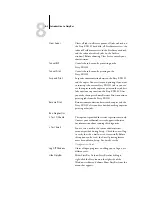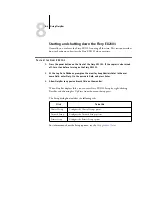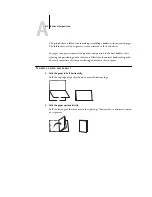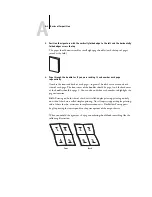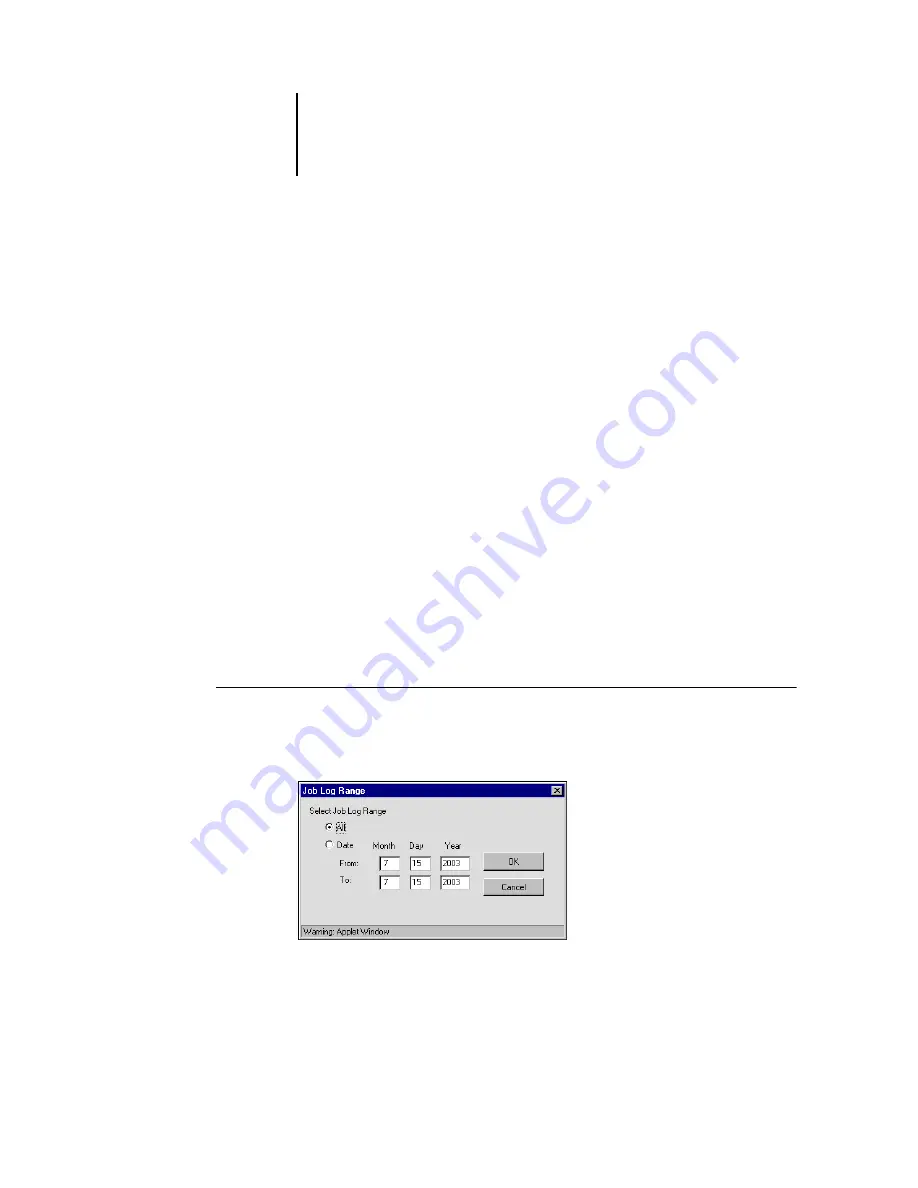
7
7-17
Previewing, editing, and merging jobs
4.
To close a thumbnail window, click the same tab you used to open it (the Thumbnail A
or Thumbnail B tab).
5.
If you have edited Thumbnail A, you are prompted to save the job.
6.
Enter a new name and click OK.
The new raster file is now in the RIP area, ready to print, together with the original
source and target files.
N
OTE
:
When multiple users are connected to the Fiery EX2101 via Command
WorkStation, Command WorkStation LE, Fiery WebSpooler, or Fiery Spooler, and
one user makes changes to a Thumbnail A job, not all users may see the results of those
changes. If you are unable to view changes in a job, or if selecting a thumbnail window
results in a message indicating zero pages, close and restart Command WorkStation,
Command WorkStation LE, Fiery WebSpooler, or Fiery Spooler.
Using the Job Log
From Fiery WebSpooler, you can view and print a log of all jobs printed by the
Fiery EX2101, including jobs downloaded with Fiery Downloader.
N
OTE
:
If you logged in as Administrator, you can delete the Job Log from Fiery
WebSpooler (see
). The Job Log is not available if you logged in as Guest.
T
O
DISPLAY
,
UPDATE
,
,
DELETE
,
AND
SAVE
/
EXPORT
THE
J
OB
L
OG
1.
Choose Show Job Log from the Fiery WebSpooler Window menu.
2.
Select All or specify a date range.
3.
Click OK.
The Job Log appears in a new browser window.
Содержание Fiery EX2101
Страница 1: ...Fiery EX2101 for Xerox 2101 JOB MANAGEMENT GUIDE ...
Страница 16: ......
Страница 26: ......
Страница 75: ...3 3 15 Managing job flow Command WorkStation Command WorkStation LE ...
Страница 146: ......
Страница 168: ......
Страница 198: ......
Страница 204: ......
Страница 214: ......