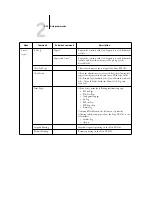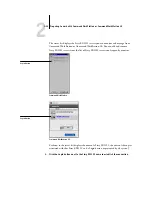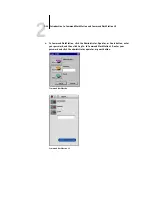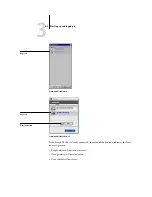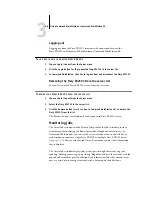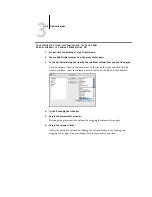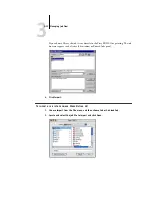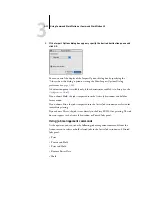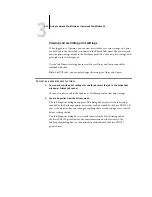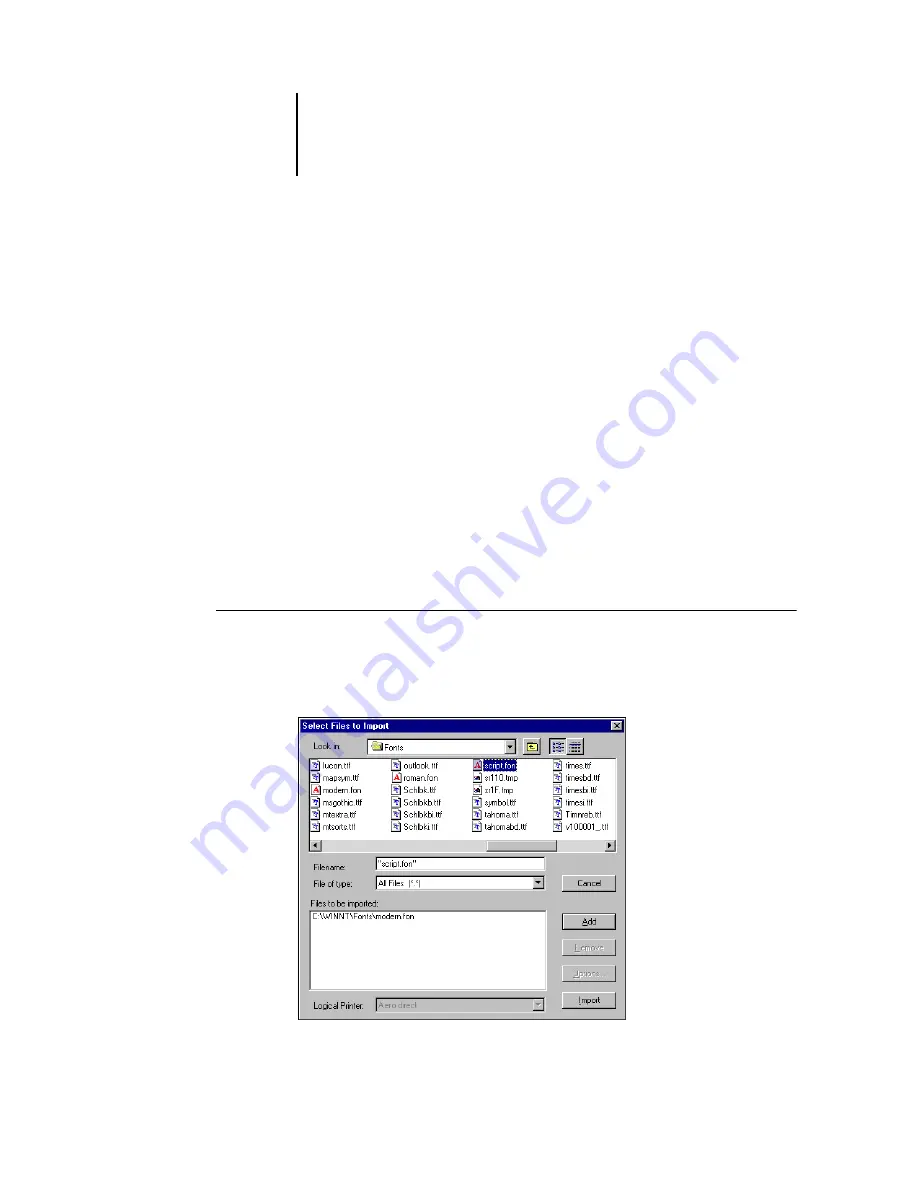
2
2-33
Preparing to work with Command WorkStation or Command WorkStation LE
3.
Select the PostScript or PCL option to specify the type of fonts displayed.
4.
To download additional fonts to the Fiery EX2101, click Add. For Command
WorkStation, see the procedure on
. For Command WorkStation LE, see the
procedure on
5.
To delete a font, select it in the Font List and click Delete.
To select multiple sequential fonts in Command WorkStation, select the first font and
Shift-click the last font; Ctrl-click to select multiple non-sequential fonts.
N
OTE
:
The printer fonts included with the Fiery EX2101 (built-in fonts) are locked.
These fonts appear with a lock icon next to the name (Command WorkStation) or
with “True” in the Locked column (Command WorkStation LE) and cannot be
deleted.
6.
In Command WorkStation, to refresh the Font List, click Update.
7.
To print the Font List, click Print (Command WorkStation) or Print List (Command
WorkStation LE).
T
O
ADD
FONTS
IN
C
OMMAND
W
ORK
S
TATION
*
1.
In the Select Files to Import dialog box, choose the file types to display from the File
of type menu.
All Known Formats lists all files in supported formats; All Files lists all files.
Содержание Fiery EX2101
Страница 1: ...Fiery EX2101 for Xerox 2101 JOB MANAGEMENT GUIDE ...
Страница 16: ......
Страница 26: ......
Страница 75: ...3 3 15 Managing job flow Command WorkStation Command WorkStation LE ...
Страница 146: ......
Страница 168: ......
Страница 198: ......
Страница 204: ......
Страница 214: ......