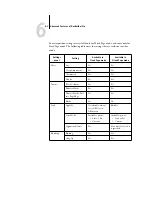5
5-6
Using DocBuilder Pro
Navigating in the Imposition window
Use the icons and menus at the top and bottom of the Imposition window to perform
the following:
• Switch from Preview mode (thumbnails of actual content) to Layout mode (page
numbers only).
• Switch between Mixed Page mode (document with varying page sizes) and Fixed
Page mode (document with a single page size). For more information on Mixed Page
and Fixed Page modes, see
.
• Zoom in and out.
• Drag the job preview around to make a particular page or sheet surface visible.
• Go directly to a particular page or sheet surface.
The Zoom tool, Pan tool, Preview mode, Layout mode, Mixed Page mode, and Fixed
Page mode buttons are located in the upper-right corner of the window.
Preview mode
Layout mode
Zoom tool
Pan tool
Mixed Page mode
Fixed Page mode
Содержание Fiery EX2101
Страница 1: ...Fiery EX2101 for Xerox 2101 JOB MANAGEMENT GUIDE ...
Страница 16: ......
Страница 26: ......
Страница 75: ...3 3 15 Managing job flow Command WorkStation Command WorkStation LE ...
Страница 146: ......
Страница 168: ......
Страница 198: ......
Страница 204: ......
Страница 214: ......