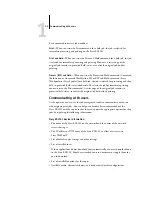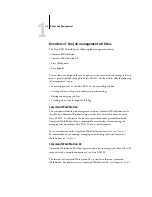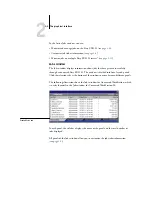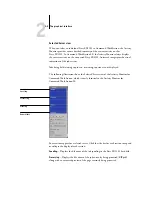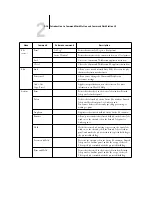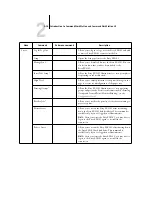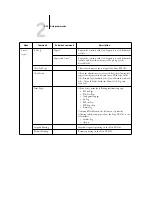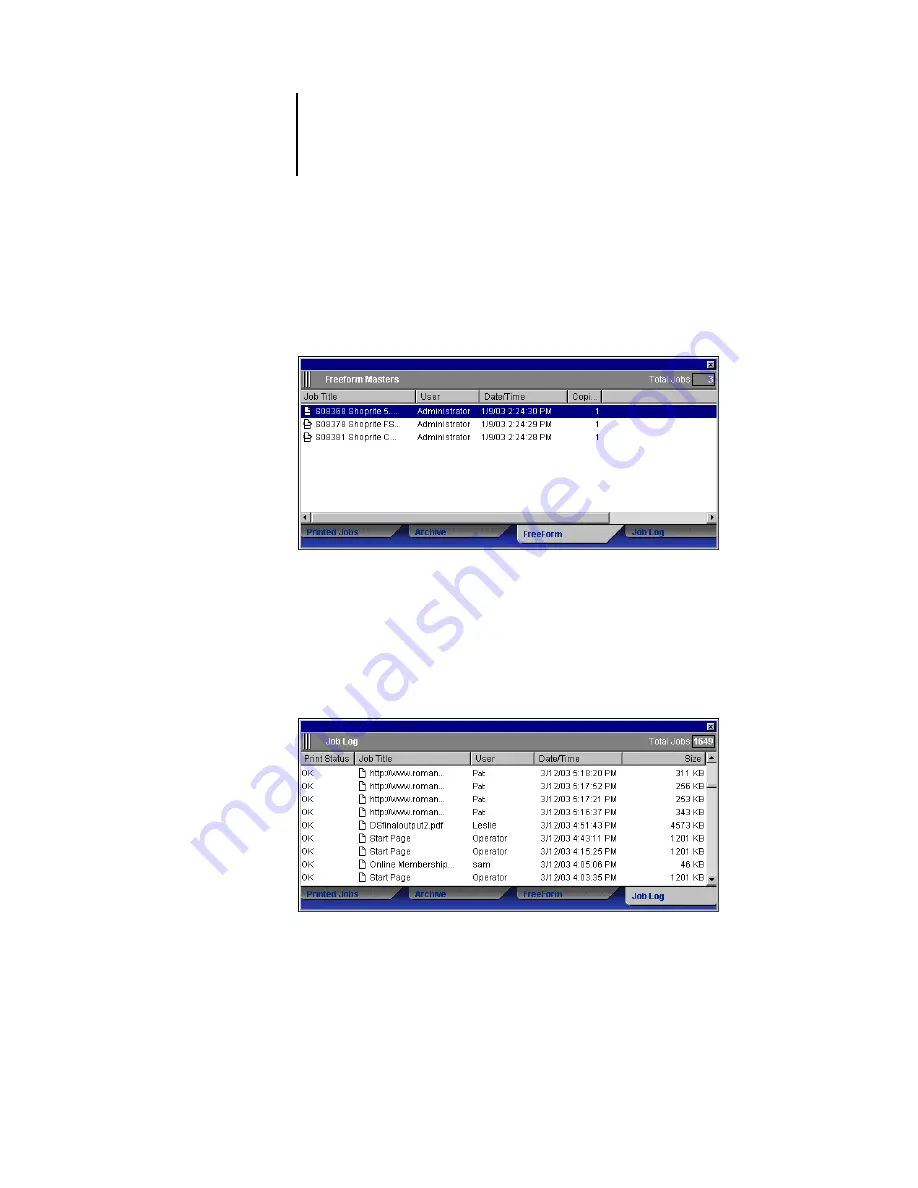
2
2-7
The graphical interface
FreeForm panel
The FreeForm panel lists the names of all master files used for FreeForm variable data
printing. Jobs listed in the FreeForm panel represent master files that have already been
RIPped and stored on the Fiery EX2101.
The FreeForm panel is not available if you logged in as Guest. For information on
working with FreeForm jobs and the FreeForm panel, see
Job Log panel
The Job Log panel lists all processed and printed jobs and includes the date and time
the jobs were printed.
The Job Log panel is not available if you logged in as Guest. For information on using
the Job Log panel, see
Содержание Fiery EX2101
Страница 1: ...Fiery EX2101 for Xerox 2101 JOB MANAGEMENT GUIDE ...
Страница 16: ......
Страница 26: ......
Страница 75: ...3 3 15 Managing job flow Command WorkStation Command WorkStation LE ...
Страница 146: ......
Страница 168: ......
Страница 198: ......
Страница 204: ......
Страница 214: ......