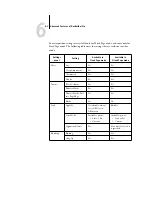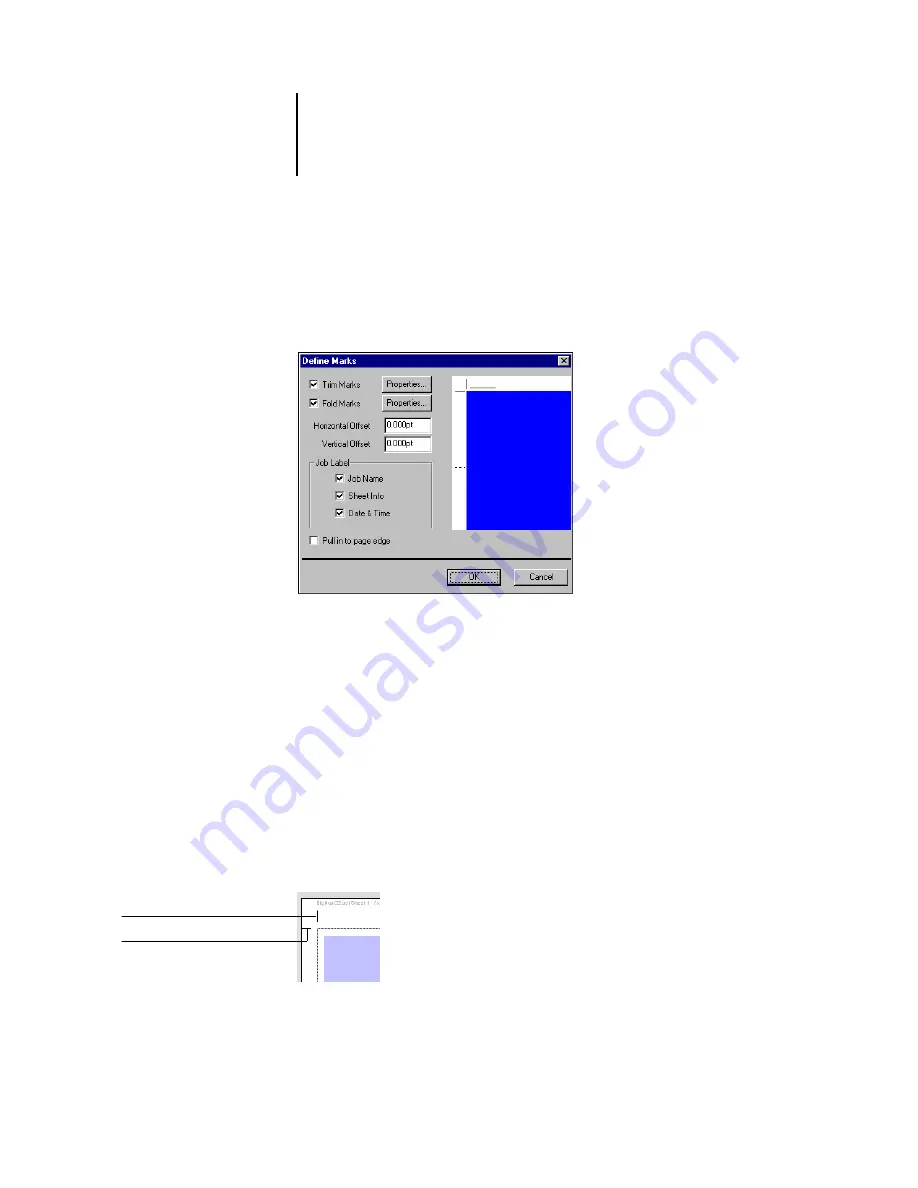
6
6-8
Advanced Features of DocBuilder Pro
Because the set of marks required varies according to the job, DocBuilder Pro allows
you to define the set of printer’s marks displayed. For example, ganged-up business
cards do not require fold marks, while a 4
x
4 book layout does. To specify which marks
are shown, click Define and choose options in the Define Marks dialog box.
The Define Marks dialog box allows you to enable or disable trim marks, fold marks,
and the individual elements of the job label. The job label stores descriptive text used
for the job name, sheet information, and date and time. You can also enter values
(from –72 to +72 points, –1.0 to 1.0 inch, or –25.4 to 25.4 mm) in the Horizontal
Offset and Vertical Offset fields, to fine-tune the placement of trim marks and fold
marks. In Mixed Page mode, you can select Pull in to Page Edge to align trim marks
and fold marks with page boundaries.
Offset
—The Horizontal Offset and Vertical Offset fields determine the gap between
the printer’s marks and the trim lines on the page. This allows you to move the printer’s
marks away from the final trimmed area of the page. A positive offset moves the
printer’s marks out from the center of the page, and a negative offset moves the
printer’s marks closer to the center of the page.
10 point horizontal offset
10 point vertical offset
Содержание Fiery EX2101
Страница 1: ...Fiery EX2101 for Xerox 2101 JOB MANAGEMENT GUIDE ...
Страница 16: ......
Страница 26: ......
Страница 75: ...3 3 15 Managing job flow Command WorkStation Command WorkStation LE ...
Страница 146: ......
Страница 168: ......
Страница 198: ......
Страница 204: ......
Страница 214: ......