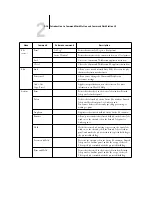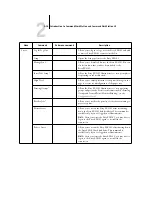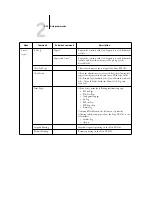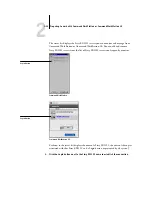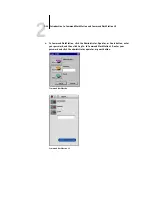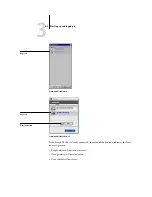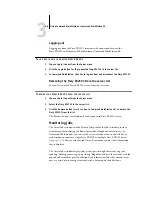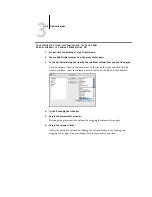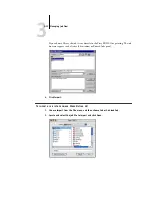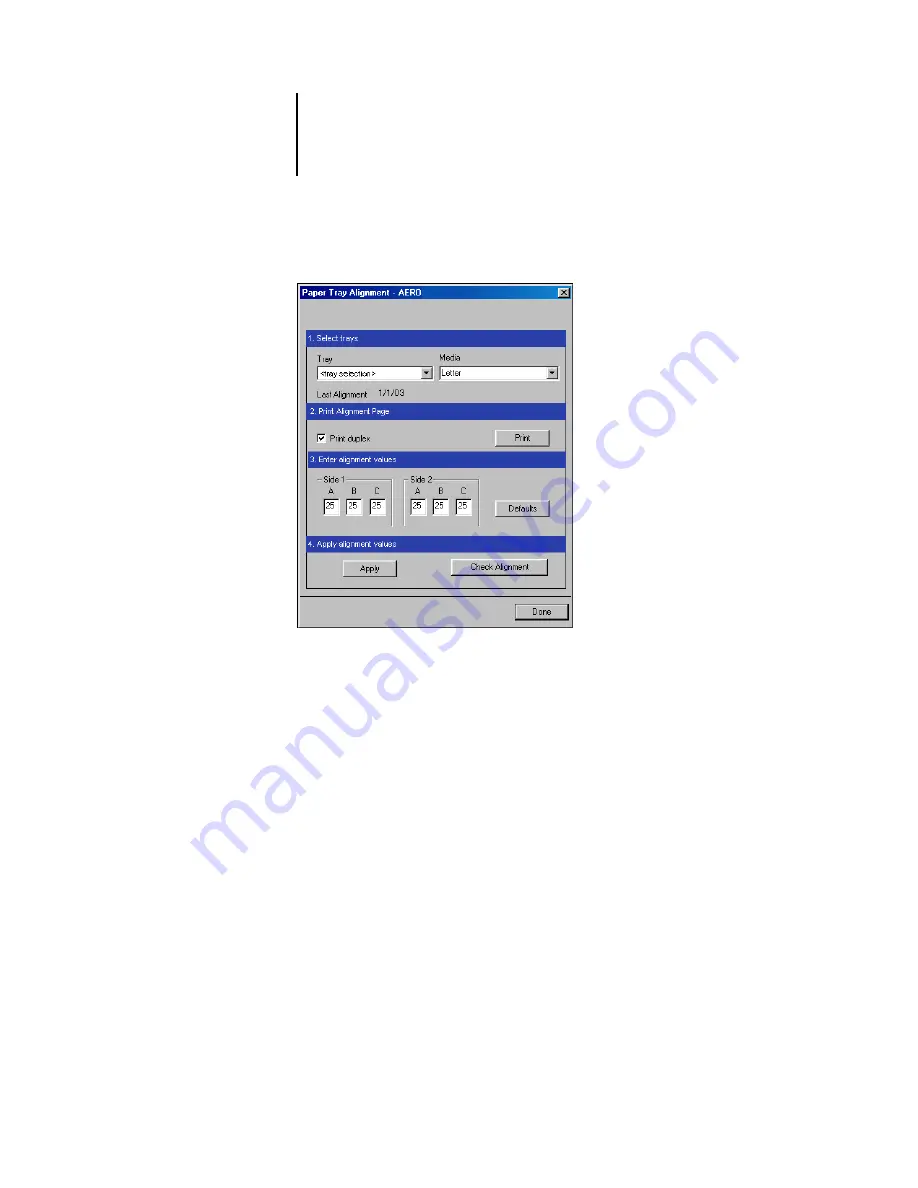
2
2-30
Introduction to Command WorkStation and Command WorkStation LE
A dialog box containing the Tray Alignment options appears.
3.
Choose the tray you want to align from the Tray menu.
4.
Choose the paper size loaded in the tray from the Media menu.
N
OTE
:
The Tray Alignment is specific to the combination of tray and paper size
specified. If you align a given tray with Letter paper, and load Legal paper in that tray,
the alignment will be invalid. You must perform a new Paper Tray Alignment for each
combination of tray and paper size.
5.
In the Print Alignment Page section, select the Print Duplex option to print a duplex
page, or clear the option to print a simplex page.
6.
Click Print to print the alignment page.
7.
Once the page has printed, follow the directions on the alignment page.
Fold the page exactly in half horizontally, unfold it, and then fold it in half vertically.
When you unfold the sheet again, you can see that the fold lines cross three scales on
three sides of the page. Determine which number on the scale each fold line crosses.
Содержание Fiery EX2101
Страница 1: ...Fiery EX2101 for Xerox 2101 JOB MANAGEMENT GUIDE ...
Страница 16: ......
Страница 26: ......
Страница 75: ...3 3 15 Managing job flow Command WorkStation Command WorkStation LE ...
Страница 146: ......
Страница 168: ......
Страница 198: ......
Страница 204: ......
Страница 214: ......