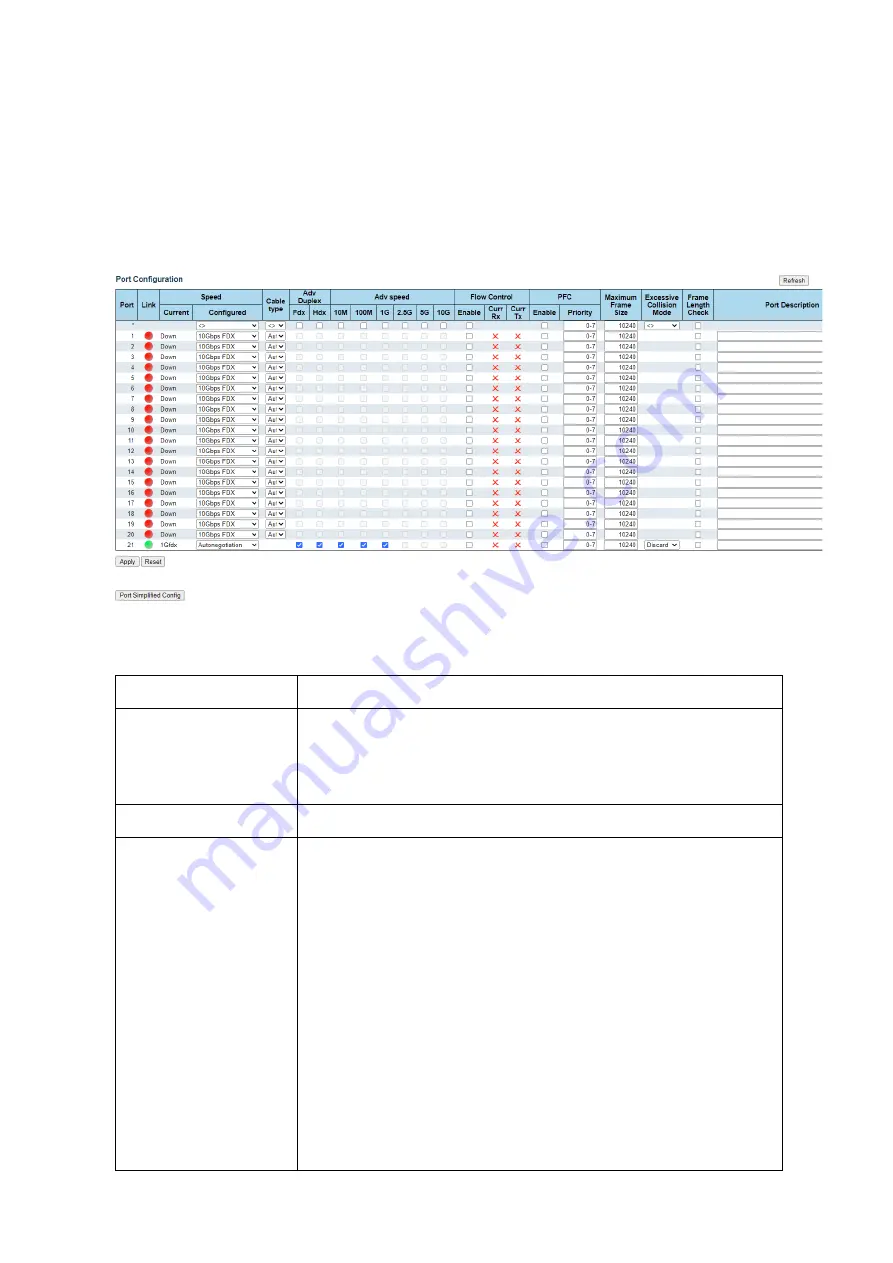
Falcon R-Class | User Guide
30
4.4
Ports Configuration and Monitoring
This section shows current port configurations. Ports may be configured here.
Ports are also monitored here.
Web GUI: Configuration > System > Ports
Figure 4-14: Port Configuration
Table 4-12: Port Configuration Parameters
Port
This is the logical port number for this row.
Link
The current link state is displayed graphically.
•
“
Green
” indicates that the link is up.
•
“
Red
” indicates that the link is down.
•
“
Grey
” Indicates that the port is inactive
Current Speed
Provides the current link speed of the port.
Configured
Speed
Selects available link speed for the given switch port. Only speeds
supported by the specific port are shown. Possible speeds are:
•
Disabled
- Disables the switch port operation.
•
Auto
- Port auto negotiating speed and duplex with the link
partner and selects the highest speed that is compatible with the
link partner.
•
10Mbps HDX
- Forces Cu port in 10Mbps half-duplex mode.
•
10Mbps FDX
- Forces Cu port in 10Mbps full duplex mode.
•
100Mbps HDX
- Forces Cu port in 100Mbps half-duplex mode.
•
100Mbps FDX
- Forces Cu port in 100Mbps full duplex mode.
•
1Gbps FDX
- Forces port in 1Gbps full duplex mode.
•
2.5Gbps FDX
- Forces port in 2.5Gbps full duplex mode.
•
10Gbps FDX
- Forces port in 10Gbps full duplex mode.
•
25Gbps FDX
- Forces port in 25Gbps full duplex mode.
Содержание Falcon-RX/812/G/A
Страница 1: ...Falcon R Class User Guide Falcon RX Software version 8 0 20 www fibrolan com...
Страница 11: ...Falcon R Class User Guide 11 2 System Description 2 1 Block Diagram Figure 2 1 R Class functional block diagram...
Страница 86: ...Falcon R Class User Guide 86 Web GUI Configuration QoS DSCP Translation Figure 4 58 DSCP Translation...
Страница 221: ...Falcon R Class User Guide 221 Web GUI Configuration LLDP LLDP MED Figure 4 162 LLDP MED Configuration displays...
















































