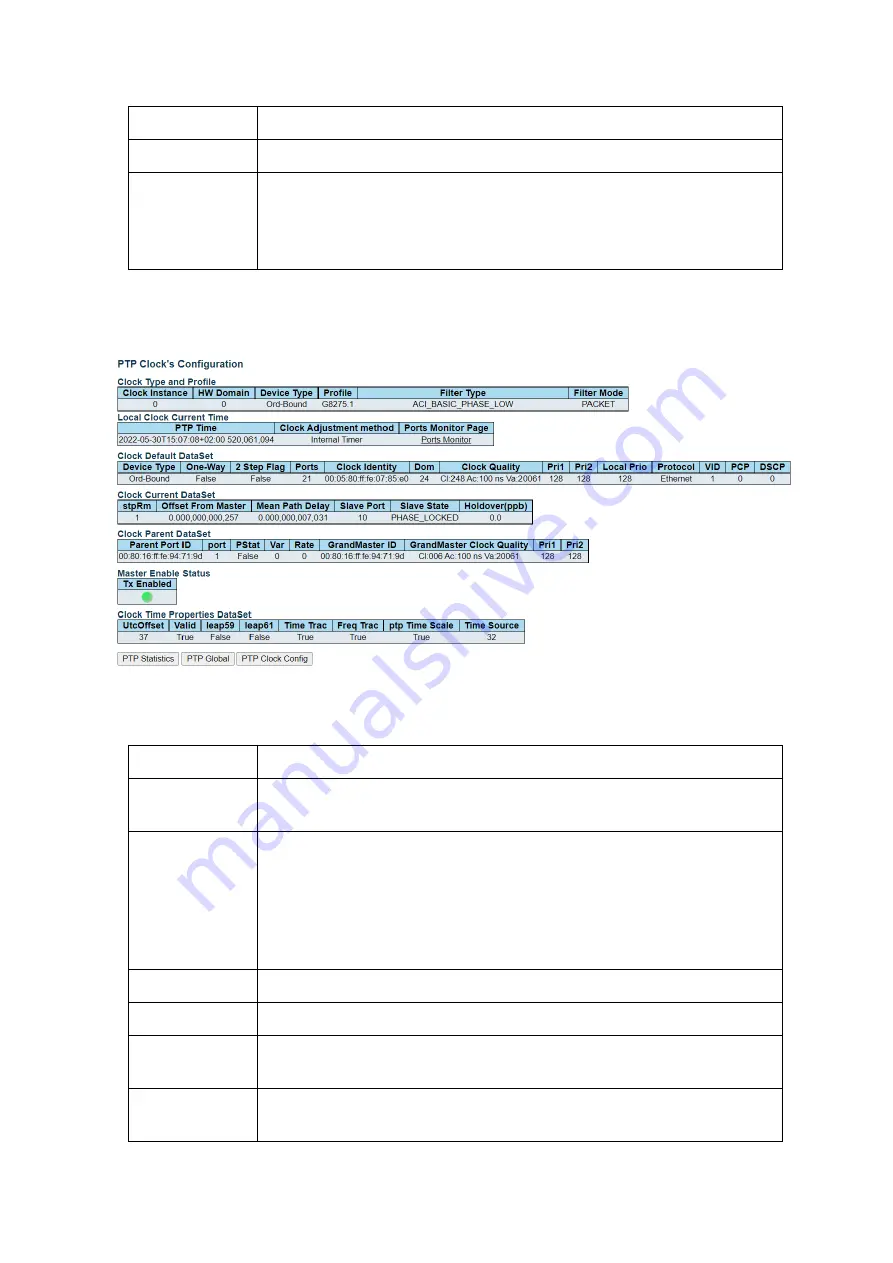
Falcon R-Class | User Guide
172
Description
User defined free text (64 characters)
Port List
It shows the configured ports for the specified Clock Instance.
Buttons
Instance number:
Hit to access detailed Clock Instance Status page
PTP Config
: Click on it to go to PTP Configuration display.
Sync Center config
: Click on it to go to SyncCenter config. display
4.12.3.1
PTP Clock Instance Status
Web GUI: Monitor > Timing > PTP > Clocks > (Hit Clock Inst. Number)
Figure 4-124: PTP Clock Instance Status
Table 4-118: PTP Clock Instance Status Parameters
Clock Instance
Indicates the Instance of a particular Clock Instance [0...3]
ClkDom
HW
Domain
Refers to Clock HW Domain
Device Type
Indicates the Type of the Clock Instance. There are five Clock Types:
•
Boundary
–
clock’s Type is Ordinary
-Boundary Clock.
•
Transparent (P2P)
–
Clock’s Type is
Peer to Peer Transparent Clock.
•
Transparent
(E2E)
–
Clock's Type is End to End Transparent Clock
•
Master Only
- Clock's e Type is Master Only.
•
Slave Only
- Clock's Type is Slave Only.
Profile
Indicates the profile used by the clock.
PTP Time
Shows the actual PTP time with nanosecond resolution.
Clock
Adjust.
Method
Shows the actual clock adjustment method. The method depends on the
available hardware.
Ports
Monitor
Page
Click to monitor the port data set for the ports assigned to this clock instance.
Содержание Falcon-RX/812/G/A
Страница 1: ...Falcon R Class User Guide Falcon RX Software version 8 0 20 www fibrolan com...
Страница 11: ...Falcon R Class User Guide 11 2 System Description 2 1 Block Diagram Figure 2 1 R Class functional block diagram...
Страница 86: ...Falcon R Class User Guide 86 Web GUI Configuration QoS DSCP Translation Figure 4 58 DSCP Translation...
Страница 221: ...Falcon R Class User Guide 221 Web GUI Configuration LLDP LLDP MED Figure 4 162 LLDP MED Configuration displays...















































