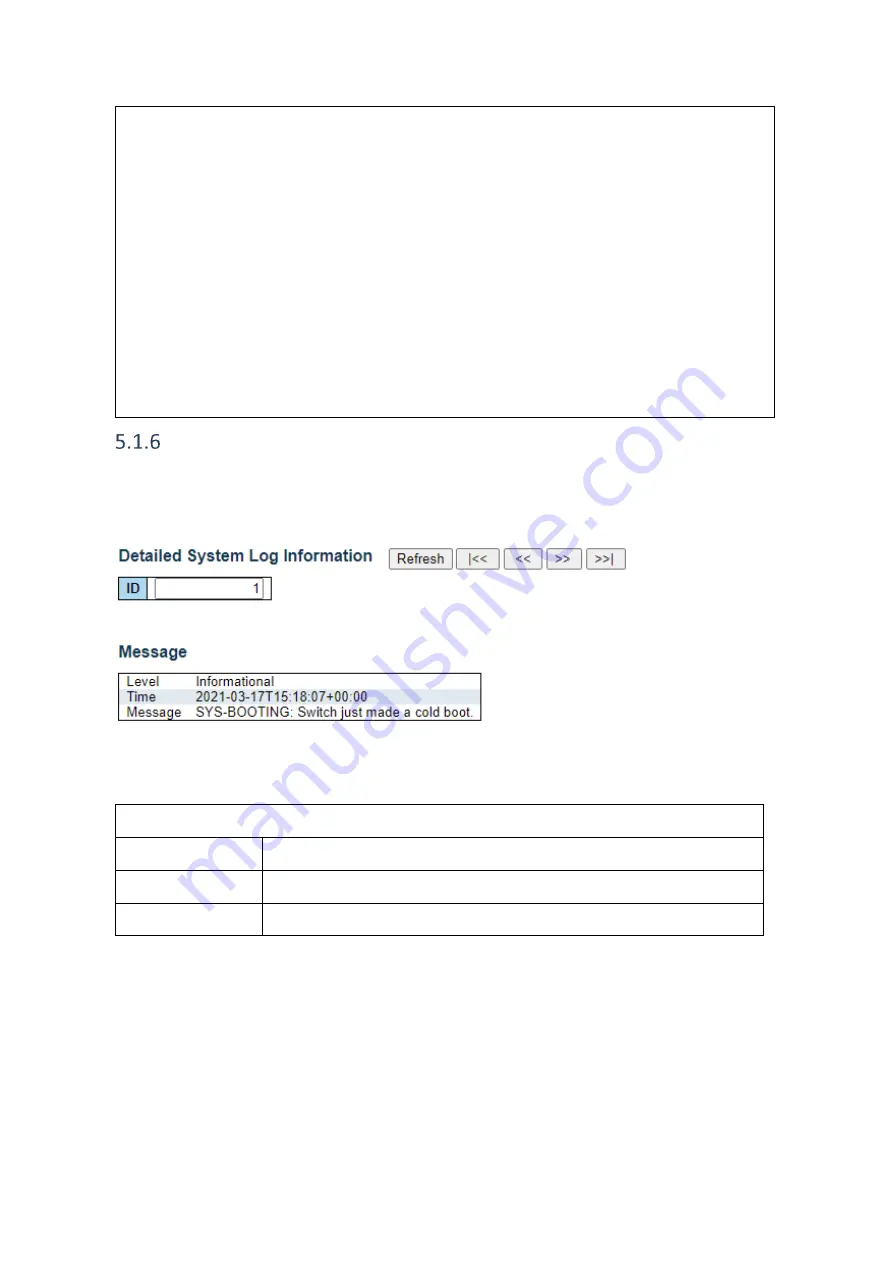
Falcon R-Class | User Guide
262
Each page shows up to 999 table entries, selected through the "entries per page" input field.
When first visited, the web page will show the beginning entries of this table. The
Level
input
field is used to filter the display system log entries. The
Clear Level
input field is used to specify
which system log entries will be cleared. To clear specific system log entries, select the clear level
first then click the
Clear
button. The
Start from ID
input field allow the user to change the starting
point in this table.
Clicking the
Refresh
button will update the displayed table starting from that or the closest next
entry match.
In addition, these input fields will upon a
Refresh
button click - assume the value of the first
displayed entry, allowing for continuous refresh with the same start input field.
The
>>
will use the last entry of the currently displayed table as a basis for the next lookup. When
the end is reached the text "No more entries" is shown in the displayed table. Use the
<<
to start
over.
Detailed System Log Information
The switch system detailed log information is provided here.
Web GUI: Monitor > System > Detailed Log
Figure 5-7: Detailed system log information
Table 5-6: Detailed System Log Information Parameters
Detailed System Log Information
Level
The severity level of the system log entry
ID
The ID (>= 1) of the system log entry.
Message
The detailed message of the system log entry.
Содержание Falcon-RX/812/G/A
Страница 1: ...Falcon R Class User Guide Falcon RX Software version 8 0 20 www fibrolan com...
Страница 11: ...Falcon R Class User Guide 11 2 System Description 2 1 Block Diagram Figure 2 1 R Class functional block diagram...
Страница 86: ...Falcon R Class User Guide 86 Web GUI Configuration QoS DSCP Translation Figure 4 58 DSCP Translation...
Страница 221: ...Falcon R Class User Guide 221 Web GUI Configuration LLDP LLDP MED Figure 4 162 LLDP MED Configuration displays...
















































