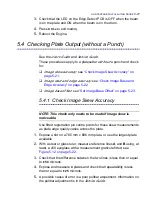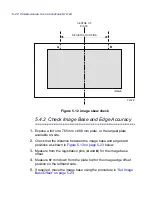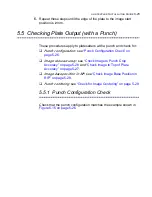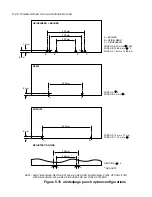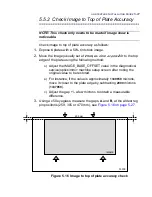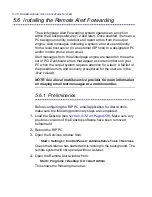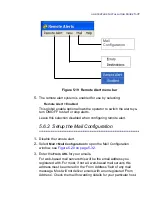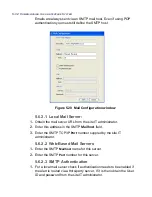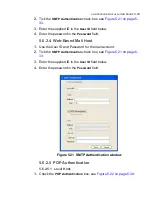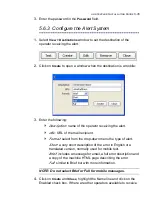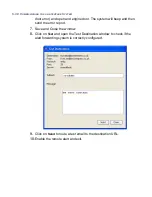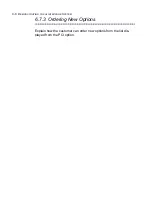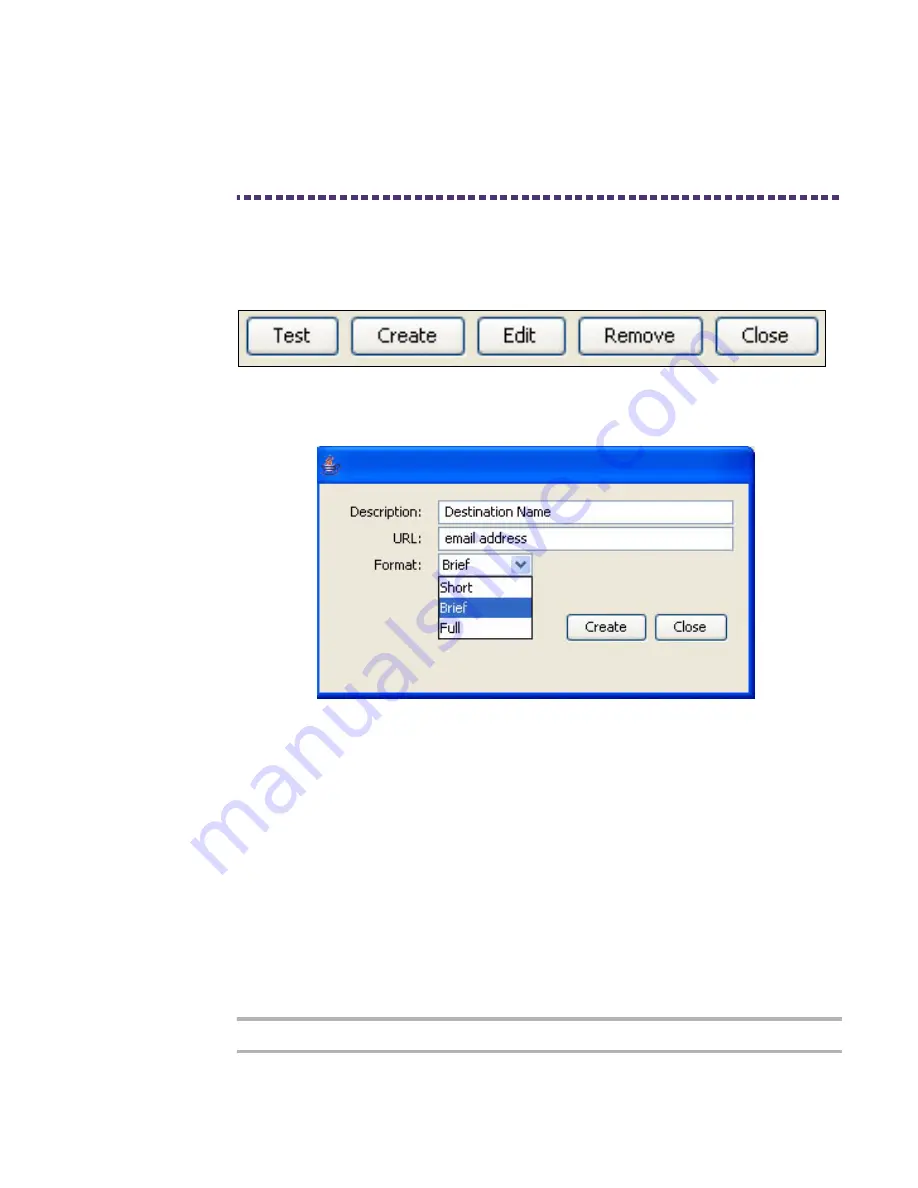
ALINTE
4
PAGE
I
NSTALLATION
G
UIDE
5-35
3.
Enter the password in the
Password
field.
5.6.3 Configure the Alert System
1.
Select
View > Destinations
window to set the destination of the
operator receiving the alert.
2.
Click on
Create
to open a window when the destination is a mobile:
3.
Enter the following:
Description
: name of the operator receiving the alert.
URL
: URL of the mail recipient.
Format
: select from the drop-down menu the type of alert:
Short
: a very short description of the error in English or a
translated version, normally used for mobile text.
Brief
: includes a message for email, a full error description and
a copy of the machine HTML page describing the error.
Full
: similar to Brief but with more information.
NOTE: Do not select Brief or Full for mobile messages.
4.
Click on
Create
and
Close
, highlight the Name line and click on the
Enabled check box. If there are other operators available to receive
Содержание alinte4page
Страница 1: ......
Страница 12: ...PRELIMINARIES...
Страница 29: ...ALINTE4PAGE INSTALLATION GUIDE 2 7 Figure 2 5 Autofeeder elevator warning label...
Страница 30: ...2 8 SAFETY ON THE ALINTE4PAGE Figure 2 6 Autofeeder elevator moving parts warning labels USER SIDE SERVICE SIDE...
Страница 34: ...2 12 SAFETY ON THE ALINTE4PAGE Figure 2 10 Interlock defeated warning labels typical alinte4page entry level...
Страница 35: ...ALINTE4PAGE INSTALLATION GUIDE 2 13 Figure 2 11 Interlock defeated warning labels typical alinte4page manual...
Страница 40: ...2 18 SAFETY ON THE ALINTE4PAGE Figure 2 13 Location of interlock covers alinte4page SAL 2 1...
Страница 48: ...2 26 SAFETY ON THE ALINTE4PAGE...
Страница 56: ...3 8 UNPACKING AND HANDLING...
Страница 98: ...4 42 INSTALLING ALINTE4PAGE EQUIPMENT AND SOFTWARE Figure 4 32 Removing transit fixing view 2...