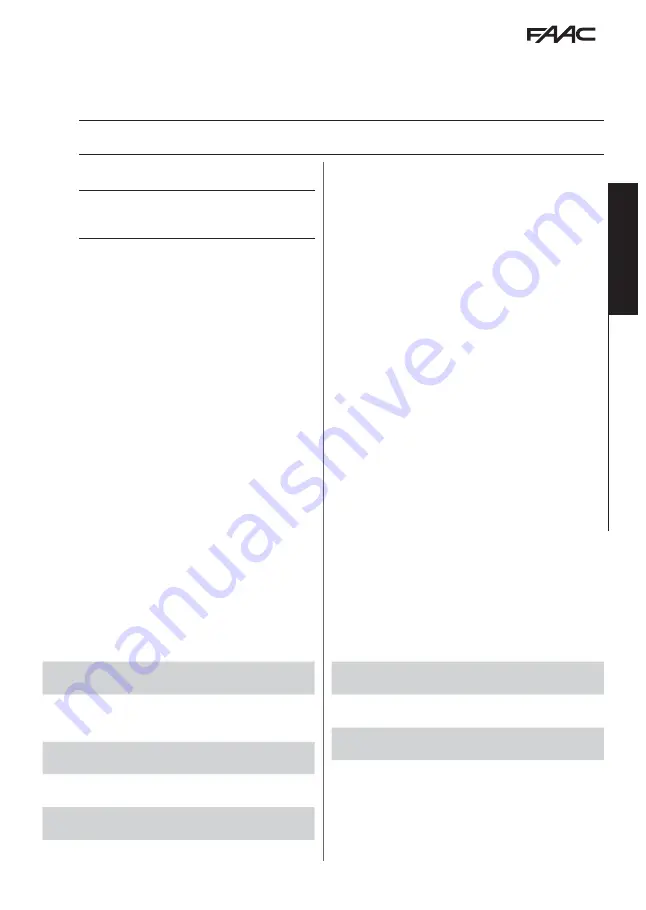
A951
53
532081 - RevA
Tr
ansla
tion of the original instruc
tions
ENGLISH
10. UPLOAD / DOWNLOAD
There is a USB port on the Logic board of the A951 via which the following operations can be carried out:
-
Load data from a USB pen drive (UPLOAD)
-
Save data to a USB pen drive (DOWNLOAD)
For both operations, the USB pen drive must be formatted with the FAT or FAT 32 file system. The NTFS format is not
recognised.
10.1 UPLOAD
!
The files required, the names of which are indicated
in
19
, must be present in the root directory of
the USB pen drive.
1. Turn power off to the A951.
2. Insert the USB pen drive in the USB port on the
Logic board.
3. Turn power on to the A951.
4. If the device is detected correctly,
bo
appears on
the display and the green LED (
38
) lights up
steadily.
5. Press and release button F in order to scroll through
the available functions.
6. To use the UPLOAD function seen from the display
(
19
), press the + and - buttons simultaneously
until
--
appears (after approximately 3 seconds)
then release them.
7. During this function
--
flashes on the display and
the green LED on the Logic board flashes.
8. When finished, the display will show:
-
Y
if it was carried out successfully
-
no
if there was an error
9. Turn power off to the A951 and remove the USB
pen drive.
19
UPLOAD functions from USB
UP
Update Logic board firmware
File required: 951L.hex
UE
Update the KP EVO firmware, including menu trans-
lations
File required: KPEVO.hex and KPEVO_L.bin
Un
Update the Connection board firmware
File required: CNX951.bin
UC
Upload the A951 configuration
File required: 951L.PRG
Ut
Upload the Timer configuration
File required: 951L.TMR
10.2 DOWNLOAD
1. Turn power off to the A951.
2. Insert the USB pen drive in the USB port on the
Logic board.
3. Turn power on to the A951.
4. If the device is detected correctly,
bo
appears on
the display and the green LED (
38
) lights up
steadily.
5. Press and release button F in order to scroll through
the available functions.
6. To use the DOWNLOAD function seen from the
display (
20
), press the + and - buttons simulta-
neously until
Or
or
Ad
appears (after approximately
3 seconds) then release them.
7. Use the + or - button to choose between the two
methods of saving the file explained below and
confirm by pressing the F button:
-
Or
(overwrite) = the file that is generated is saved
to the USB drive and overwrites any existing files
with the same name.
-
Ad
(add) = the file that is generated is saved to the
USB drive in addition to any existing file with the
same name (an incremental number is added to
the name of the new file).
8. When finished, the display will show:
-
Y
if it was carried out successfully
-
no
if there was an error
9. Turn power off to the A951 and remove the USB
pen drive.
20
DOWNLOAD functions from USB
dC
Download the A951 configuration
File written: 951L.PRG
dt
Download the Timer configuration
File written: 951L.TMR
dL
Download the LOG data
File written: 951L.LOG
Содержание A951
Страница 1: ...A951 EN16005...
Страница 65: ......




























