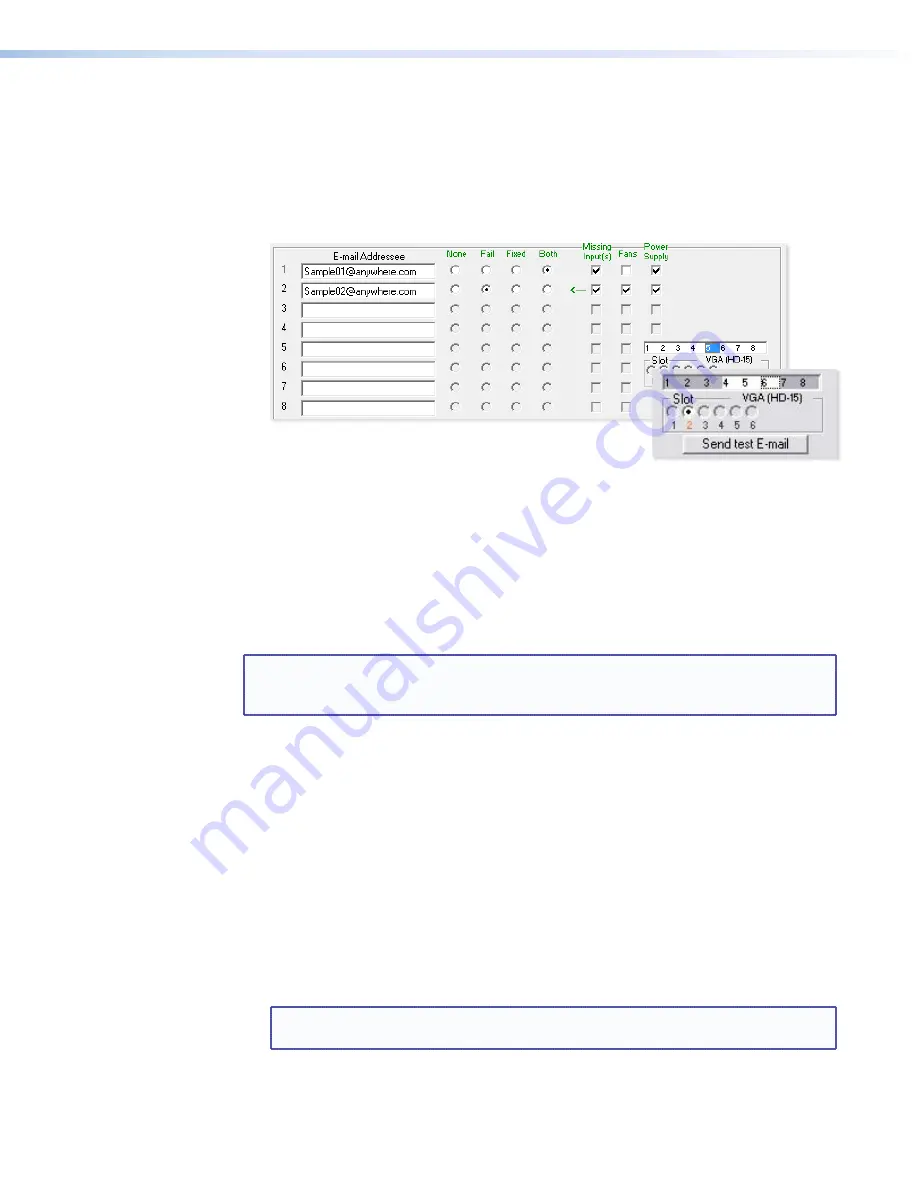
SMX System MultiMatrix Switcher • SMX Control Software
83
4.
Use the check boxes associated with each addressee to select the options about which
the addressee will be e-mailed: missing inputs or power supply.
5.
When you select either a radio button or a check box for an addressee, the floating box
that contains the input numbers is displayed on the
Input Settings/Options
screen.
Select the inputs that need monitoring by clicking on their numbers in this box. Selected
input numbers are displayed in white on a gray field. To deselect an input number, click
on it again (see
inset
).
6.
Use the round radio buttons associated with each
addressee to select whether the addressee will be e-mailed
about failures, fixes, both, or not be notified. The
None
radio button temporarily
removes personnel from the e-mail list when they are unavailable, in cases of traveling
or being on vacation.
7.
If desired, click the
Send Test E-mail
button to test the e-mail function.
8.
Click the
Take
button to make the e-mail address changes take effect.
Updating the firmware
The firmware upgrade utility provides a way to replace the firmware that is coded on the
SMX control board. Update the SMX firmware as follows:
NOTE:
The update firmware utility is for replacing the firmware that controls all switcher
operation. This is not the page to insert your own HTML pages (see
Uploading
HTML Files
on page 85 to insert custom HTML pages).
1.
Visit the Extron website,
www.extron.com
, and download the latest firmware file to
your computer.
a.
On the Extron website, select the
Downloads
tab.
b.
On the
Download Center
page, click the
Firmware
link on the left sidebar menu.
c.
Click
S
and navigate to your SMX type.
d.
On the next screen, fill in the required information, then click the
Download
product name_firmware version.exe
button.
e.
On the File Download - Security Warning window, click
Save
.
f.
On the Save As window, browse to the folder here you want to save the firmware
file, and click
Save
. The firmware installation file is placed on your hard drive.
2.
Start the SMX Control Program and connect your computer to the SMX (see
Using the
Program
on page 62 for the procedure).
NOTE:
The Ethernet connection is faster than the RS-232/RS-422 connection. Use
the Ethernet connection rather than the serial port for firmware uploads.
3.
From the Tools menu, select
Update Firmware...
. The Select Files window opens
(see
figure 42
).






























