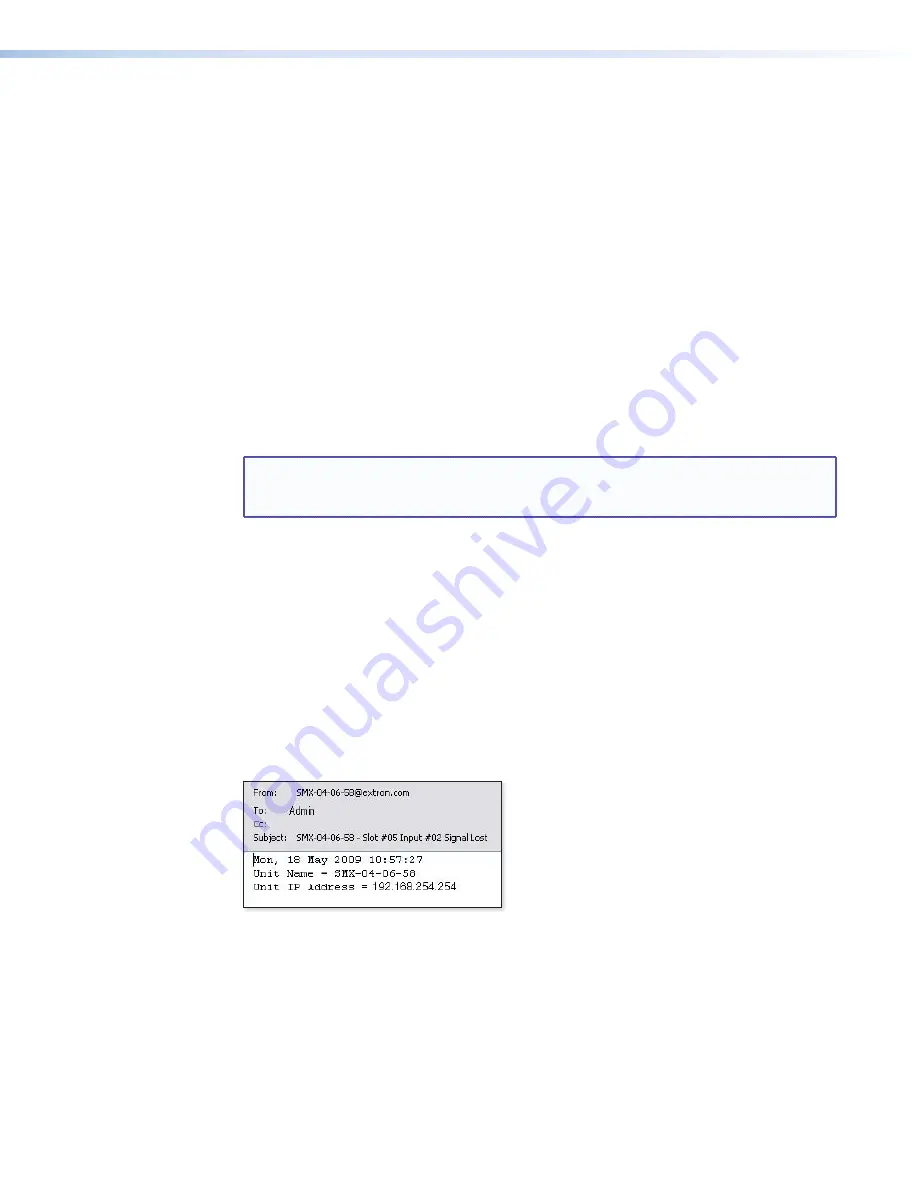
SMX System MultiMatrix Switcher • SMX Control Software
82
Setting the mail server IP address
The
Mail Server IP Address
field displays the IP address of the mail server that handles
the e-mail for the facility in which the SMX switcher is installed.
Valid IP addresses consist of four 1-, 2-, or 3-digit numeric subfields separated by dots
(periods). Each field can be numbered from 000 through 255. Leading zeros, up to 3 digits
total per field, are optional. Values of 256 and above are invalid.
Edit this field as follows:
1.
Click in the
Mail Server IP Address
field. The graphic cursor becomes a text cursor.
2.
Make any desired changes to the mail server IP address.
3.
Press the
Tab
key on the keyboard or click in another field to exit the
Mail Server IP
Address
field
4.
Click the
Take
button to make the address change take effect.
Setting the mail server domain name
The
Mail Server Domain Name
field displays the domain name that the SMX uses to log
on to the e-mail server. Standard domain conventions (such as
) apply.
NOTE:
The following characters are invalid or not recommended in a domain name:
+
~ , @ = ` [ ] { } < > ‘ “ “ ; : | \ ?
and
space
. The @ character is
acceptable only as the lead-in to the domain name (such as
@folklore.net
).
Edit this field as follows:
1.
Click in the
Mail Server Domain Name
field. The graphic cursor becomes a text
cursor.
2.
Edit the name as desired.
3.
Press the
Tab
key on the keyboard or click in another field to exit the
Mail Server
Domain Name
field.
4.
Click the
Take
button to make the name change take effect.
Entering e-mail addressee information
The eight
E-mail Addressee
fields permit the administrator to identify the e-mail
addresses of the personnel to whom the SMX e-mails notification of its failure and repair
status (see
figure 41
for a typical e-mail message from the SMX).
Figure 41.
Typical SMX E-mail
The radio buttons and check boxes associated with each address field permit the
administrator to specify e-mail requirements for each recipient.
Edit these fields and controls as follows:
1.
Click in the desired
E-mail Addressee
field. The graphic cursor becomes a text cursor.
2.
Edit the e-mail address as desired. Standard e-mail address conventions (such as
) apply.
3.
Press the
Tab
key on the keyboard or click in another field to exit the
addressee
field.






























