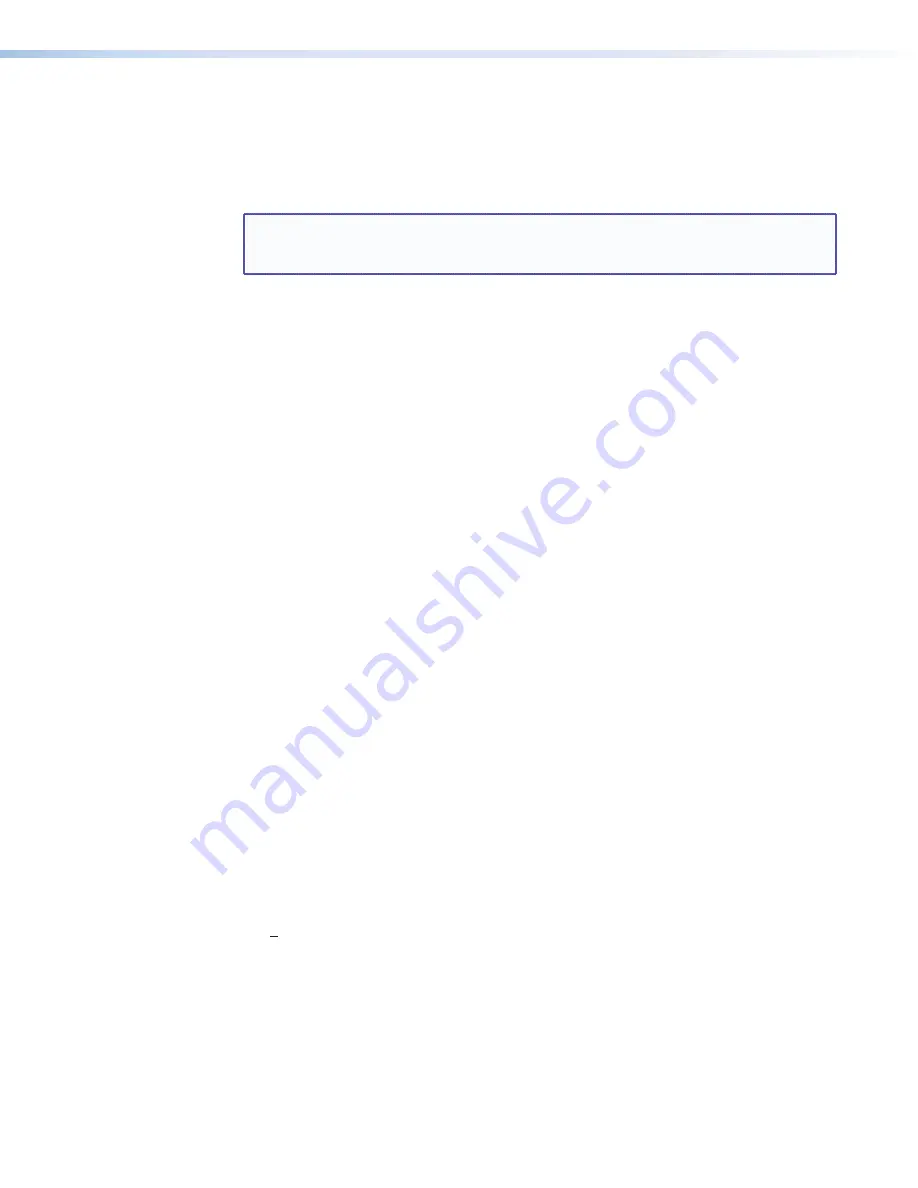
SMX System MultiMatrix Switcher • SMX Control Software
80
Enabling and Disabling DHCP
Selecting the
Use DHCP
check box directs the SMX to ignore any entered IP addresses and
to obtain its IP address from a Dynamic Host Configuration Protocol (DHCP) server (if the
network is DHCP capable). Contact the local system administrator for information about
DHCP on your system.
NOTE:
Selecting or deselecting this check box while the SMX is connected via Ethernet
can immediately disconnect your PC from the unit. It is recommended that you
connect via RS-232 or RS-422 to edit this field.
Setting the date
The
Date
field displays the current date in the Greenwich Mean Time zone. If necessary,
adjust the date as follows:
1.
Click in the
Date
field. A date editing field appears, displaying the date in the format
(M)M/(D)D/YYYY
. Leading zeros are not used. The graphic cursor becomes a text cursor
in the date editing field.
2.
Edit the field as desired to set the proper date. Leading zeros are optional.
3.
Press the
Tab
key on the keyboard or click in another field to exit the
Date
field.
4.
Click the
Take
button to make the date change take effect.
Setting the local time
The
Time (local)
field displays the current time in the local time zone. If necessary, click
the
Sync Time to PC
button to set the SMX to the internal time of your computer, or
adjust the time manually as follows:
1.
Click in the
Time (local)
field. A time editing field appears with the date in the
format
HH:MM:SS
(00:00:00 to 23:59:59)
. The graphic cursor becomes a text
cursor in the time editing field.
2.
Edit the field as desired to set the proper time. Remember to use 24-hour time. Leading
zeros are optional.
3.
Press the
Tab
key or click in another field to exit the
Set Time
field.
4.
Click the
Take
button to make the time change take effect.
Sync time to PC button
Clicking the
Sync Time to PC
button causes the computer you are operating to send its
internal time to the SMX in a set time command.
Setting the offset from GMT
The
GMT
field displays the amount of time, in hours and minutes, that the local time varies
from the GMT international time reference. If necessary, adjust the offset as follows:
1.
Click in the
GMT
field. An offset editing field appears with the offset in the format
+HH:MM
(-12:00
to
+ 14:00)
. The graphic cursor becomes a text cursor in the set
offset field.
2.
Edit the field as desired to set the proper offset. Leading zeros are optional. Some time
zones are on the half-hour (30 minutes).
3.
Press the
Tab
key or click in another field to exit the
Set Offset
field.
4.
Click the
Take
button to make the offset change take effect.






























