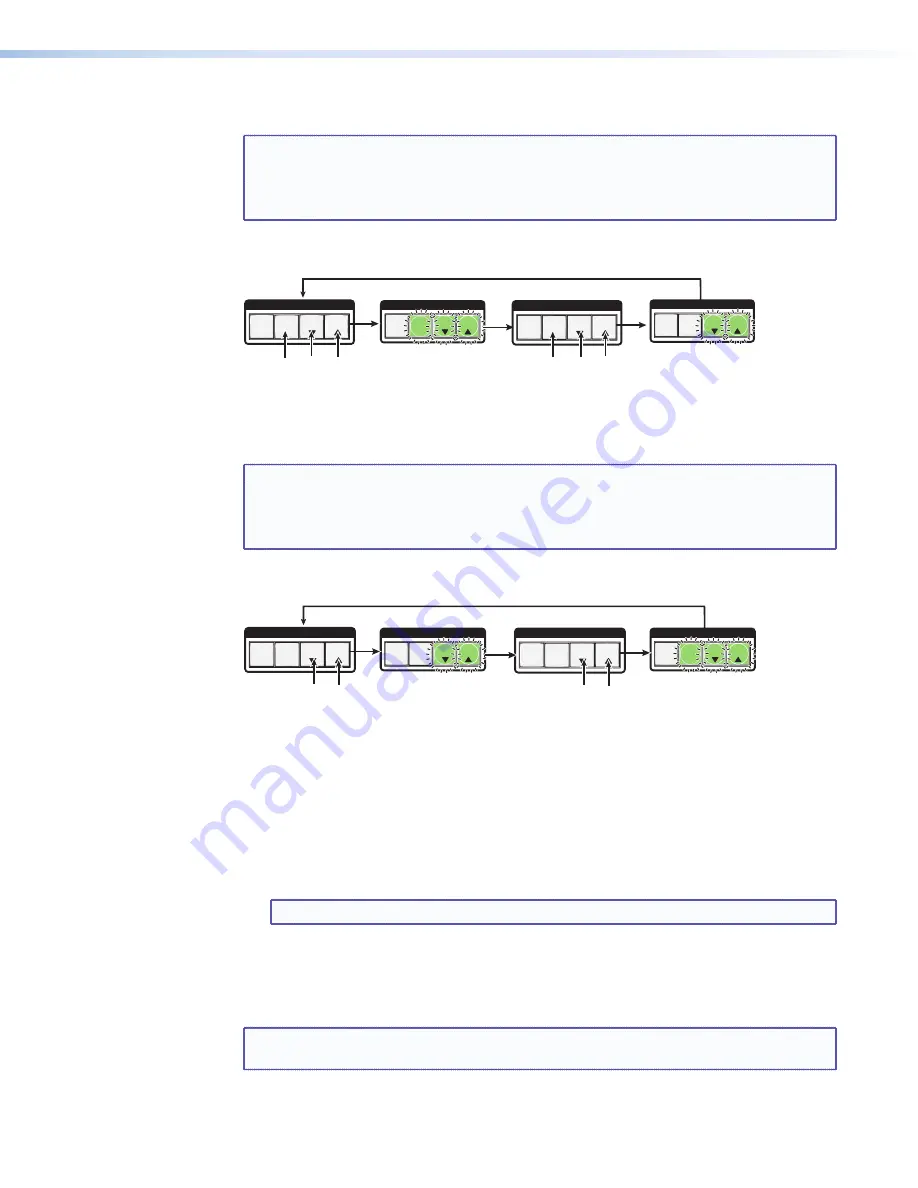
SMX System MultiMatrix Switcher • Operation
26
Selecting lock mode 2 or toggling between mode 2 and mode 0
NOTES:
•
If the SMX is in lock mode 0, this procedure selects mode 2. The Preset, View,
and Esc buttons flash green twice.
•
If the SMX is in lock mode 2, this procedure selects mode 0 (unlocks the
switcher). The View and Esc flash green twice.
Toggle the lock on or off by pressing and holding the Preset, View, and Esc buttons
simultaneously until the buttons flash (approximately 2 seconds).
Press and hold
for
2 seconds.
C O N T R O L
ESC
VIEW
PRESET
ENTER
Lock mode 2
Preset, View, and
Esc flash.
C O N T R O L
ESC
VIEW
PRESET
ENTER
Lock mode 0
View and Esc flash.
Press and hold
for
2 seconds.
C O N T R O L
ESC
VIEW
PRESET
ENTER
C O N T R O L
ESC
VIEW
PRESET
ENTER
Figure 23.
Setting the Executive Lock Mode 2
Selecting lock mode 1 or toggling between mode 2 and mode 1
NOTES:
•
If the SMX is in Lock mode 1, this procedure selects mode 2. The Preset, View,
and Esc buttons flash green twice.
•
If the SMX is in Lock mode 2, this selects mode 1. The View, and Esc buttons
flash green twice.
Toggle the lock on and off by pressing and holding the View and the Esc button
simultaneously until the buttons flash (approximately 2 seconds).
Press and hold
for
2 seconds.
C O N T R O L
ESC
VIEW
PRESET
ENTER
Lock mode 2
Preset, View, and
Esc flash.
C O N T R O L
ESC
VIEW
PRESET
ENTER
Lock mode 1
View and Esc flash.
Press and hold
for
2 seconds.
C O N T R O L
ESC
VIEW
PRESET
ENTER
C O N T R O L
ESC
VIEW
PRESET
ENTER
Figure 24.
Setting the Executive Lock Mode 1
Setting Background Illuminations
The background illumination can be toggled on or off (default state) as desired from the
front panel. When the background illumination is on, the buttons are lit 25% amber. To
toggle button background illumination off or on, do the following.
•
Press and hold inputs 1 and 2 simultaneously, for 3 seconds. All buttons extinguish if lit
amber, or light amber if already off.
NOTE:
When in lock mode 1, background illumination cannot be changed.
Configuring the Rear Panel RS232/RS422 Port
The SMX rear panel 9-pin D com port can be configured through the front panel using the
Control buttons and I/O plane buttons 0 and 1.
NOTE:
RS-232 or RS-422 configuration via the front panel is not possible when the unit
is in lock mode 2.
The port can also be configured using SIS commands via Telnet, RS-232, or RS-422 (see
SIS
Configuration and Control
on page 33 for using SIS commands).






























