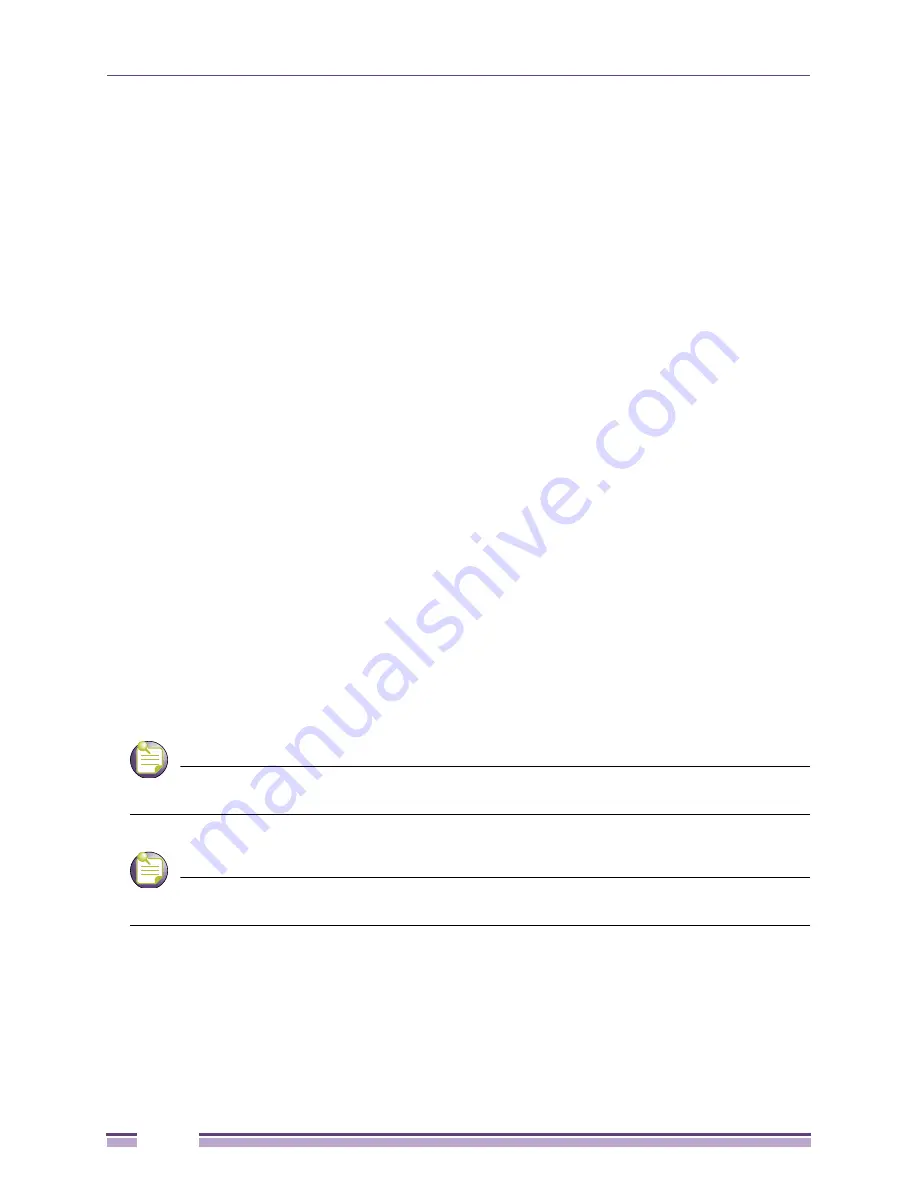
Configuring Access Point Security
Altitude 3500 Series Access Point Product Reference Guide
170
●
To configure a security policy supporting KeyGuard, see,
“Configuring KeyGuard Encryption” on
page 181
.
●
To define a security policy supporting WPA-TKIP, see
“Configuring WPA/WPA2 Using TKIP” on
page 183
.
●
To create a security policy supporting WPA2-CCMP, see
“Configuring WPA2-CCMP (802.11i)” on
page 185
.
●
To configure the Altitude 35xx to block specific kinds of HTTP, SMTP and FTP data traffic, see
“Configuring Firewall Settings” on page 188
.
●
To create VPN tunnels allowing traffic to route securely through a IPSEC tunnel to a private
network, see
“Configuring VPN Tunnels” on page 194
.
●
To configure the Altitude 35xx to block transmissions with devices detected as Rogue APs (hostile
devices), see
“Configuring Rogue AP Detection” on page 210
.
Setting Passwords
Before setting the Altitude 35xx security parameters, verify an administrative password for the Altitude
35xx has been created to restrict access to the device before advanced device security is configured.
To password protect and restrict Altitude 35xx device access:
1
Connect a wired computer to the Altitude 35xx LAN port using a standard CAT-5 cable.
2
Set up the computer for TCP/IP DHCP network addressing and make sure the DNS settings are not
hardcoded.
3
Start Internet Explorer (with Sun Micro Systems’ Java Runtime Environment (JRE) 1.5 or higher
installed) and type in the default IP address in the address field.
To connect to the access point, the IP address is required. If connected to the access point using the
WAN port, the default static IP address is 10.1.1.1. The default username is
"admin"
and password is
“
admin123
.” If connected to the access point using the LAN port, the default setting is DHCP client.
The user is required to know the IP address to connect to the access point using a Web browser.
The Altitude 35xx Login screen displays.
NOTE
For optimum compatibility use Sun Microsystems’ JRE 1.5 or higher (available from Sun’s Web site),
and be sure to disable Microsoft’s Java Virtual Machine if it is installed.
NOTE
DNS names are not supported as a valid IP address for the Altitude 35xx. The user is required to enter
a numerical IP address.
4
Log in using the “
admin
” as the default Username and “
admin123
” as the default Password.
If the default login is successful, the
Change Admin Password
window displays. Change the default
login and password to significantly decrease the likelihood of hacking.
Содержание Altitude 3500 Series
Страница 10: ...Altitude 3500 Series Access Point Product Reference Guide 10...
Страница 34: ...Introduction Altitude 3500 Series Access Point Product Reference Guide 34...
Страница 66: ...Getting Started Altitude 3500 Series Access Point Product Reference Guide 66...
Страница 112: ...System Configuration Altitude 3500 Series Access Point Product Reference Guide 112...
Страница 168: ...Network Management Altitude 3500 Series Access Point Product Reference Guide 168...
Страница 230: ...Configuring Access Point Security Altitude 3500 Series Access Point Product Reference Guide 230...
Страница 258: ...Monitoring Statistics Altitude 3500 Series Access Point Product Reference Guide 258...
Страница 537: ...Altitude 3500 Series Access Point Product Reference Guide 537 3 Define a mesh supported WLAN...
Страница 539: ...Altitude 3500 Series Access Point Product Reference Guide 539 5 Define a channel of operation for the 802 11a radio...
Страница 570: ...Adaptive AP Altitude 3500 Series Access Point Product Reference Guide 570...
Страница 592: ...Altitude 3500 Series Access Point Product Reference Guide 592...
Страница 594: ...Altitude 3500 Series Access Point Product Reference Guide 594...






























