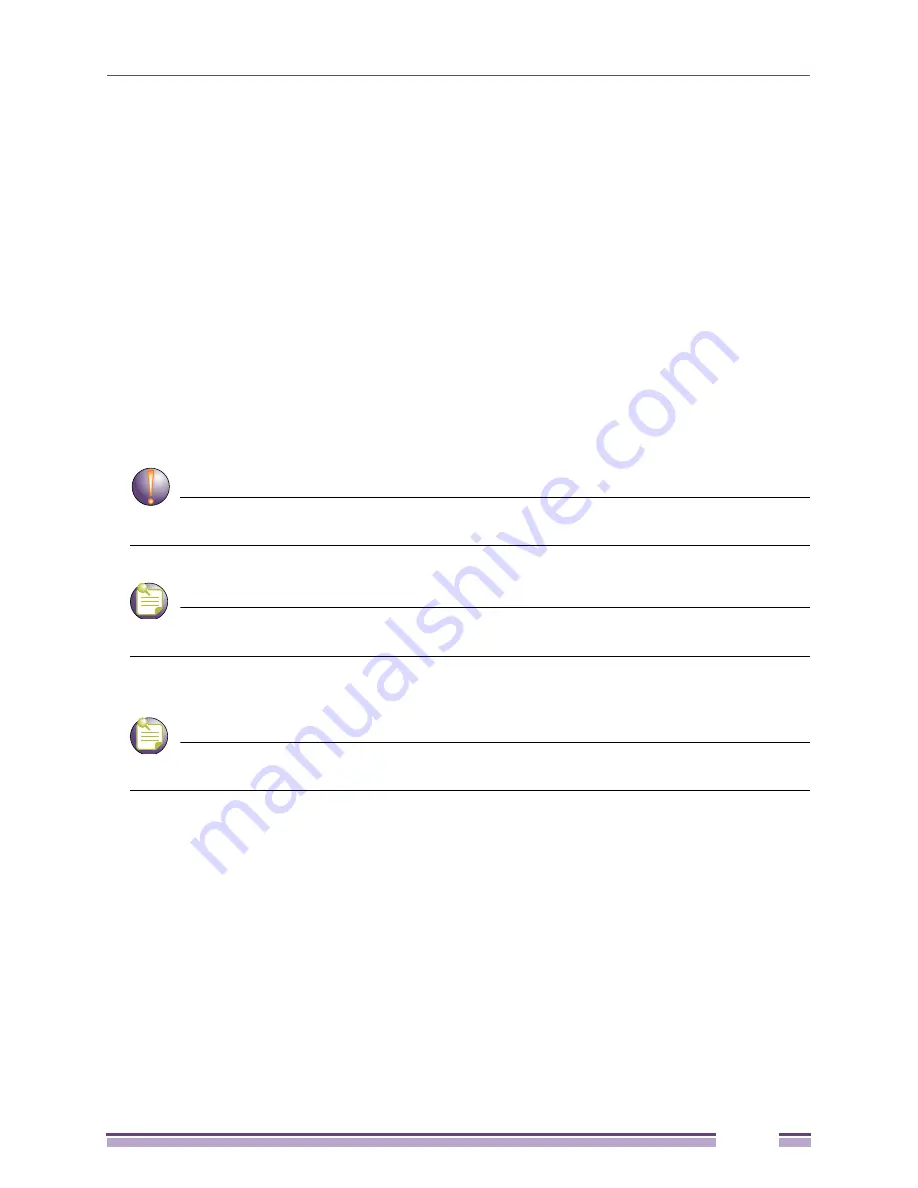
Altitude 3500 Series Access Point Product Reference Guide
137
CAUTION
A WLAN cannot be enabled for both mesh and hotspot support at the same time. Only one of these two
options can be enabled at one time, as the GUI and CLI will prevent both from being enabled.
NOTE
If 802.11a is selected as the radio used for the WLAN, the WLAN cannot use a Kerberos supported
security policy.
4
Configure the
Security
field as required to set the data protection requirements for the WLAN.
NOTE
A WLAN configured to support Mesh should not have a Kerberos or 802.1x EAP security policy defined
for it, as these two authentication schemes are not supported within a Mesh network.
Maximum MUs
Use the
Max MUs
field to define the number of MUs
permitted to interoperate within the new or revised WLAN.
The maximum (and default) is 127. However, each access
point can only support a maximum 127 MUs spanned
across its 16 available WLANs. If you intend to define
numerous WLANs, ensure each is using a portion of the
127 available MUs and the sum of the supported MUs
across all WLANs does not exceed 127.
Enable Client
Bridge Backhaul
Select the Enable
Client Bridge Backhaul
checkbox to
make the WLAN available in the
WLAN
drop-down menu
within the
Radio Configuration
screen. This checkbox can
be ignored for WLANs not supporting mesh networking, to
purposely exclude them from the list of WLANs available in
the Radio Configuration page selected specifically for
mesh networking support. Only WLANs defined for mesh
networking support should have this checkbox selected.
Enable Hotspot
Select the
Enable Hotspot
checkbox to allow this WLAN
(whether it be a new or existing WLAN) to be configured
for hotspot support. Clicking the
Configure Hotspot
button
launches a screen wherein the parameters of the hotspot
can be defined.
Security Policy
Use the scroll down
Security Policies
menu to select the
security scheme best suited for the new or revised WLAN.
Click the
Create
button to jump to the New Security Policy
screen where a new policy can be created to suit the
needs of the WLAN.
MU Access Control Select an ACL policy suiting the WLAN‘s MU
interoperability requirements from the drop-down menu. If
the existing ACL policies do not satisfy the requirements of
the WLAN, a new ACL policy can be created by pressing
the
Create
button. For more information, see
“Configuring
a WLAN Access Control List (ACL)” on page 139
.
Kerberos User
Name
Displays the read-only Kerboros User Name used to
associate the wireless client. This value is the ESSID of
the access point.
Содержание Altitude 3500 Series
Страница 10: ...Altitude 3500 Series Access Point Product Reference Guide 10...
Страница 34: ...Introduction Altitude 3500 Series Access Point Product Reference Guide 34...
Страница 66: ...Getting Started Altitude 3500 Series Access Point Product Reference Guide 66...
Страница 112: ...System Configuration Altitude 3500 Series Access Point Product Reference Guide 112...
Страница 168: ...Network Management Altitude 3500 Series Access Point Product Reference Guide 168...
Страница 230: ...Configuring Access Point Security Altitude 3500 Series Access Point Product Reference Guide 230...
Страница 258: ...Monitoring Statistics Altitude 3500 Series Access Point Product Reference Guide 258...
Страница 537: ...Altitude 3500 Series Access Point Product Reference Guide 537 3 Define a mesh supported WLAN...
Страница 539: ...Altitude 3500 Series Access Point Product Reference Guide 539 5 Define a channel of operation for the 802 11a radio...
Страница 570: ...Adaptive AP Altitude 3500 Series Access Point Product Reference Guide 570...
Страница 592: ...Altitude 3500 Series Access Point Product Reference Guide 592...
Страница 594: ...Altitude 3500 Series Access Point Product Reference Guide 594...






























