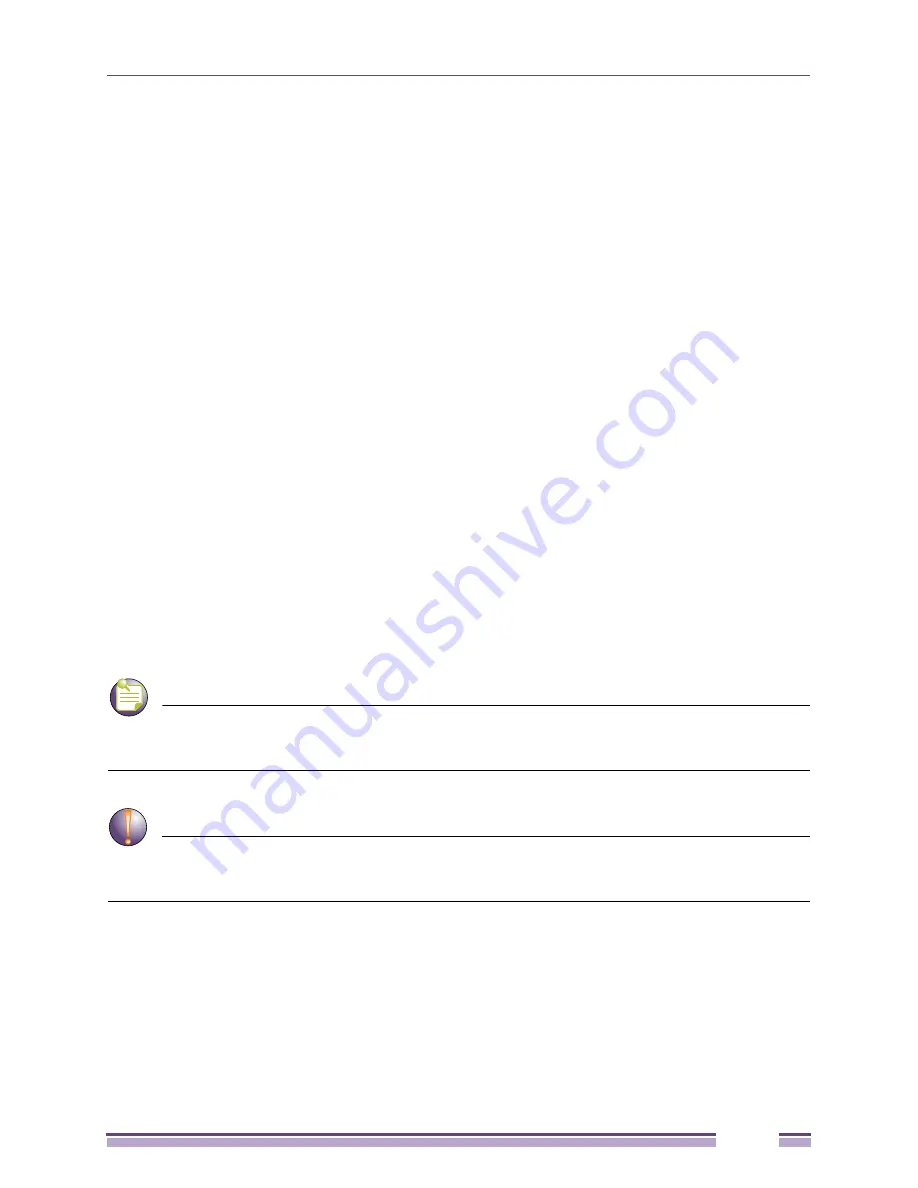
Altitude 3500 Series Access Point Product Reference Guide
135
3
Click the
Create
button (if necessary) to launch the
New WLAN
screen. Use the New WLAN screen to
define the properties of a new WLAN that would display and be selectable within the
Wireless
Configuration
screen. For additional information, see
“Creating/Editing Individual WLANs” on
page 135
.
4
Click the
Edit
button (if necessary) to launch the
Edit WLAN
screen. Use the Edit WLAN screen to
revise the properties of an existing WLAN that would continue display and be selectable within the
Wireless Configuration
screen. For additional information, see
“Creating/Editing Individual WLANs”
on page 135
.
5
Consider using the
Delete
button to remove an existing WLAN if it has become outdated and is no
longer required or if you are coming close the maximum 16 WLANs available per Altitude 35xx.
6
Click
Logout
to securely exit the Access Point applet. A prompt displays confirming the logout before
the applet is closed.
Creating/Editing Individual WLANs
If the WLANs displayed within the
Wireless Configuration
screen do not satisfy your network
requirements, you can either create a new WLAN or edit the properties of an existing WLAN.
NOTE
Before editing the properties of an existing WLAN, ensure it is not being used by an Altitude 35xx radio, or
is a WLAN that is needed in its current configuration. Once updated, the previous configuration is not available
unless saved.
CAUTION
When using the access point’s hotspot functionality, ensure MUs are re-authenticated when changes are
made to the characteristics of a hotspot enabled WLAN, as MUs within the WLAN will be dropped from device
association.
Use the New WLAN and Edit WLAN screens as required to create/modify a WLAN. To create a new
WLAN or edit the properties of an existing WLAN:
1
Select
Network Configuration > Wireless
from the Altitude 35xx menu tree.
The Wireless Configuration screen displays.
2
Click the
Create
button to configure a new WLAN, or highlight a WLAN and click the
Edit
button to
modify an existing WLAN. Either the
New WLAN
or
Edit WLAN
screen displays.
VLAN
The
VLAN
field displays the specific VLAN the target
WLAN is mapped to. For information on VLAN
configuration for the WLAN, see
“Configuring VLAN
Support” on page 116
.
Security Policy
The
Security Policy
field displays the security profile
configured for the target WLAN.
QoS Policy
The
QoS Policy
field displays the quality of service
currently defined for the WLAN. This policy outlines which
data types receive priority for the user base comprising the
WLAN. For information on QoS configuration for the
WLAN, see
“Setting the WLAN Quality of Service (QoS)
Policy” on page 142
.
Содержание Altitude 3500 Series
Страница 10: ...Altitude 3500 Series Access Point Product Reference Guide 10...
Страница 34: ...Introduction Altitude 3500 Series Access Point Product Reference Guide 34...
Страница 66: ...Getting Started Altitude 3500 Series Access Point Product Reference Guide 66...
Страница 112: ...System Configuration Altitude 3500 Series Access Point Product Reference Guide 112...
Страница 168: ...Network Management Altitude 3500 Series Access Point Product Reference Guide 168...
Страница 230: ...Configuring Access Point Security Altitude 3500 Series Access Point Product Reference Guide 230...
Страница 258: ...Monitoring Statistics Altitude 3500 Series Access Point Product Reference Guide 258...
Страница 537: ...Altitude 3500 Series Access Point Product Reference Guide 537 3 Define a mesh supported WLAN...
Страница 539: ...Altitude 3500 Series Access Point Product Reference Guide 539 5 Define a channel of operation for the 802 11a radio...
Страница 570: ...Adaptive AP Altitude 3500 Series Access Point Product Reference Guide 570...
Страница 592: ...Altitude 3500 Series Access Point Product Reference Guide 592...
Страница 594: ...Altitude 3500 Series Access Point Product Reference Guide 594...






























