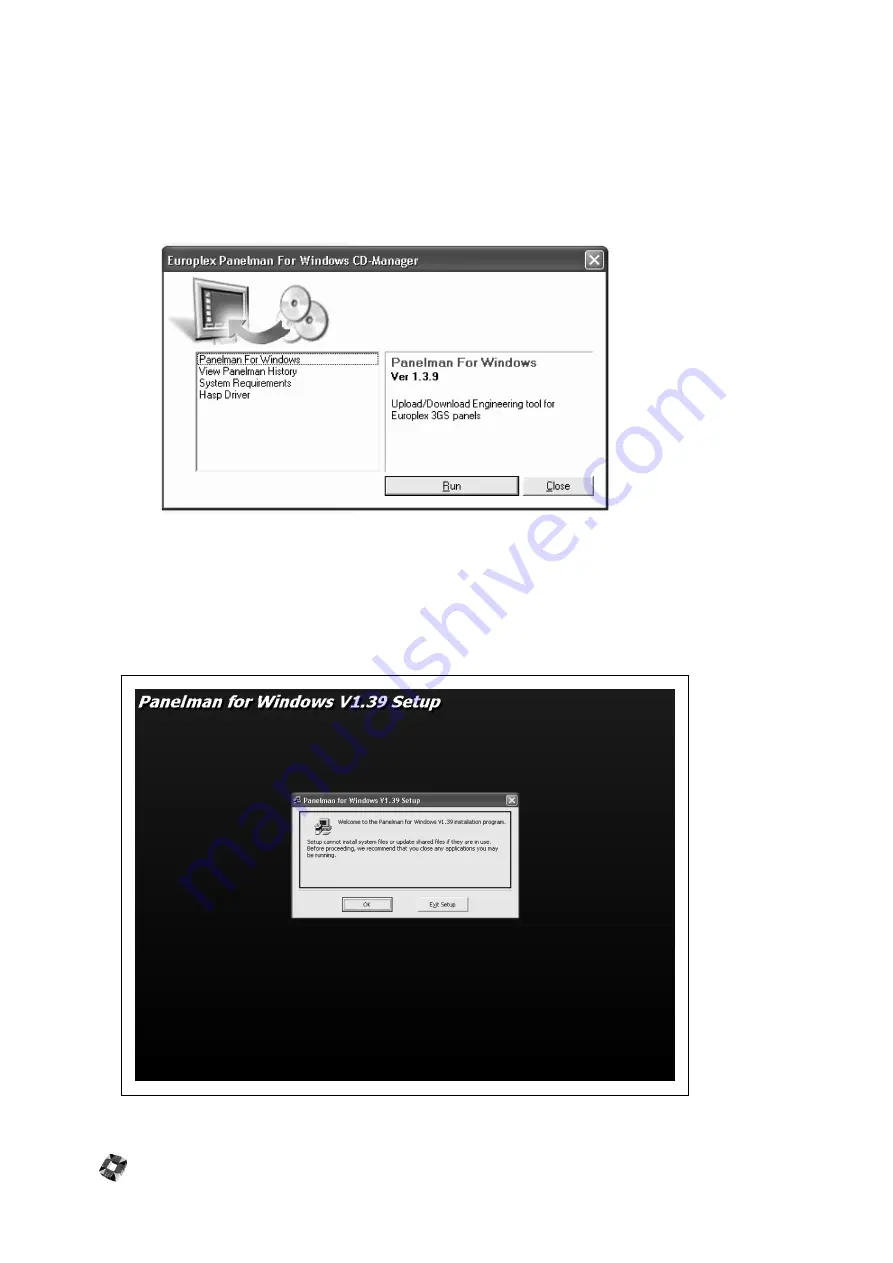
17 - 6
I
NSTALLATION
To install Panelman for windows on your PC follow these steps:
햲
Insert the Panelman for windows Installation CD into the CD player of your PC.
The installation splash screen below will appear displaying four options in the left window.
햳
Select the first option (Panelman for windows)
in the left window and then
click "Run".
The installation program will copy files to the hard disk of your PC and the Setup screen below will be displayed
requesting confirmation of the installation. To install simply:
햴
Click the "OK" Button
Note: It is recommended during the installation process to close any windows applications that may be running.
Содержание 3GS
Страница 4: ...Introduction iv...
Страница 12: ...Introduction 8...
Страница 14: ...1...
Страница 18: ...System Overview 1 6...
Страница 20: ......
Страница 22: ...Hardware Overview 2 4 SYSTEM CONFIGURATION The following diagram shows a typical configuration of the system...
Страница 26: ......
Страница 34: ......
Страница 38: ...Intelligent PSUs 4 6...
Страница 40: ......
Страница 97: ...Issue 4 5 August 2005 Nodes 5 59...
Страница 98: ...Issue 4 5 August 2005 Nodes 5 61...
Страница 100: ......
Страница 106: ...3GS Technical Manual...
Страница 116: ...3GS Technical Manual 7 12 Programming Overview Issue 4 5 August 2005 3GS Initial Setup Menu...
Страница 118: ...3GS Technical Manual...
Страница 146: ...3GS Technical Manual Issue 4 5 August 2005 Programming Menus 8 31 Node Configure Inputs Menu...
Страница 153: ...3GS Technical Manual Issue 4 5 August 2005 8 38 Programming Menus Service Mode Test Menu...
Страница 155: ...3GS Technical Manual Issue 4 5 August 2005 8 40 Programming Menus Service Mode Monitor Menu...
Страница 217: ...3GS Technical Manual Issue 4 5 August 2005 8 108 Programming Menus...
Страница 218: ...3GS Technical Manual Issue 4 5 August 2005 Programming Menus 8 109...
Страница 220: ......
Страница 222: ...3GS Version 5 User Guide 9 5 3GS SYSTEM KEYPAD DISPLAY...
Страница 254: ...3GS Version 5 User Guide 9 37 Some examples of Alert Messages...
Страница 262: ...3GS Version 5 User Guide 9 45 User name max 24 characters User no 17 18 19 20 21 22 23 24 25 26 27 28 29 30 31 32...
Страница 264: ......
Страница 265: ...I n t h i s c h a p t e r HHT Overview 10 3 Main Menu 10 5 HAND HELD TERMINAL HHT 10...
Страница 266: ......
Страница 280: ......
Страница 288: ......
Страница 290: ......
Страница 293: ...Issue 4 5 August 2005 DM1200 Digital Communicator Modem 12 5...
Страница 301: ...I n t h i s c h a p t e r Network Router Overview 13 3 Sample Connection Diagram Scenarios 13 4 NETWORK ROUTER 13...
Страница 302: ......
Страница 304: ...Network Router 13 4 SAMPLE CONNECTION DIAGRAM SCENARIOS...
Страница 308: ...Network Router 13 8...
Страница 310: ......
Страница 316: ...IntelliBell 14 8 SELF ACTIVATING BELL To connect a Self Activating Bell SAB to the 3GS system see the following diagram...
Страница 318: ......
Страница 338: ...Issue 4 5 August 2005 Technical Specifications 15 23...
Страница 339: ...I n t h i s c h a p t e r 3GS Overview 16 5 Installing 3GS 16 6 Installing the Dongle 16 7 Upgrading 16 8 16 PC SOFTWARE...
Страница 340: ...1...
Страница 346: ......
Страница 366: ...17 22...
Страница 367: ...I n t h i s c h a p t e r Introduction to CiTeC II 18 3 CITEC II INSTALLATION 18...
Страница 368: ......
Страница 370: ...CiTeC II Installation 18 4...
Страница 377: ...Issue 4 5 August 2005 19 7...
Страница 378: ...19 8...
Страница 385: ......
Страница 386: ......
















































