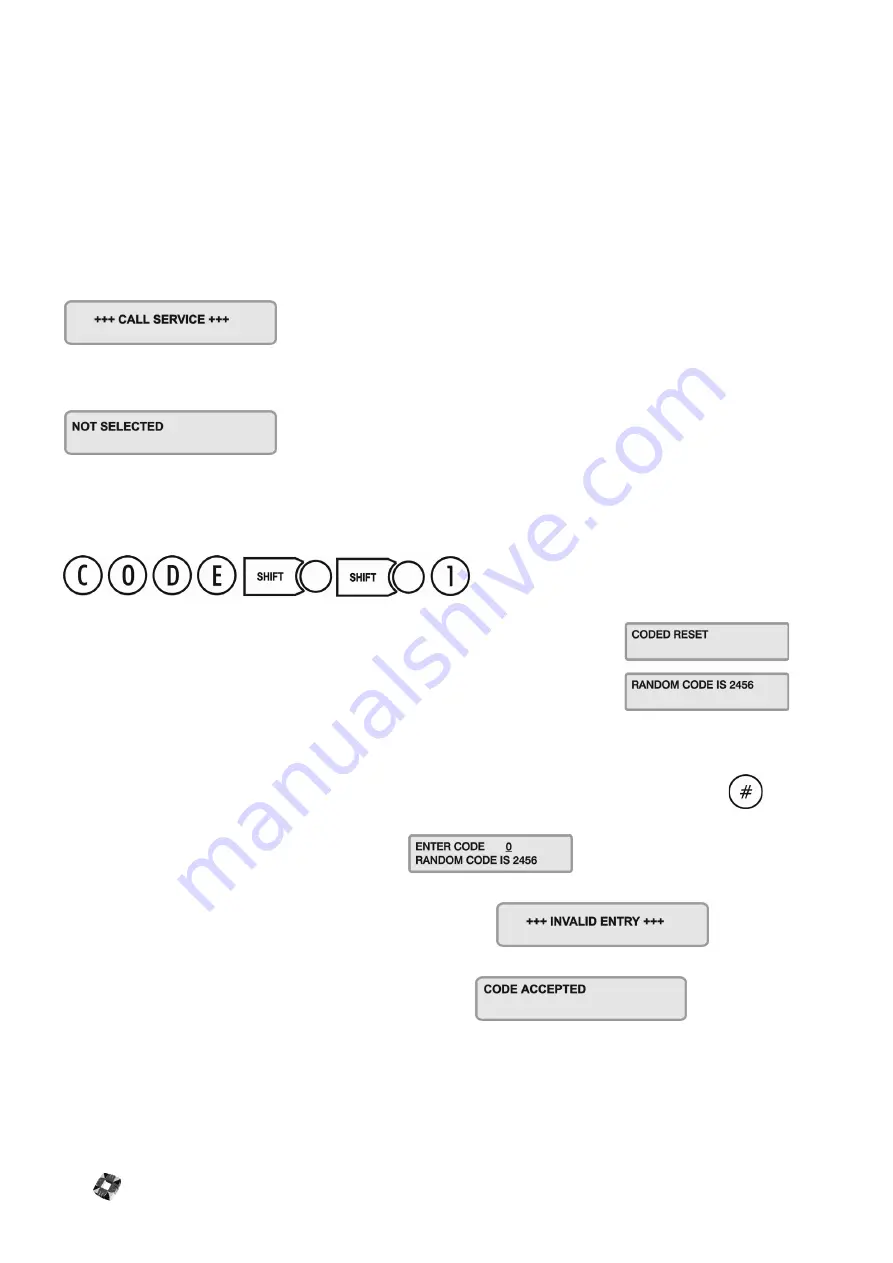
9-16
C
ODED
R
ESET
Under normal conditions, the system can only be re-armed (after an alarm activation) following a service/installation
company visit.
When an alarm has occurred the display will show a CALL SERVICE message and the user will not be able to re-arm the
system.
When enabled, the Coded Reset option allows you to re-arm the system, avoiding the need to call an installer to the
site.
When you have acknowledged an alarm, the keypad will continue to display the message:
If you attempt to re-arm the system, the keypad will beep, and then briefly display the message:
You should now contact the Security Control Station for a release code. If the Security Control Station is unable to give
you a release code, contact your installer.
User Reset Procedure
Select Coded Reset.
The display will show a random 4-digit number for standard system and a 6-digit
number for Class IV.
Contact the Control Security Station with this random number.
The Central Station operator then converts this number to a 4-digit (6 digit) return code acceptable to the system.
When you receive your return code from the Central Station operator, return to the keypad, and press the
key.
The display will prompt you to enter the return code:
Key it in at the prompt. If the code is incorrect, the display will show:
When you have keyed in the correct code, the display will show:
You can now re-arm the system by selecting Full Set.
Note
All users who have the FULL SET option will automatically be assigned the Coded Reset option
[See page
19: User Setup]
.
Содержание 3GS
Страница 4: ...Introduction iv...
Страница 12: ...Introduction 8...
Страница 14: ...1...
Страница 18: ...System Overview 1 6...
Страница 20: ......
Страница 22: ...Hardware Overview 2 4 SYSTEM CONFIGURATION The following diagram shows a typical configuration of the system...
Страница 26: ......
Страница 34: ......
Страница 38: ...Intelligent PSUs 4 6...
Страница 40: ......
Страница 97: ...Issue 4 5 August 2005 Nodes 5 59...
Страница 98: ...Issue 4 5 August 2005 Nodes 5 61...
Страница 100: ......
Страница 106: ...3GS Technical Manual...
Страница 116: ...3GS Technical Manual 7 12 Programming Overview Issue 4 5 August 2005 3GS Initial Setup Menu...
Страница 118: ...3GS Technical Manual...
Страница 146: ...3GS Technical Manual Issue 4 5 August 2005 Programming Menus 8 31 Node Configure Inputs Menu...
Страница 153: ...3GS Technical Manual Issue 4 5 August 2005 8 38 Programming Menus Service Mode Test Menu...
Страница 155: ...3GS Technical Manual Issue 4 5 August 2005 8 40 Programming Menus Service Mode Monitor Menu...
Страница 217: ...3GS Technical Manual Issue 4 5 August 2005 8 108 Programming Menus...
Страница 218: ...3GS Technical Manual Issue 4 5 August 2005 Programming Menus 8 109...
Страница 220: ......
Страница 222: ...3GS Version 5 User Guide 9 5 3GS SYSTEM KEYPAD DISPLAY...
Страница 254: ...3GS Version 5 User Guide 9 37 Some examples of Alert Messages...
Страница 262: ...3GS Version 5 User Guide 9 45 User name max 24 characters User no 17 18 19 20 21 22 23 24 25 26 27 28 29 30 31 32...
Страница 264: ......
Страница 265: ...I n t h i s c h a p t e r HHT Overview 10 3 Main Menu 10 5 HAND HELD TERMINAL HHT 10...
Страница 266: ......
Страница 280: ......
Страница 288: ......
Страница 290: ......
Страница 293: ...Issue 4 5 August 2005 DM1200 Digital Communicator Modem 12 5...
Страница 301: ...I n t h i s c h a p t e r Network Router Overview 13 3 Sample Connection Diagram Scenarios 13 4 NETWORK ROUTER 13...
Страница 302: ......
Страница 304: ...Network Router 13 4 SAMPLE CONNECTION DIAGRAM SCENARIOS...
Страница 308: ...Network Router 13 8...
Страница 310: ......
Страница 316: ...IntelliBell 14 8 SELF ACTIVATING BELL To connect a Self Activating Bell SAB to the 3GS system see the following diagram...
Страница 318: ......
Страница 338: ...Issue 4 5 August 2005 Technical Specifications 15 23...
Страница 339: ...I n t h i s c h a p t e r 3GS Overview 16 5 Installing 3GS 16 6 Installing the Dongle 16 7 Upgrading 16 8 16 PC SOFTWARE...
Страница 340: ...1...
Страница 346: ......
Страница 366: ...17 22...
Страница 367: ...I n t h i s c h a p t e r Introduction to CiTeC II 18 3 CITEC II INSTALLATION 18...
Страница 368: ......
Страница 370: ...CiTeC II Installation 18 4...
Страница 377: ...Issue 4 5 August 2005 19 7...
Страница 378: ...19 8...
Страница 385: ......
Страница 386: ......






























