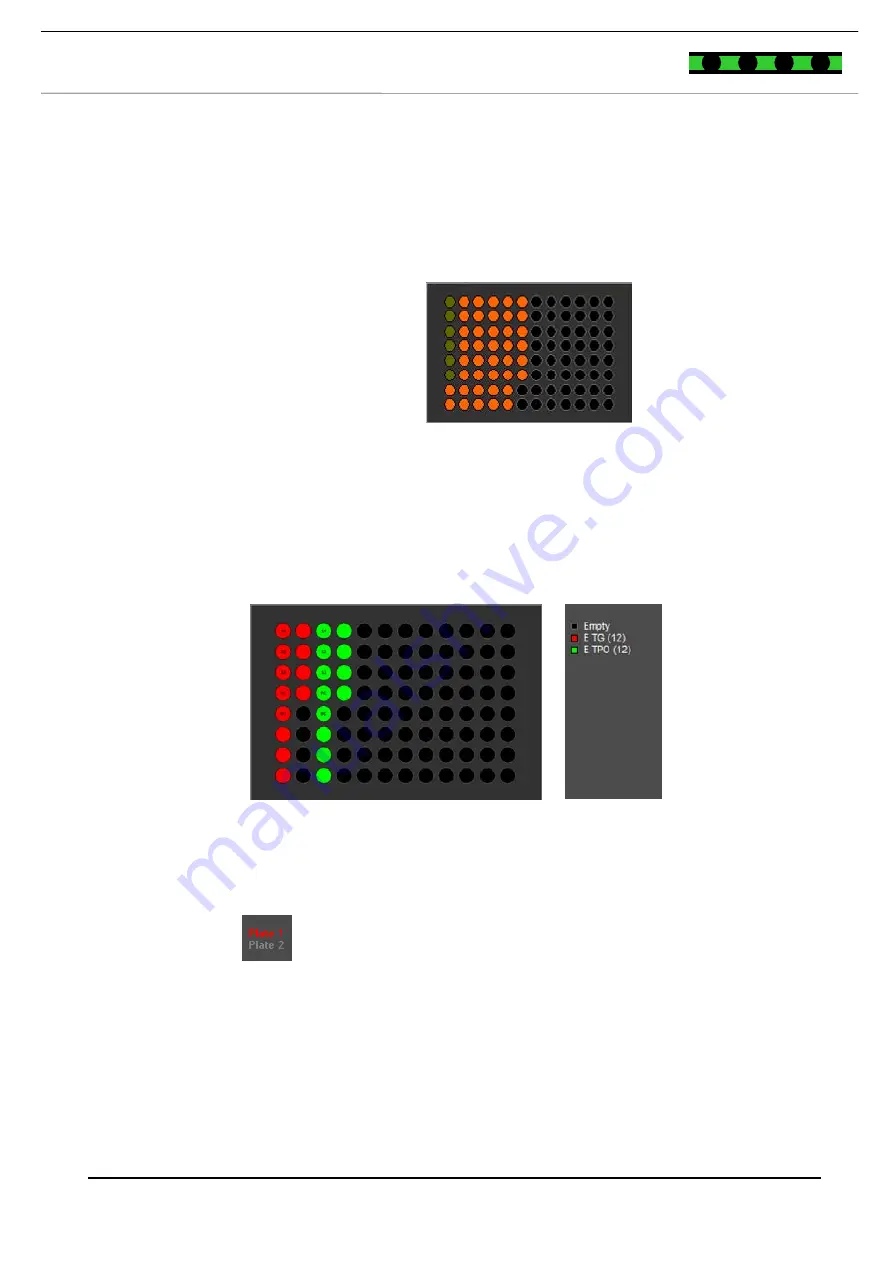
- 52 -
7 Operating instructions
M e d i z i n i s c h e
L a b o r d i a g n o s t i k a
A G
EUROIMMUN
Loading information is shown at the bottom of the window based on tabs. The
sample racks and dilution plates are visible on the first tab
Samples &
Predilutions.
Check whether the number of samples and the required dilution
cavities (wells) correspond to the instrument platform. Required wells are
shown in red, used wells in olive green.
Figure 7-50:
Predilution plate ELISA
To view the number and position of the microtiter strips required for the next
run, click on the
Plates
tab. Position the strips of the individual parameters as
shown in the graphical presentation. Incomplete strips must be filled with
blanks.
Figure 7-51: Loading the microtiter plates
Place the strips into the microtiter racks in the order shown in the figure.
Incomplete strips must be filled with blanks.
Click on
plate 2
,
plate 3 etc.
to display the views for further plates.
The
Slides
tab is not required for ELISA.
Samples and
dilutions
Plates
Slides
















































