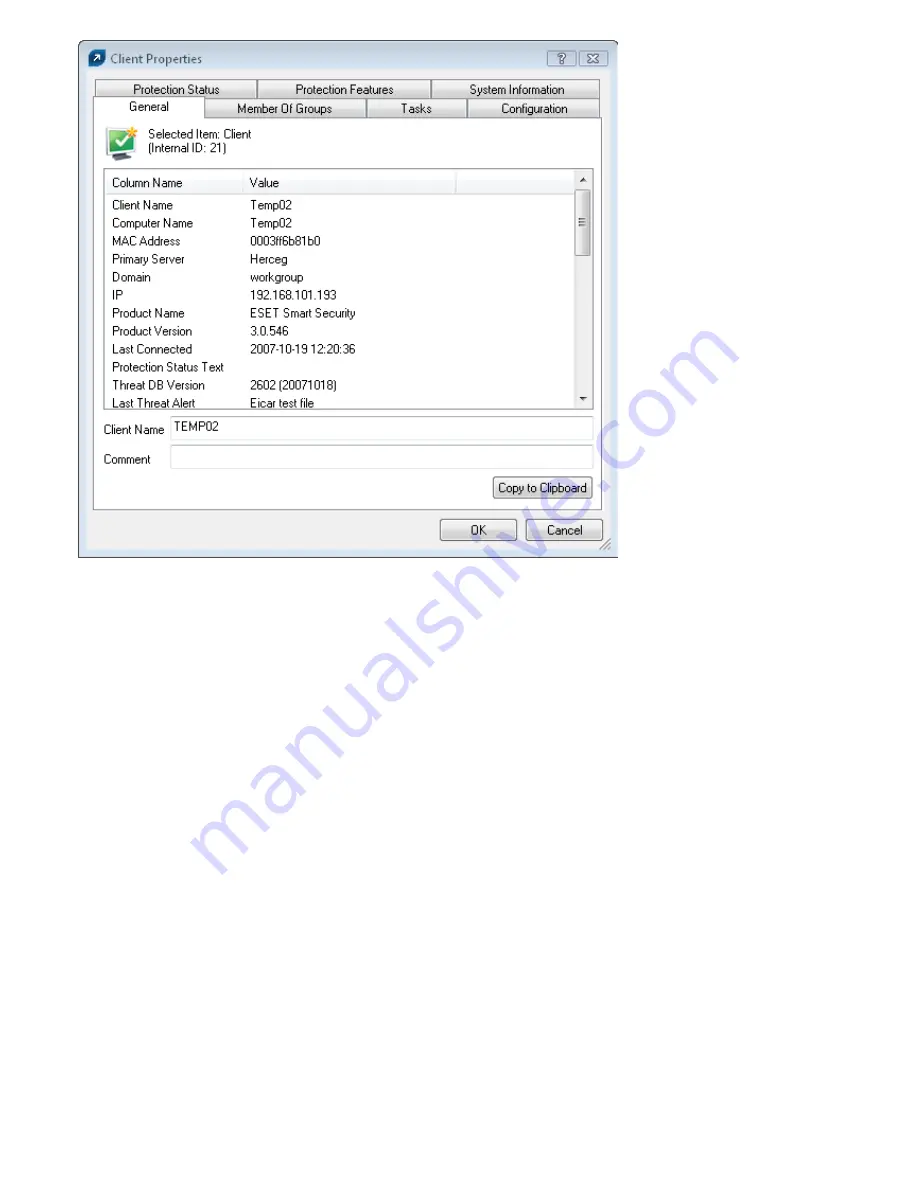
21
Figure 7
Detailed information about a client workstation.
The
Clients
tab offers several options after double-clicking on a client:
•
General
tab
Contains similar information to that displayed in the
Clients
tab. Here you can specify the
Client Name
- the
name under which this client is visible in ERA, plus an optional comment.
•
Member Of Groups
tab
This tab lists all groups to which the client belongs. For more information please see “Information filtering“ in
section 4.3.
•
Tasks
tab
Tasks related to the given client. For more information see “Tasks“ in Chapter 5.
•
Configuration
tab
This tab allows you to view or export the current client configuration to an .xml file. Later in this manual, we will
explain how .xml files can be used to create a configuration template for new/modified .xml configuration files.
For more information see “Tasks“ in Chapter 5.
•
the
Protection Status
tab
General status statement regarding all ESET programs. Some of the statements are interactive and it is possible
to intervene immediately. This functionality is useful in that it prevents the need to manually define new tasks to
solve the problem.
•
the
Protection Features
tab
Component status for all ESET security features (Antispam, Personal firewall, etc.)
•
the
System Information
tab
Detailed information about the installed program, its program component version, etc.
















































