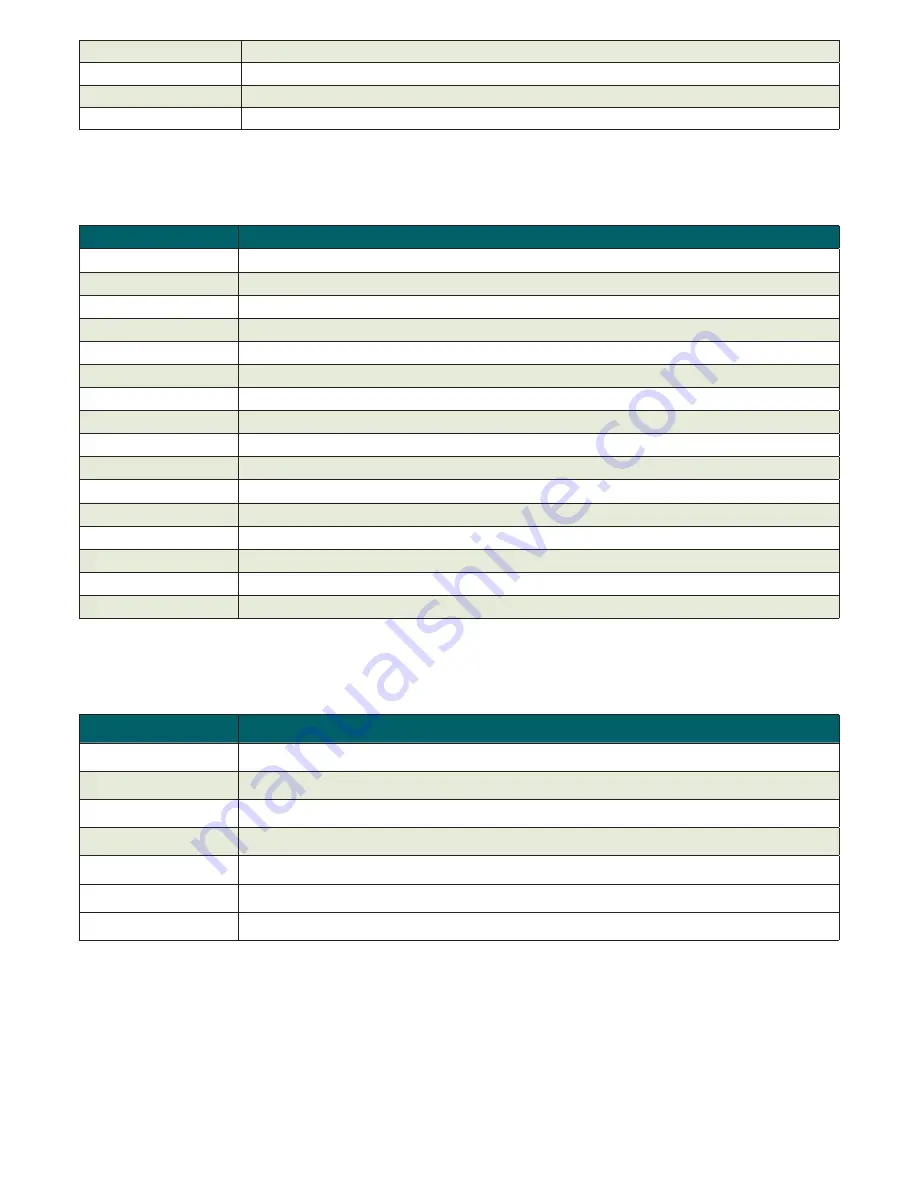
23
Level
Event level
Plugin
Name of the program component reporting the event
Event
Description of the event
User
Name of the user logged in when the event occurred
4.4.7
The Scan Log tab
This tab lists results of On-demand computer scans that were started remotely, locally on client computers, or as
scheduled tasks.
Attribute
Description
Scan Id
ID of the corresponding entry in the database tab
Client Name
Name of client computer where the scan was performed
Computer Name
Computer name of client computer where the scan was performed
MAC Address
MAC address of client computer where the scan was performed
Primary Server
Name of ERA Server with which the client is communicating
Date Received
Time at which the scan event was logged by ERAS
Date Occurred
Time when the scan took place on client
Scanned Targets
Scanned files, folders and devices
Scanned
Number of checked files
Infected
Number of infected files
Cleaned
Number of cleaned files
Status
Status of the scan
User
Name of the logged in user when the scan took place
Type
Who started the task
Scanner
Type of scan performed
Details
Any detailed information
4.4.8
Tasks tab
The meaning of this tab is described in Chapter 5, “Tasks”. The following attributes are available:
Attribute
Description
Task Id
ID of the corresponding entry in the database tab
State
Task status (Active = being applied, Finished = task was delivered to clients)
Type
Task type
Name
Task name
Description
Task description
Date Received
Time event was logged by ERAS
Comment
Optional description
4.4.9
Reports tab
The
Reports
tab is used to create statistical information – reports – in the form of graphs or charts. These can be
saved and processed later in the Comma Separated Value form (or CSV) by using the ERA tools to provide graphs
and graphical outputs. By default, ERA saves output in the HTML format (images are in PNG format).
ERA provides several predefined templates for reports. To select a report, use the
Report Type
drop-down menu in
the middle of the window, below the
Generate Now
button.
















































