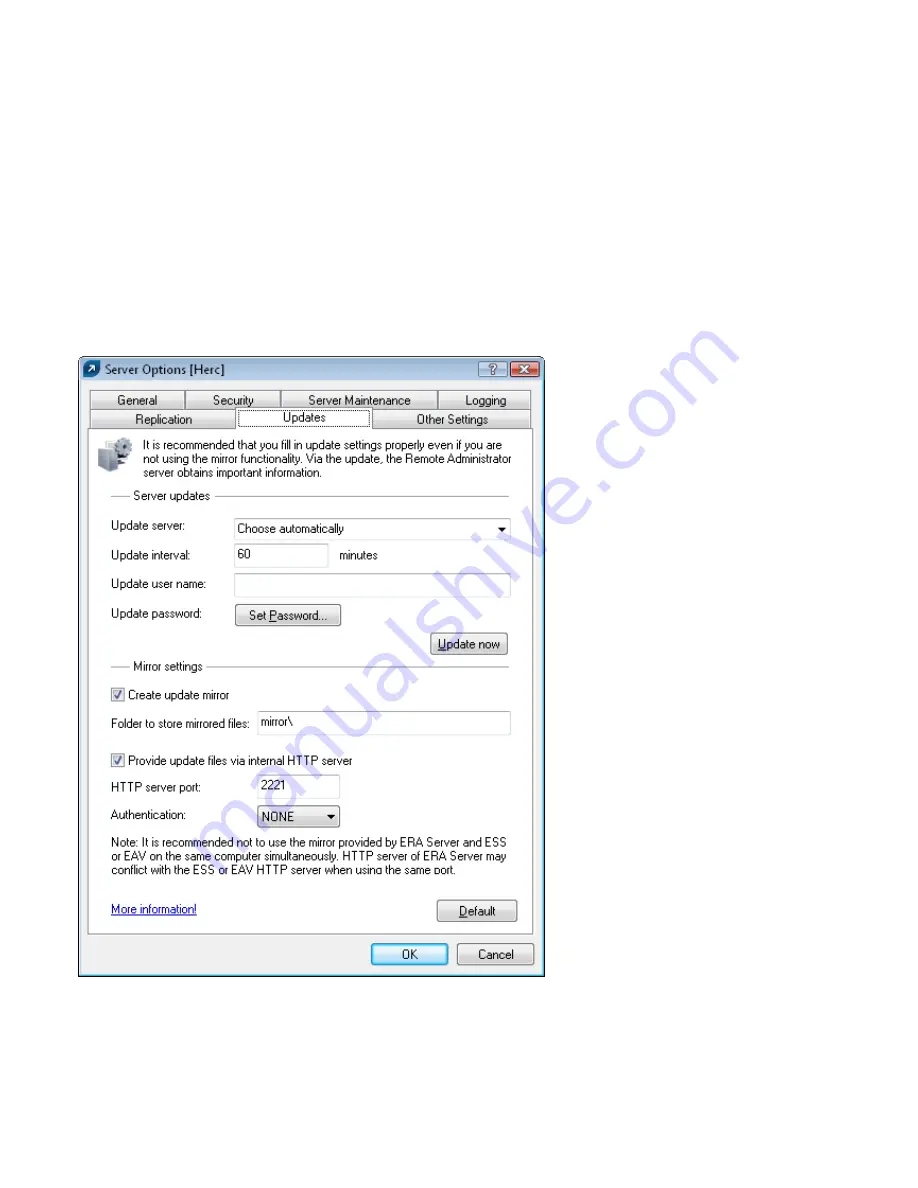
13
3.3.3 How to enable and configure Mirror
If the Mirror integrated directly into ESET Remote Administrator is used (a Business Edition component), connect to
the ERAS using the ERA Console and follow these steps:
• From the ERA Console, click
Tools > Server Options...
and click the
Updates
tab.
• From the
Update server:
drop-down menu, select
Choose Automatically
(updates will be downloaded from
ESET’s servers), or enter the URL/UNC path to a Mirror server.
• Set the interval (
Update interval
) for updates (we recommend sixty minutes).
• If you have selected
Choose Automatically
in the previous step, insert the user name (
Update user name
) and
password (
Update password
) which was sent to you after purchase. If accessing an upper server, enter a valid
domain user name and password to that server.
• Select the
Create update mirror
option and enter a path to the folder which will store the update files. By default
this is a relative path to the Mirror
folder, as long as the option
Provide update files via internal HTTP server
is
selected and is available on the HTTP port defined in
HTTP server port
(by default 2221).
• Set Authentication to
NONE
.
• Select the components to be downloaded. Components for all language versions to be used in the network
should be selected.
The Mirror feature is also available directly from the program interface in ESET Smart Security Business Edition and
ESET NOD32 Antivirus Business Edition. It is left to the administrator’s discretion as to which is used to implement
the Mirror server.
To activate and launch the Mirror server from ESET Smart Security Business Edition or ESET NOD32 Antivirus
Business Edition, follow these steps:
• Install ESET Smart Security Business Edition or ESET NOD32 Antivirus Business Edition




























